| Prerequisites |
|---|
| You’re familiar with the Key Pairs section. |
If a user already has a public and private key pair and wants to use it (for instance, they used any OpenPGP software before, and want to have access to their encrypted inbox), they’ll need to import their private key.
1. For this purpose, click the Choose File button of the Import Private Key section and upload the user’s private key:
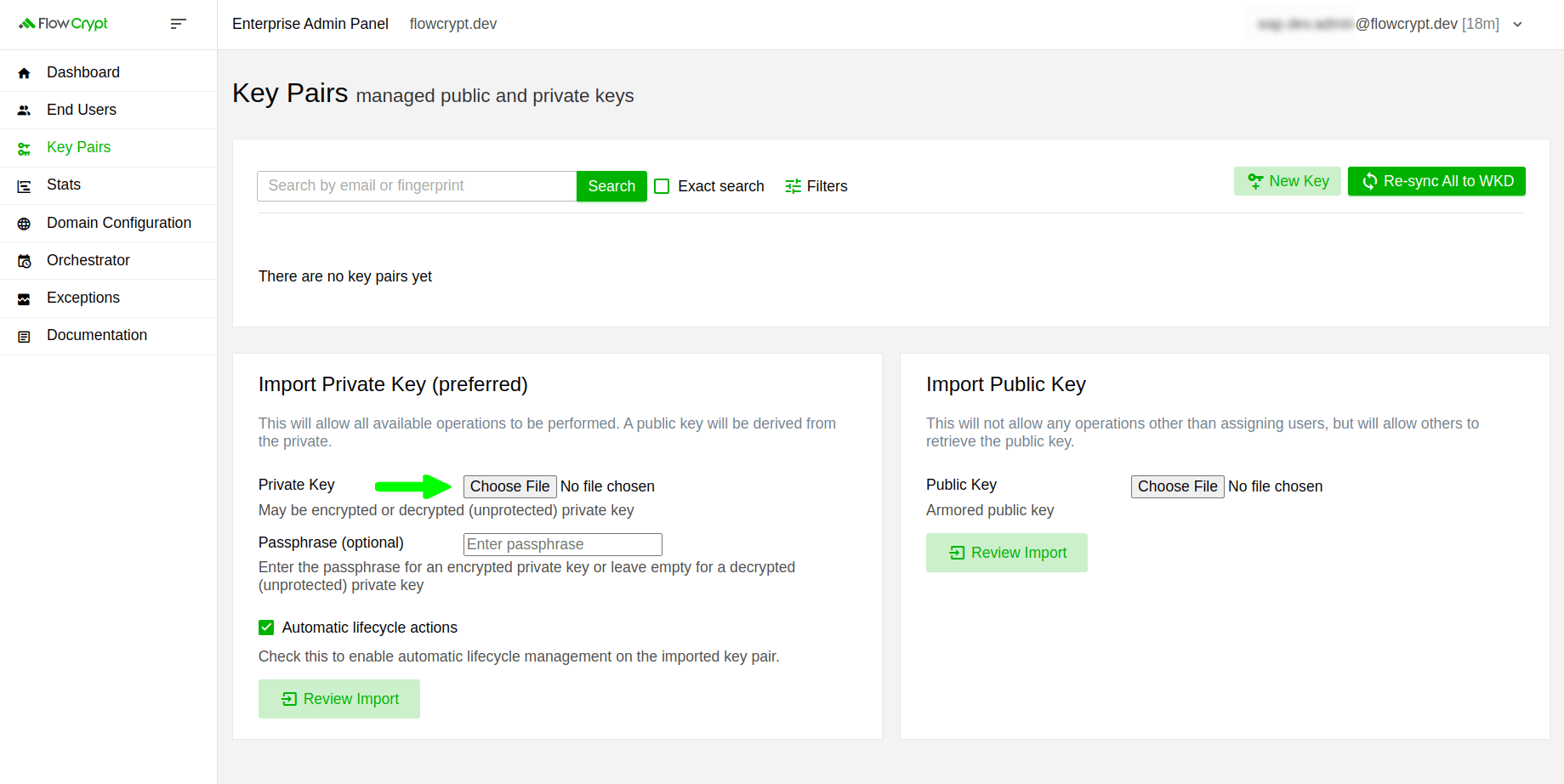
When importing a private key, you will have the option to enable Automatic lifecycle actions for each private key by selecting the Automatic lifecycle actions option, which is enabled by default. You can disable it at any time by unticking the checkbox.
2. If the private key is decrypted, you don’t need to do anything else; click Review Import. If it’s encrypted, you’ll also need to enter its passphrase:
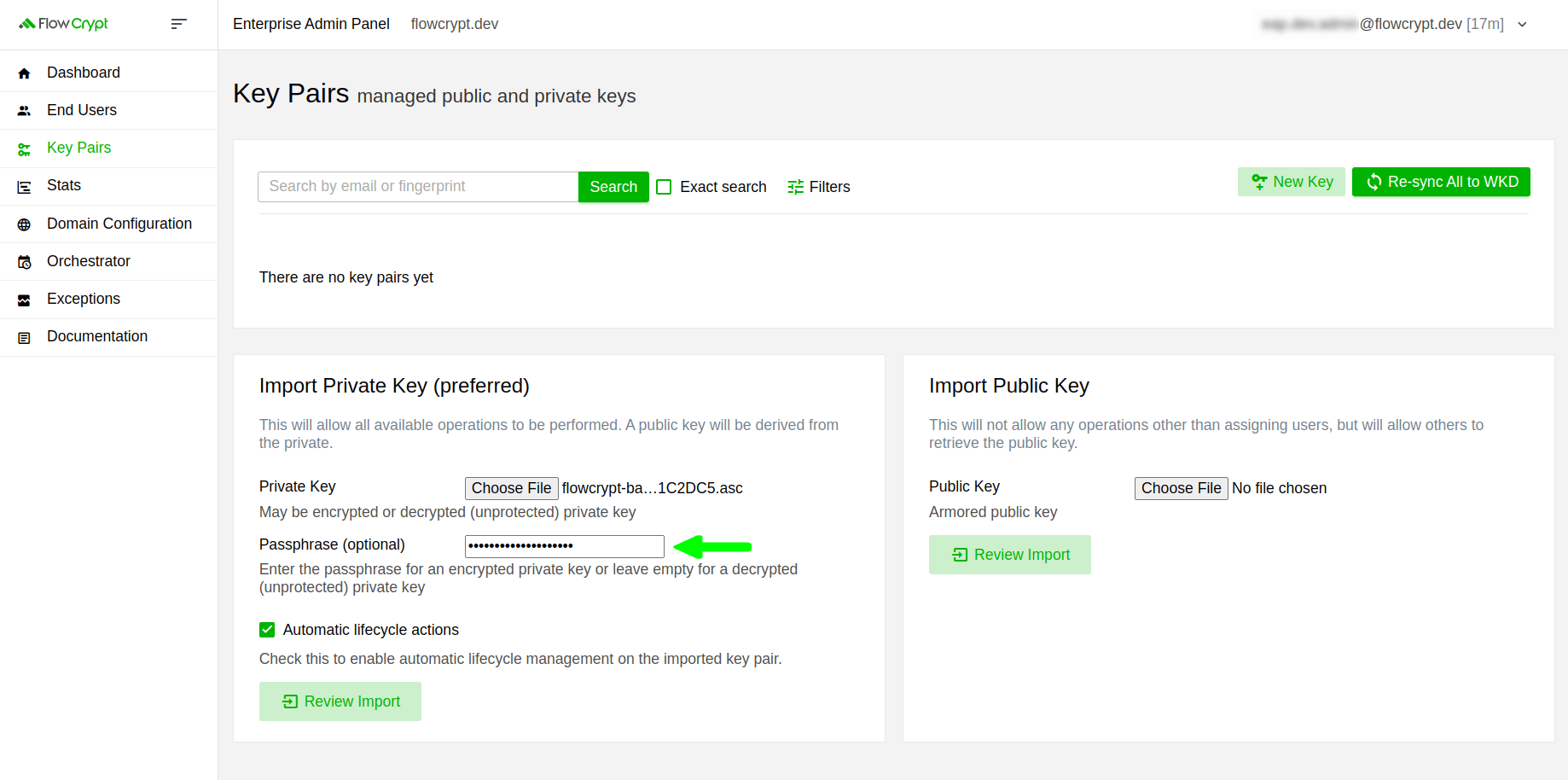
3. After, you’ll be redirected to a new page to confirm the import operation. On this page, you’ll have the option to associate the key pair with its user, or you can skip the association by unchecking the checkbox. If you want it to be associated, don’t change anything; just click Import Private Key:
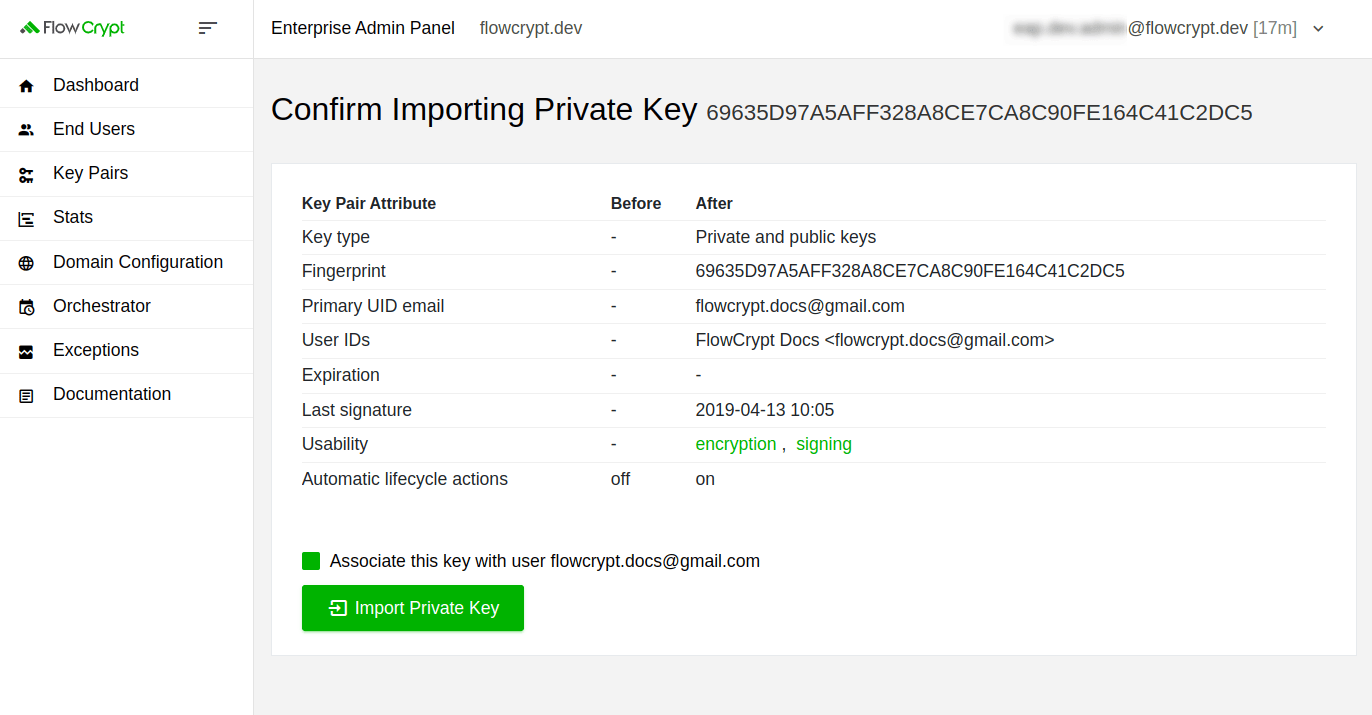
4. It will redirect you to the section containing the key pair details, indicating that it has been imported:
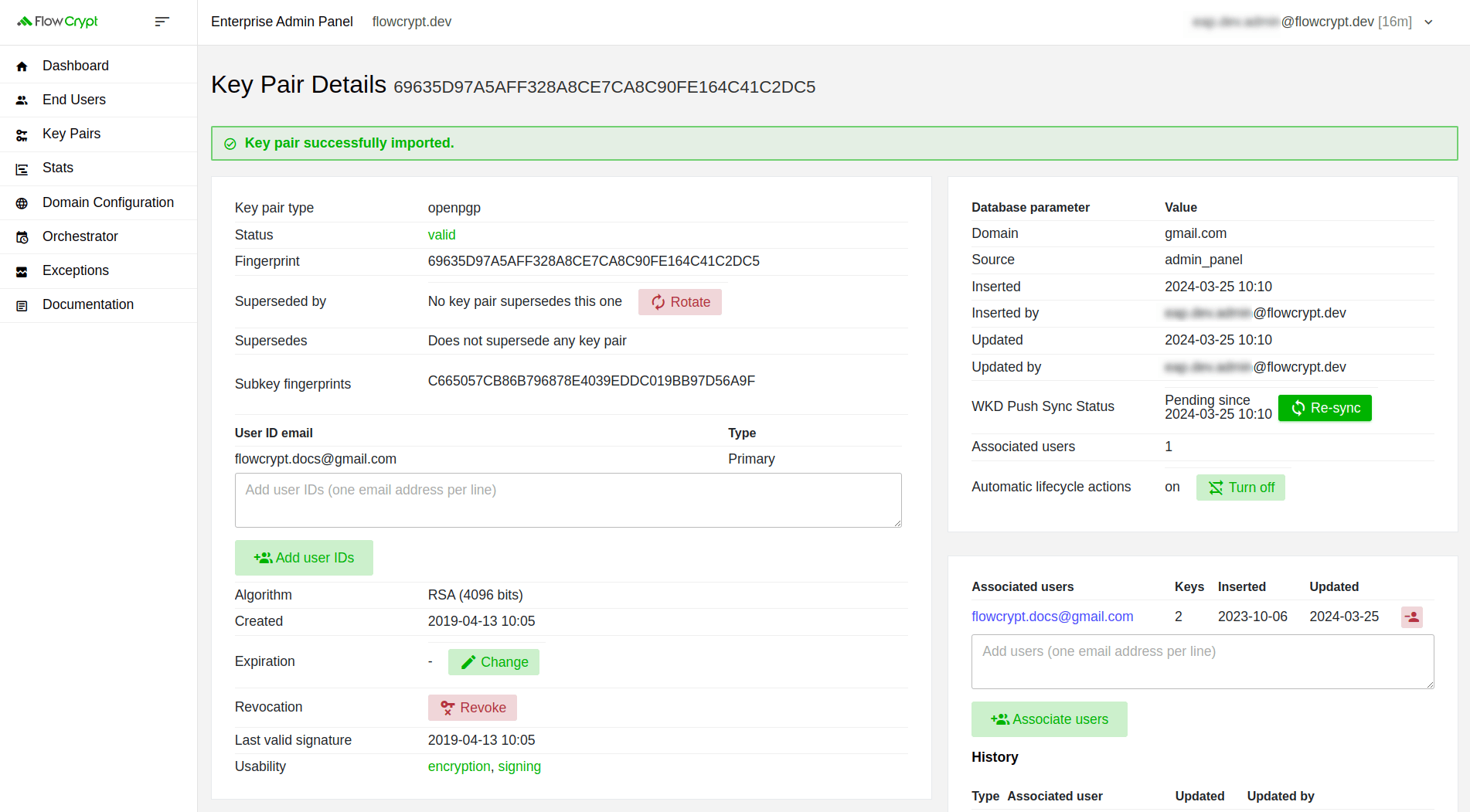
Take note of the green Re-sync button located on the right side of the screenshot above. Upon importing the key pair, the public key won’t be immediately pushed to your Web Key Directory (WKD) server. You’ll have to either initiate the process manually by clicking this button or it will be synced automatically shortly after.