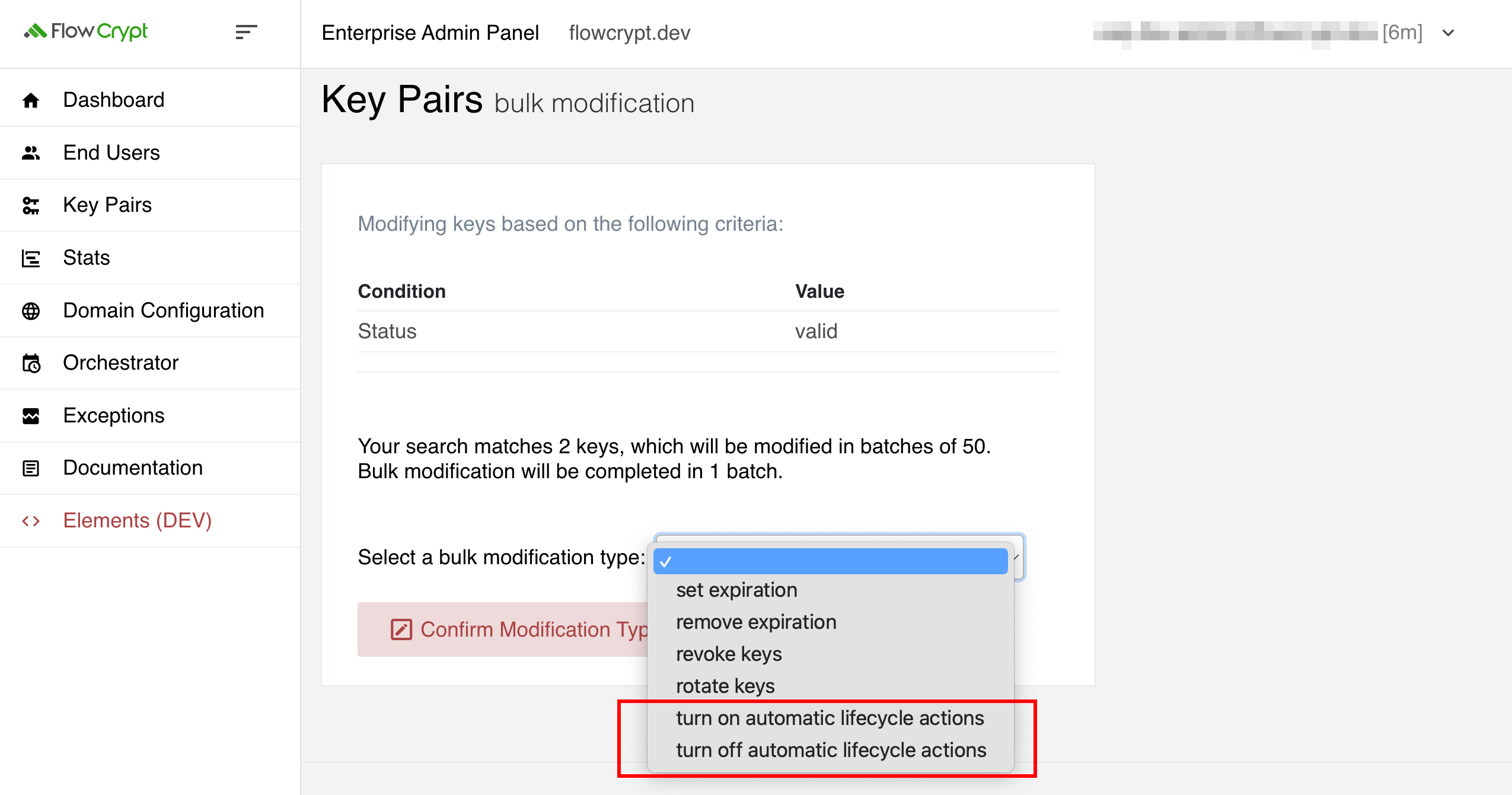| Prerequisites |
|---|
| Familiarity with the Enterprise Admin Panel (EAP) UI. |
| Completion of the Orchestrator Configuration. |
Enabling automatic key lifecycle rotation allows administrators to define default actions for selected key pairs. Depending on the scenario, they can choose to either automatically extend the key’s expiration or rotate the keys upon expiry.
There are several ways to include a particular key pair in the automatic key lifecycle rotation. One method is during key pair generation
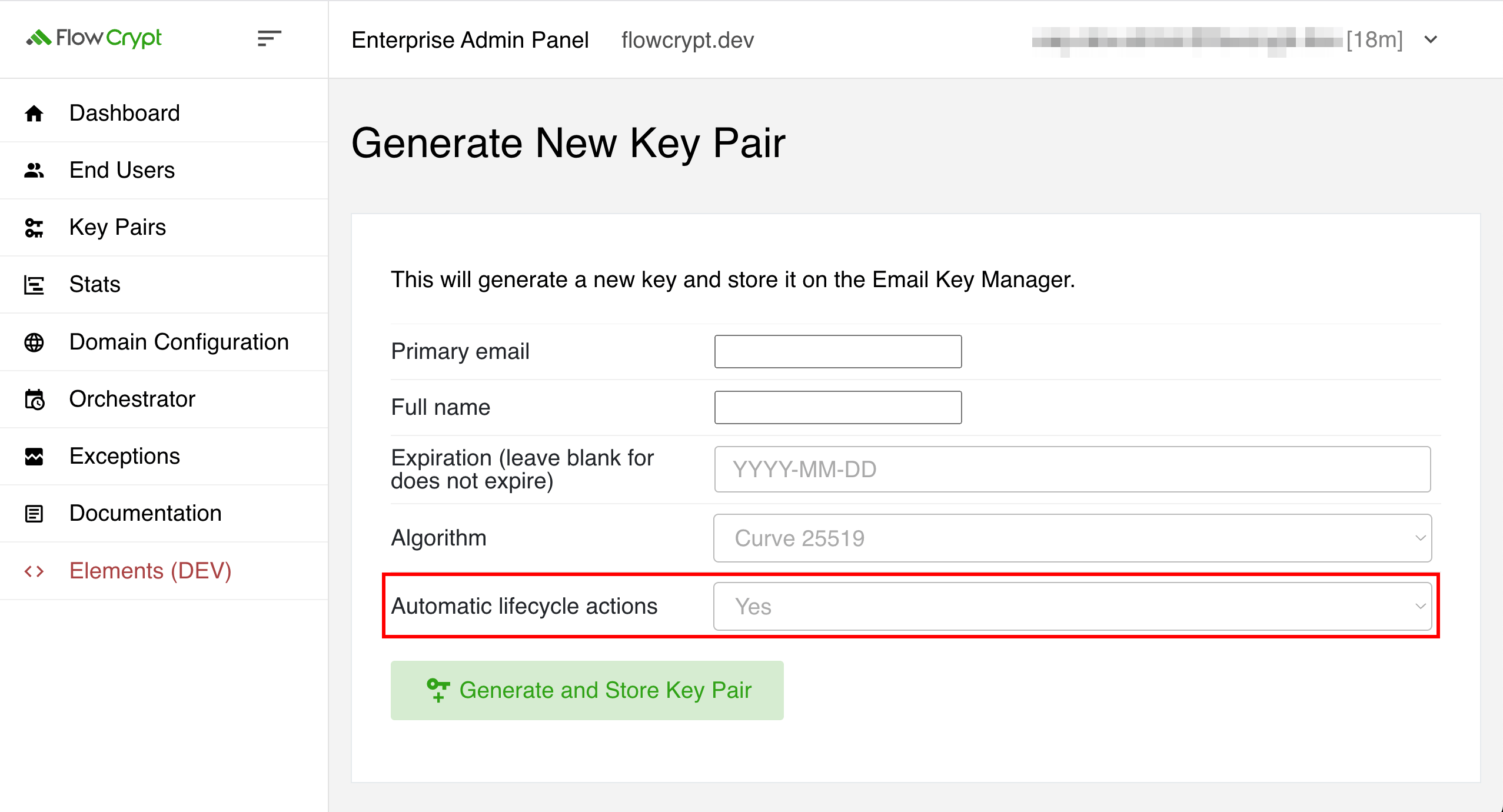
or the import of a private key.
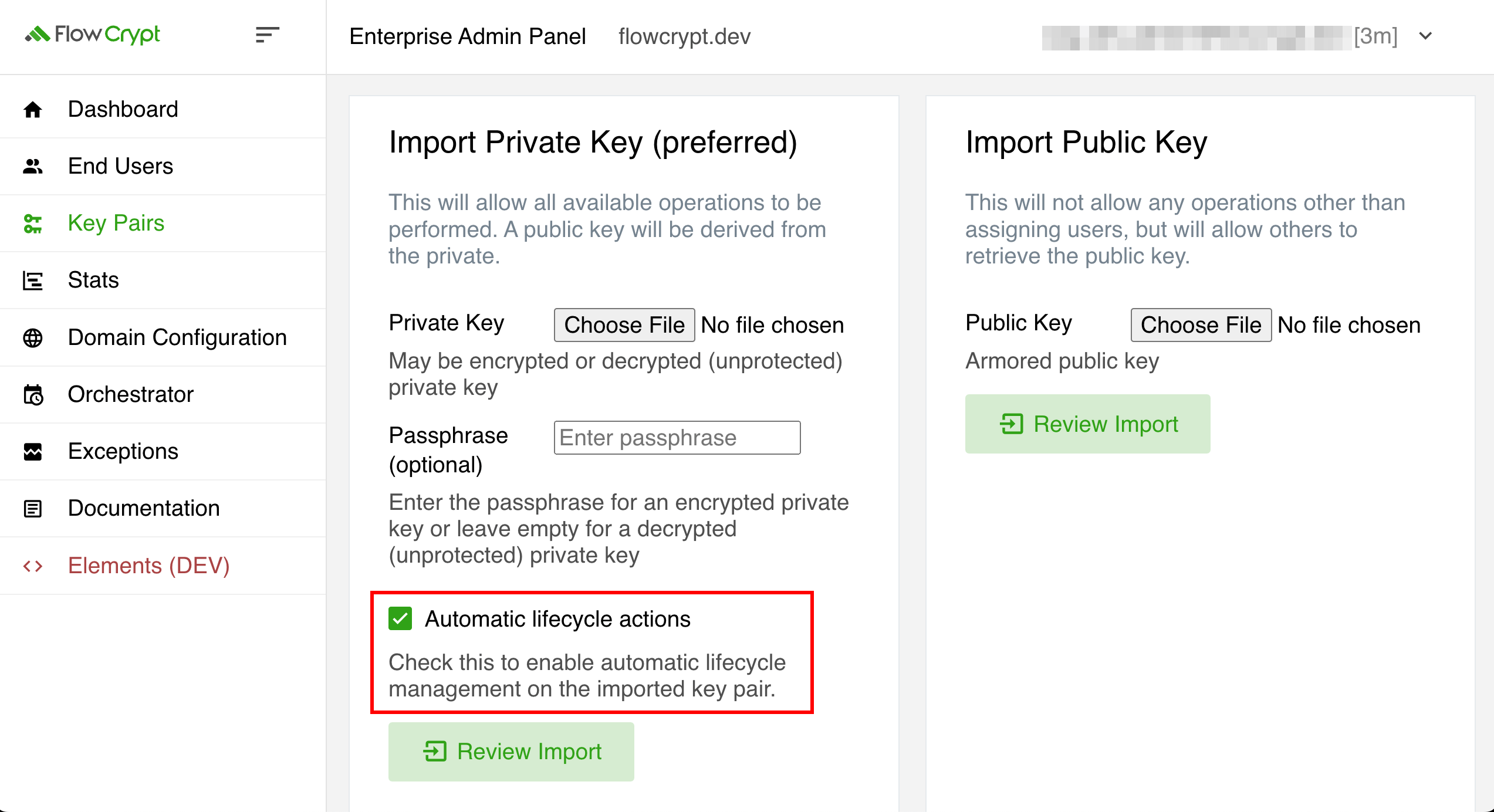
This can be configured immediately by enabling the Automatic Key Lifecycle Action option, which was set to enabled by default.
Another approach is to modify the current configuration of existing key. Administrators can enable the Automatic Key Lifecycle Action by selecting the specific key in the key pair details page
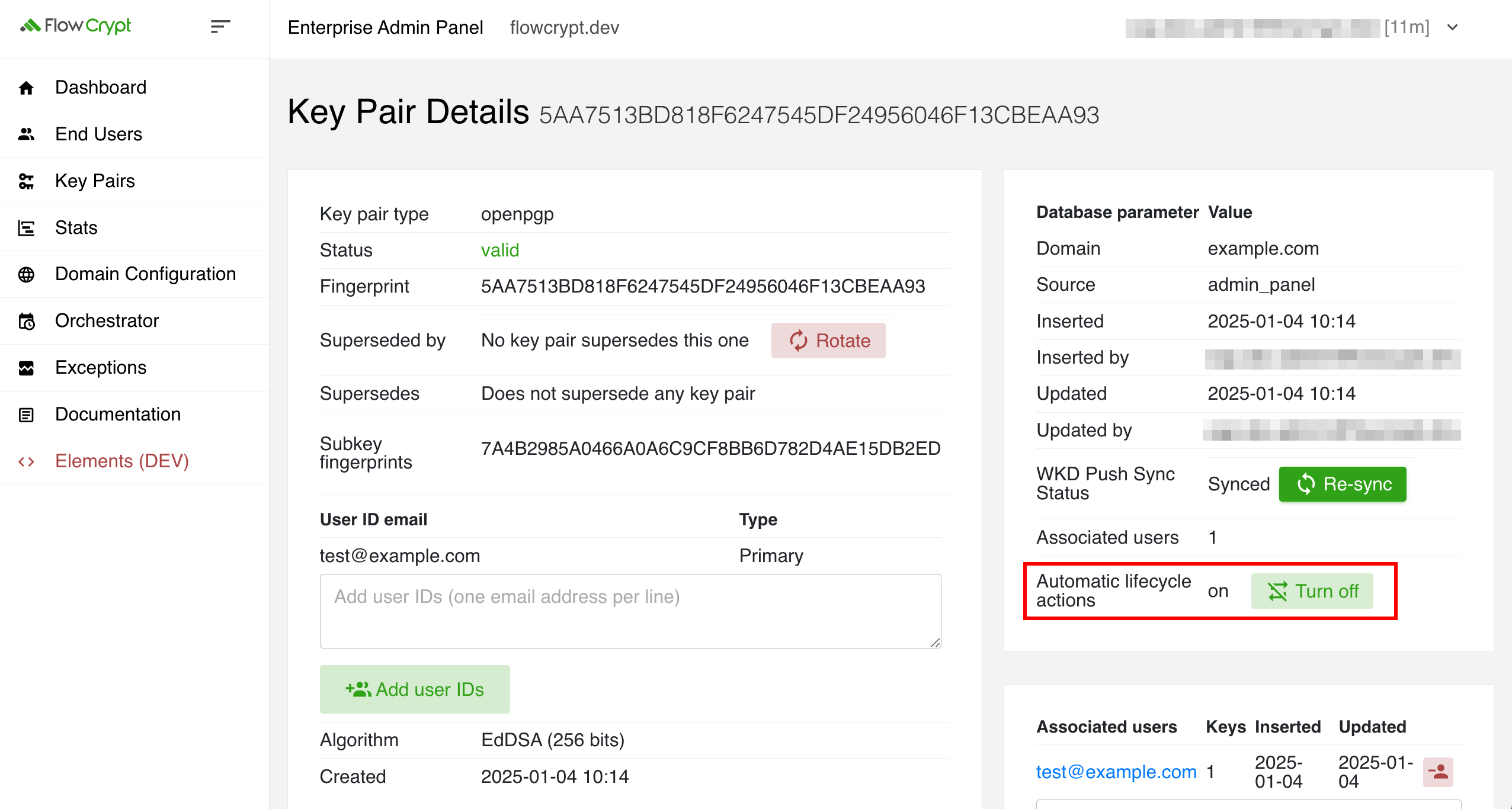
or by utilizing the bulk modification feature.