| Prerequisites |
|---|
| You’re familiar with the process of generating a key pair for the user. |
| You’re familiar with the functionality of the Key Pair Details page. |
| You’re familiar with managing user IDs. |
When users sign in to their FlowCrypt account, their private keys are fetched from the Email Key Manager by the client they use (browser or mobile application). For this purpose, you need to define the list of users who can fetch the key from the Key Pair Details page.
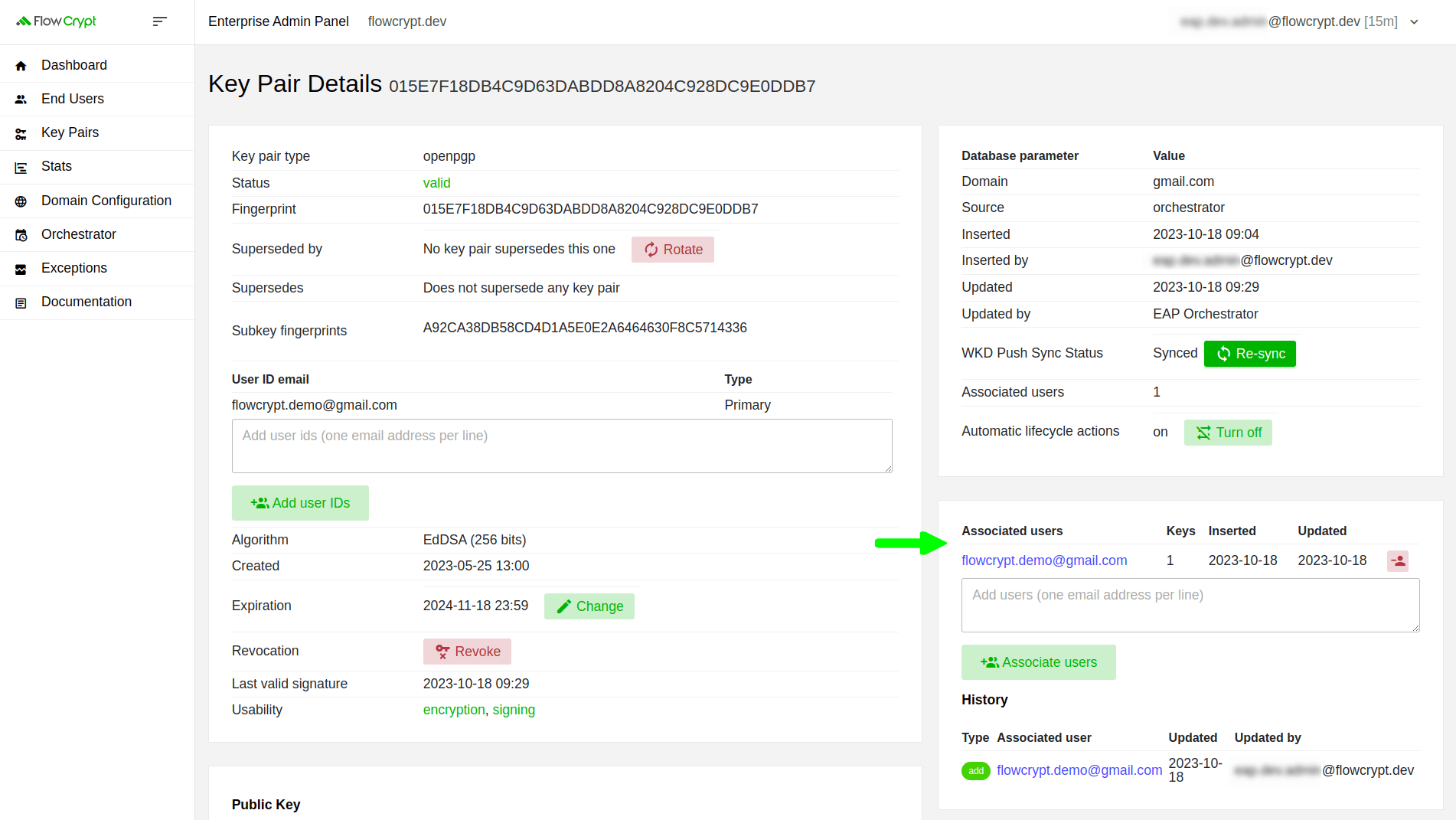
This page will illustrate this process in detail.
Associate a user with a key pair
1. To associate a user, add the email address (or addresses) to the text area, and then click Associate users:
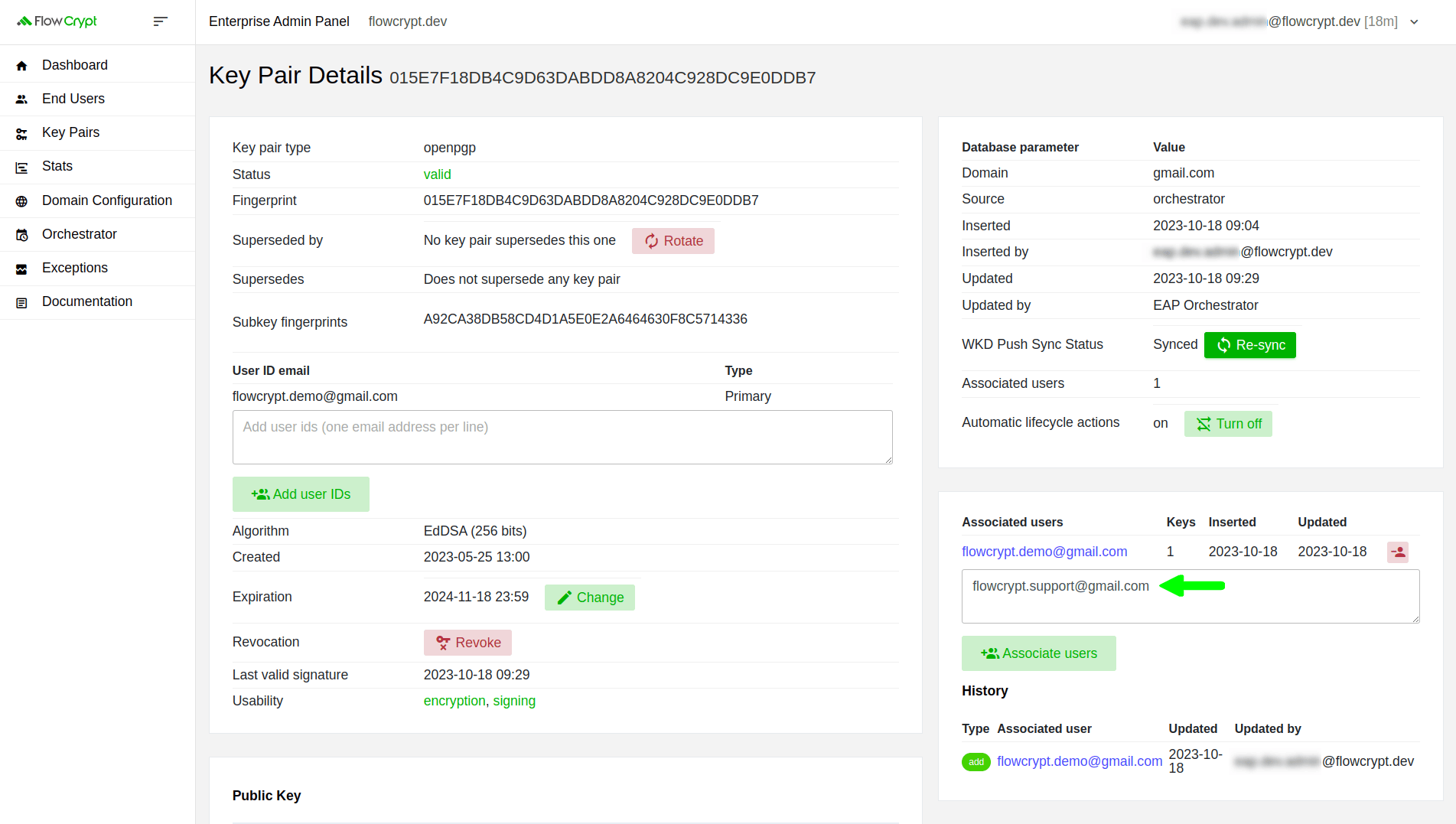
2. Once you’ve added a new user and clicked Associate users, you’ll need to confirm your actions by clicking Update Associated End Users:
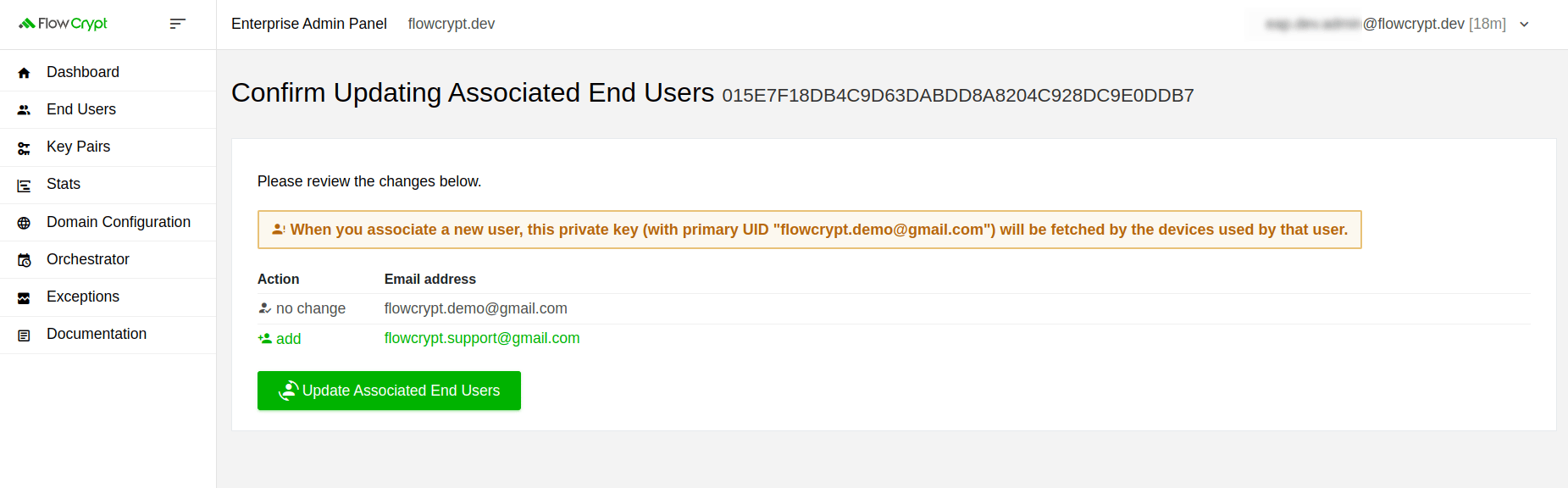
3. After, you’ll be redirected to the Key Pair Details page. There, you’ll see an “Associated users successfully updated.” notification and the newly associated user:
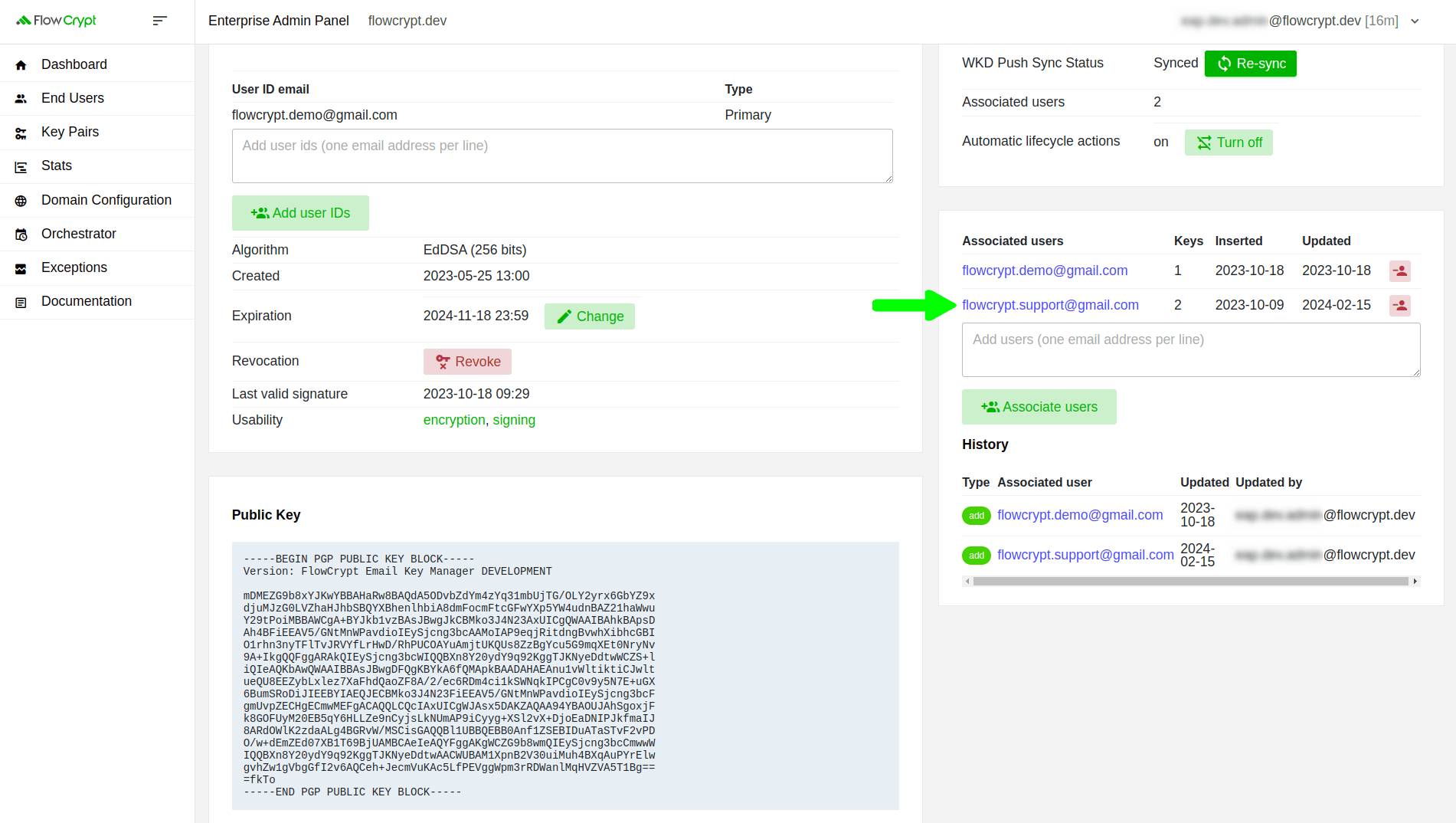
4. Below the list of associated users, you’ll find the history of changes to this list:
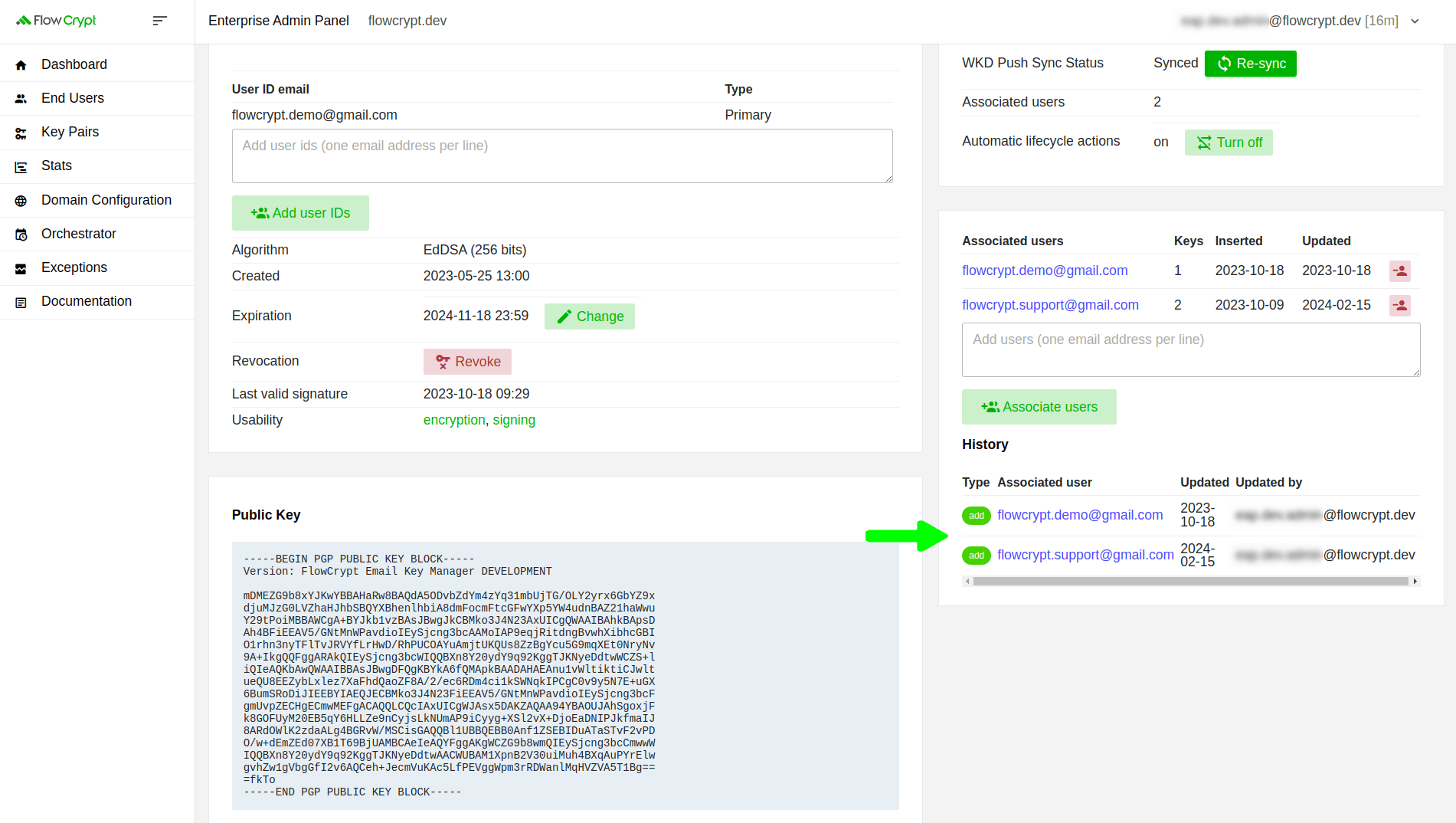
Disassociate a user with a key pair
1. To remove the associated user, open the Key Pair Details page and disassociate the user from the key pair by clicking the red button shown in the image below:
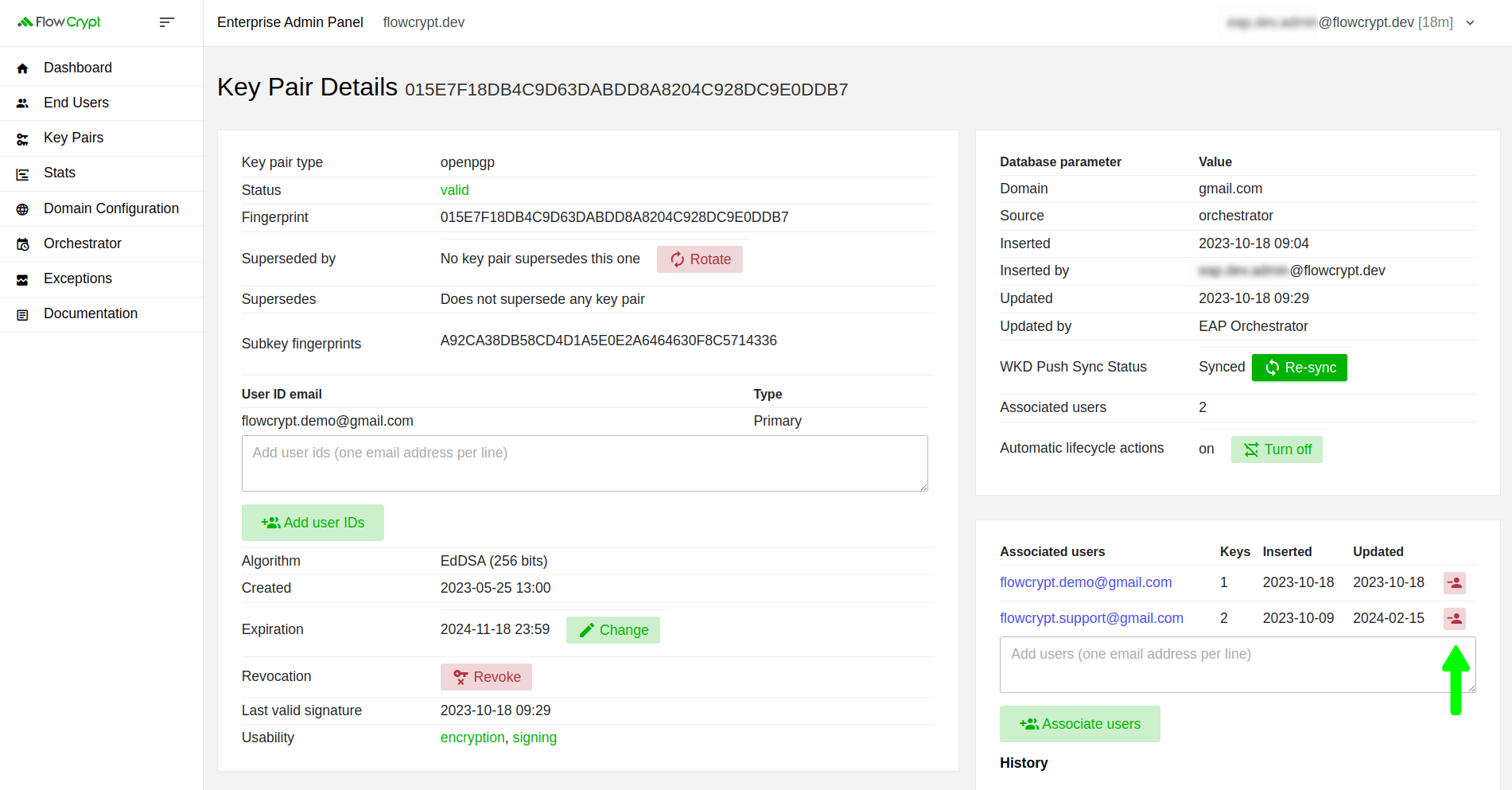
2. Clicking it will open a new page where you’ll need to confirm the removal of the associated user:
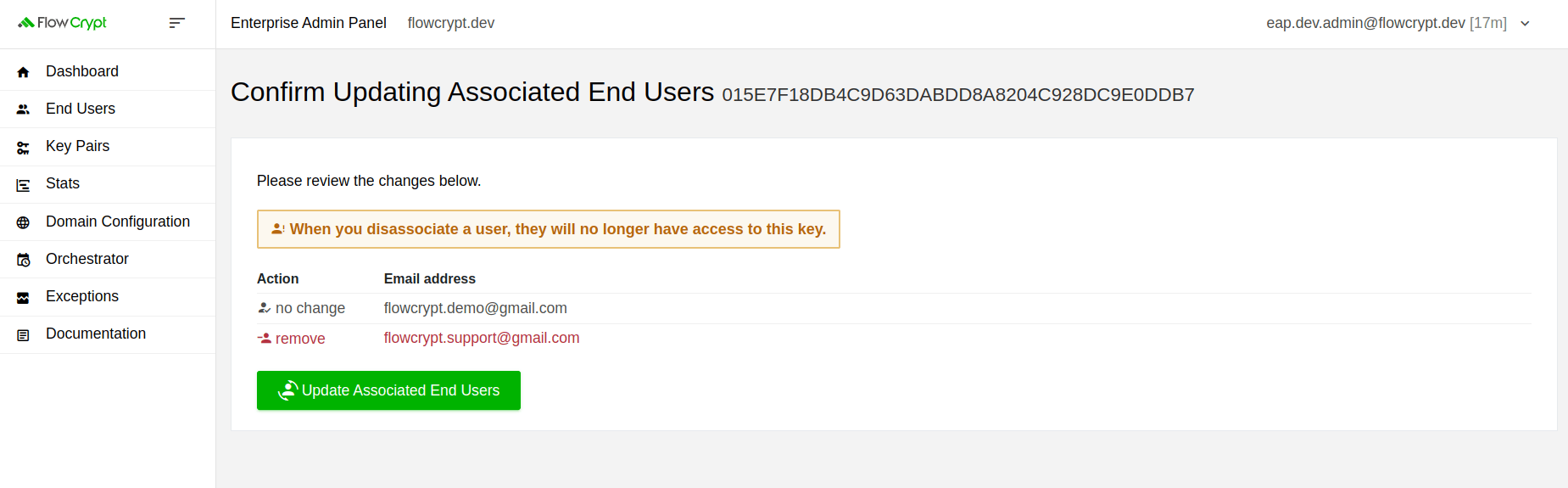
3. Afterward, you’ll see an “Associated users successfully updated.” message indicating that the associated users have been successfully updated:
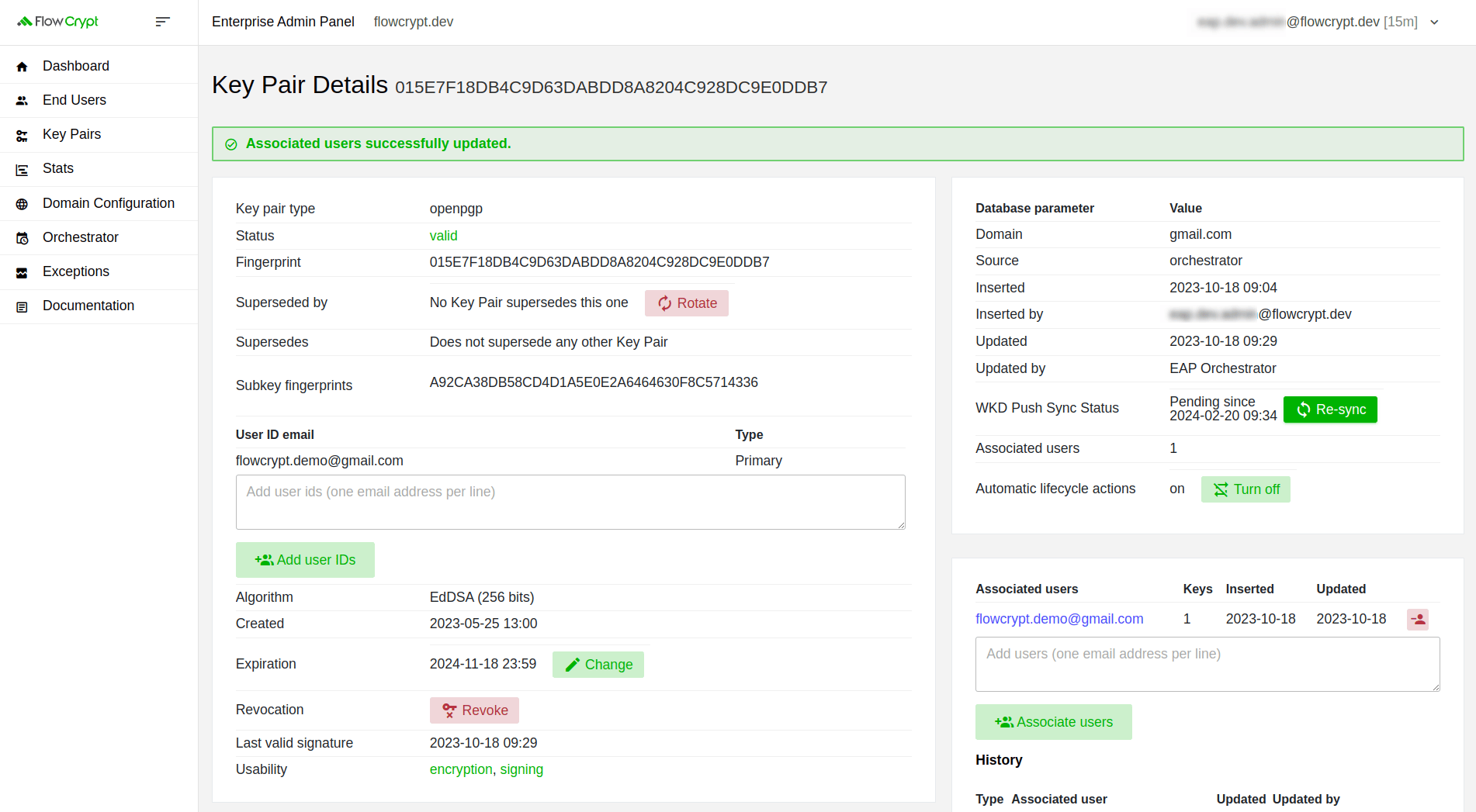
4. The corresponding operation will be displayed in the History section:
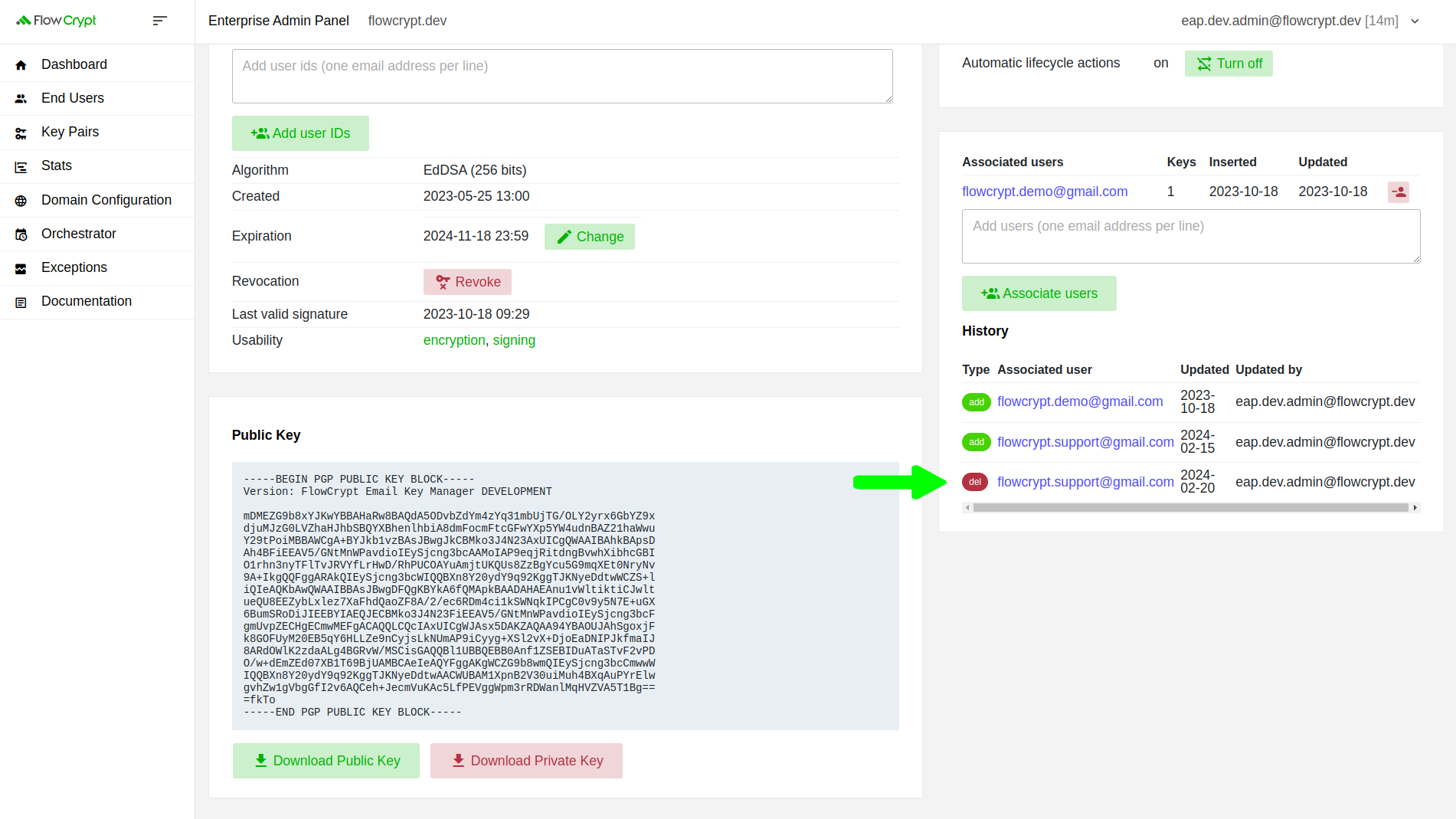
Manage associated users from the End Users section
In addition to the Key Pair Details page, you can also access associated key pairs from the particular user details page:
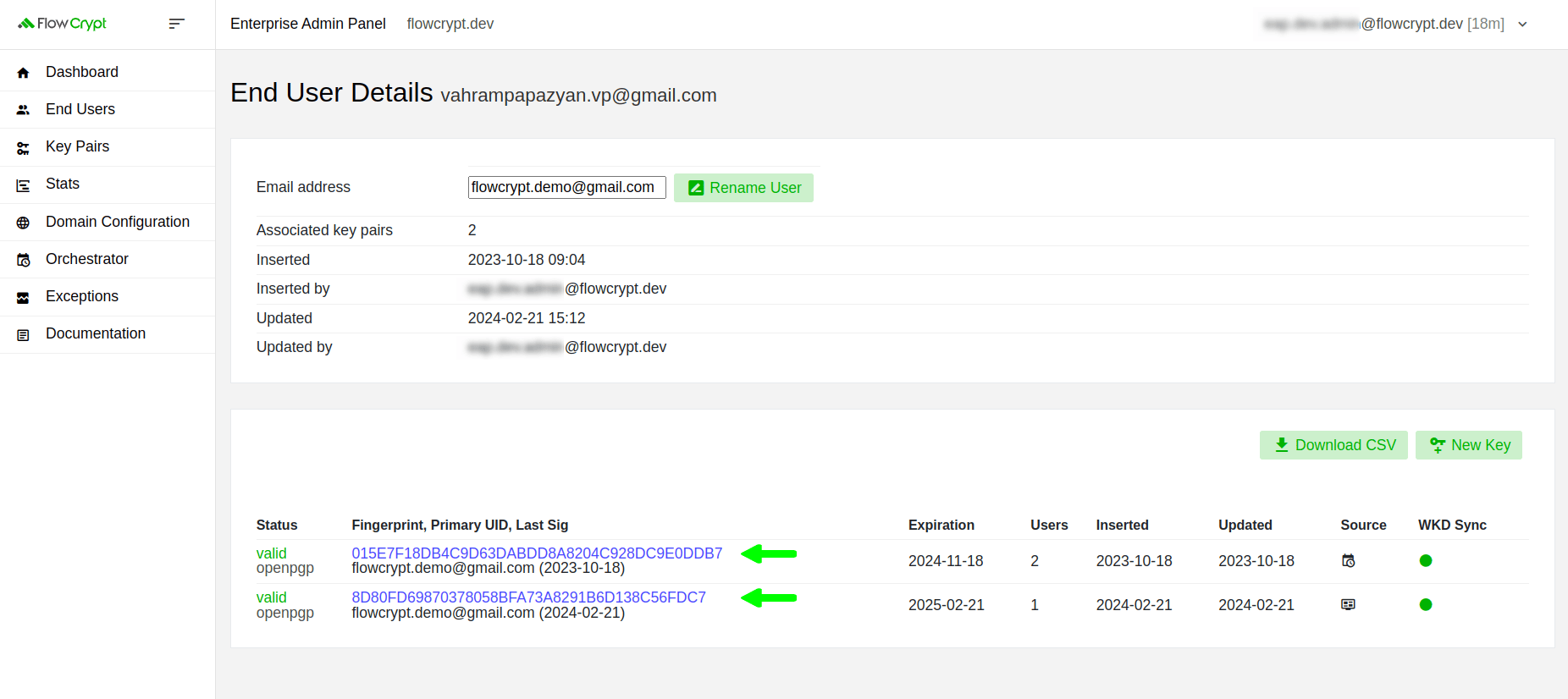
Clicking any of the key pair fingerprints will redirect you to the Key Pair Details section, where you can associate or disassociate users as described in this guide.