| Prerequisites |
|---|
| You’re familiar with the process of importing public keys. |
If you have a user with imported public key only and it has been updated through means other than the Enterprise Admin Panel, you can manually update the public key using the Import Public Key feature.
1. In the screenshot below, you see the public key of the flowcrypt.test@gmail.com user:
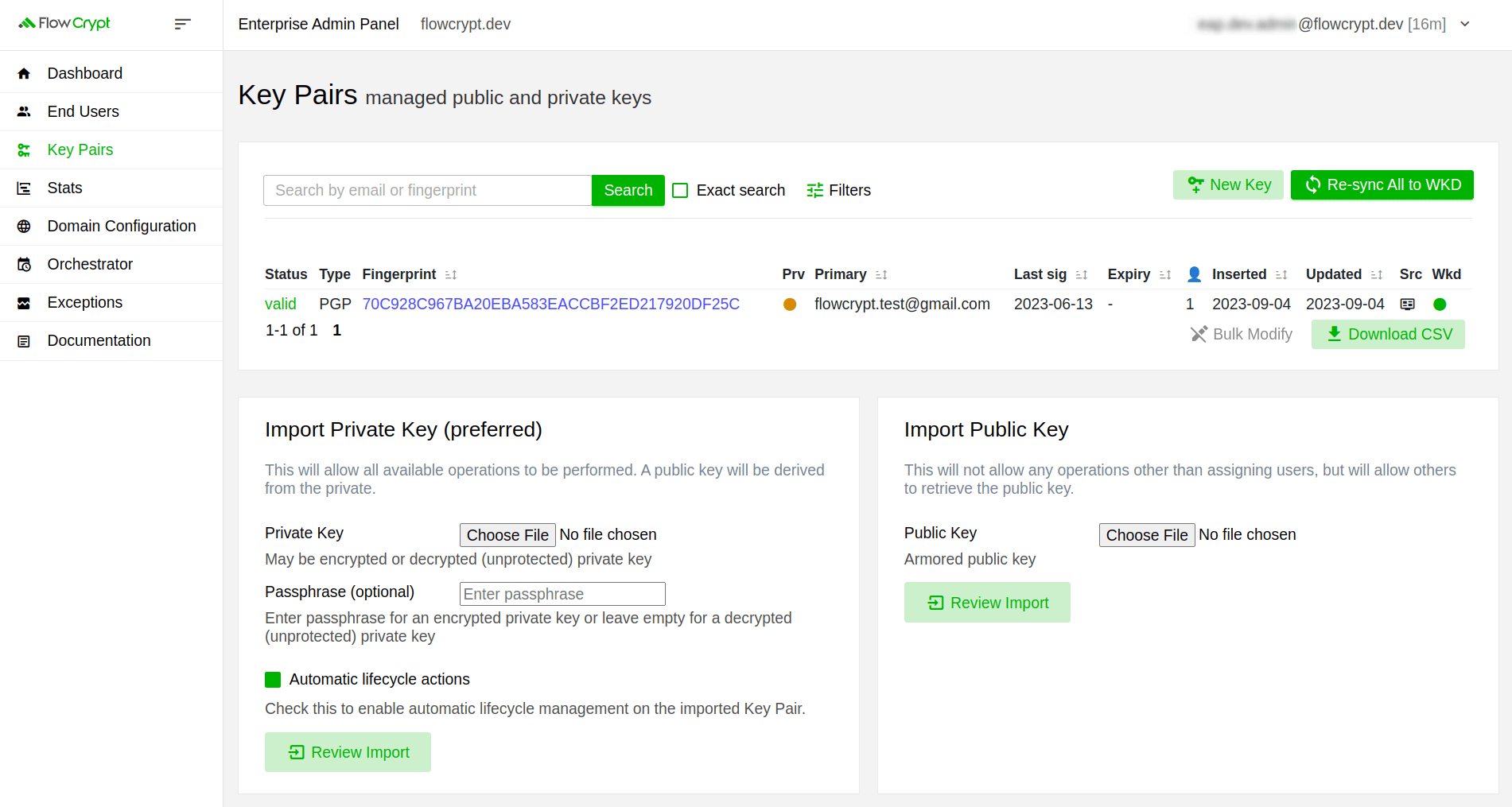
2. There have been changes to this key, and now its primary user is set to flowcrypt.docs@gmail.com. You can manually import the newer version of the key using the Import Public Key feature. For that purpose, click Choose File, upload the key, and click Review Import:
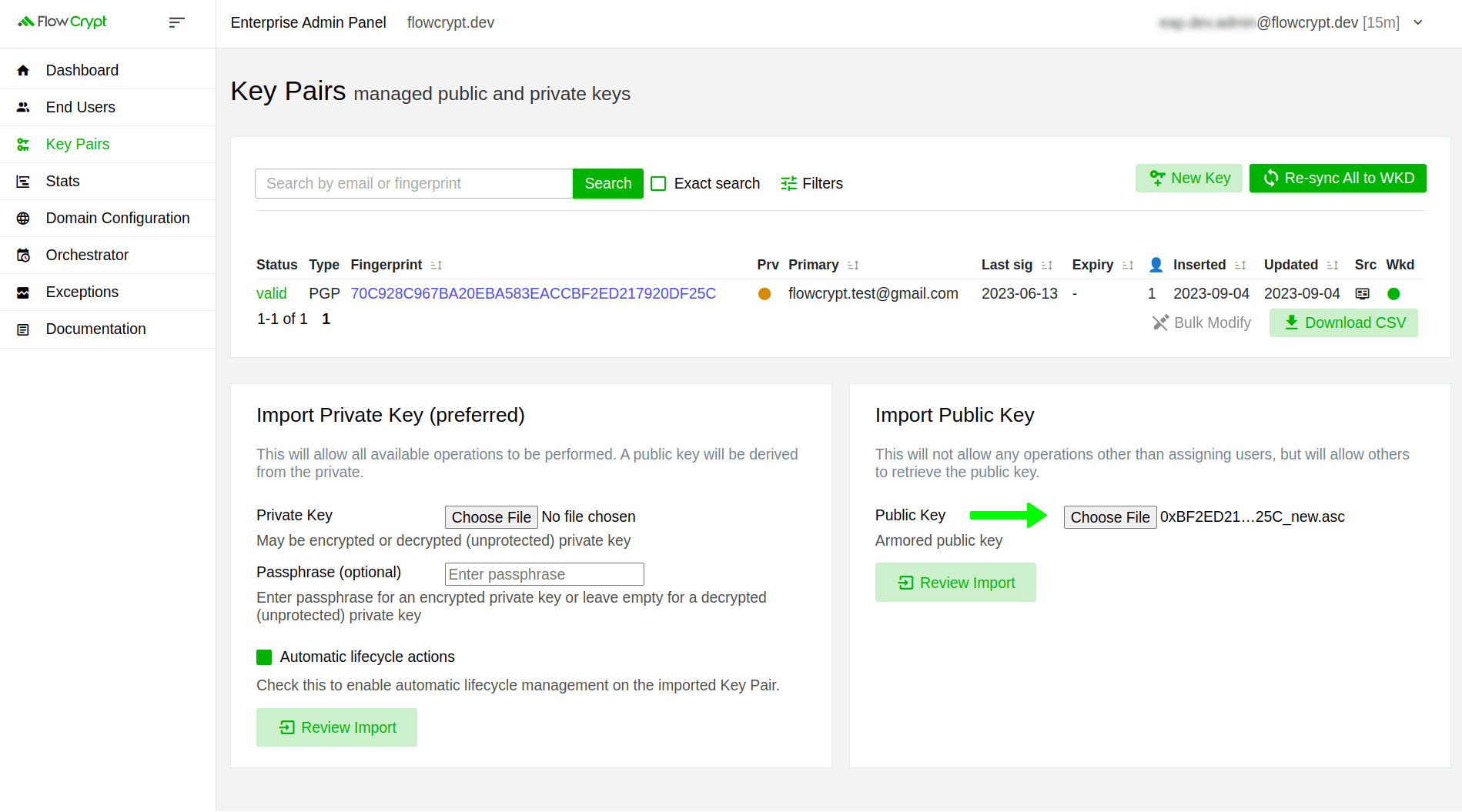
3. On the next page, you’ll see a confirmation option:
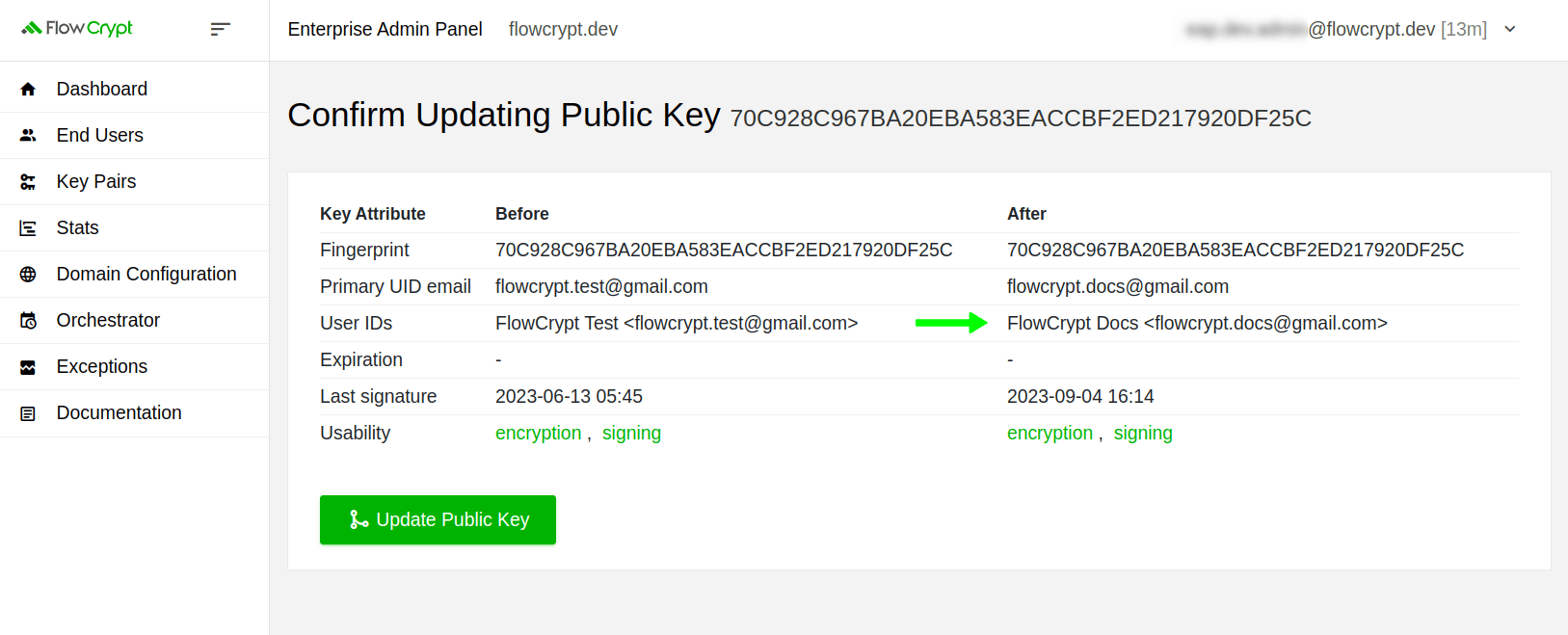
4. Click Update Public Key to confirm the update operation:
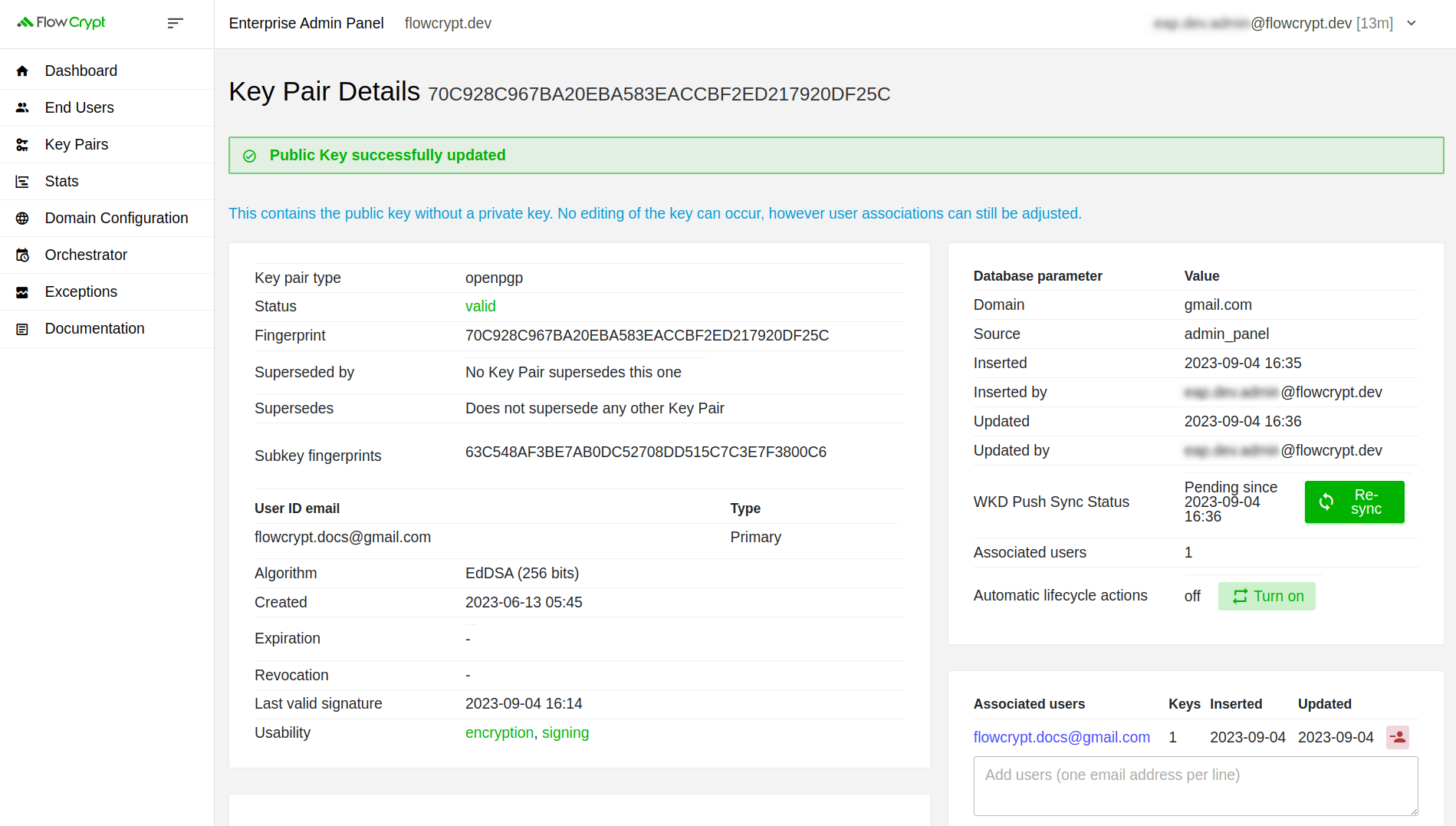
The key has been successfully updated.
What’s next?
Navigate to the Key Pair Details section to learn what information it displays and how you can manage your keys with its help.