| Prerequisites |
|---|
| You’re familiar with the process of generating a key pair. |
| You’re familiar with the functionality of the Key Pair Details page. |
In OpenPGP encryption, a user ID is an identifier stored within keys that specifies its owner, and it can be primary or secondary. On this page, we’ll show how to manage the list of user IDs as well as the difference between primary and secondary users.
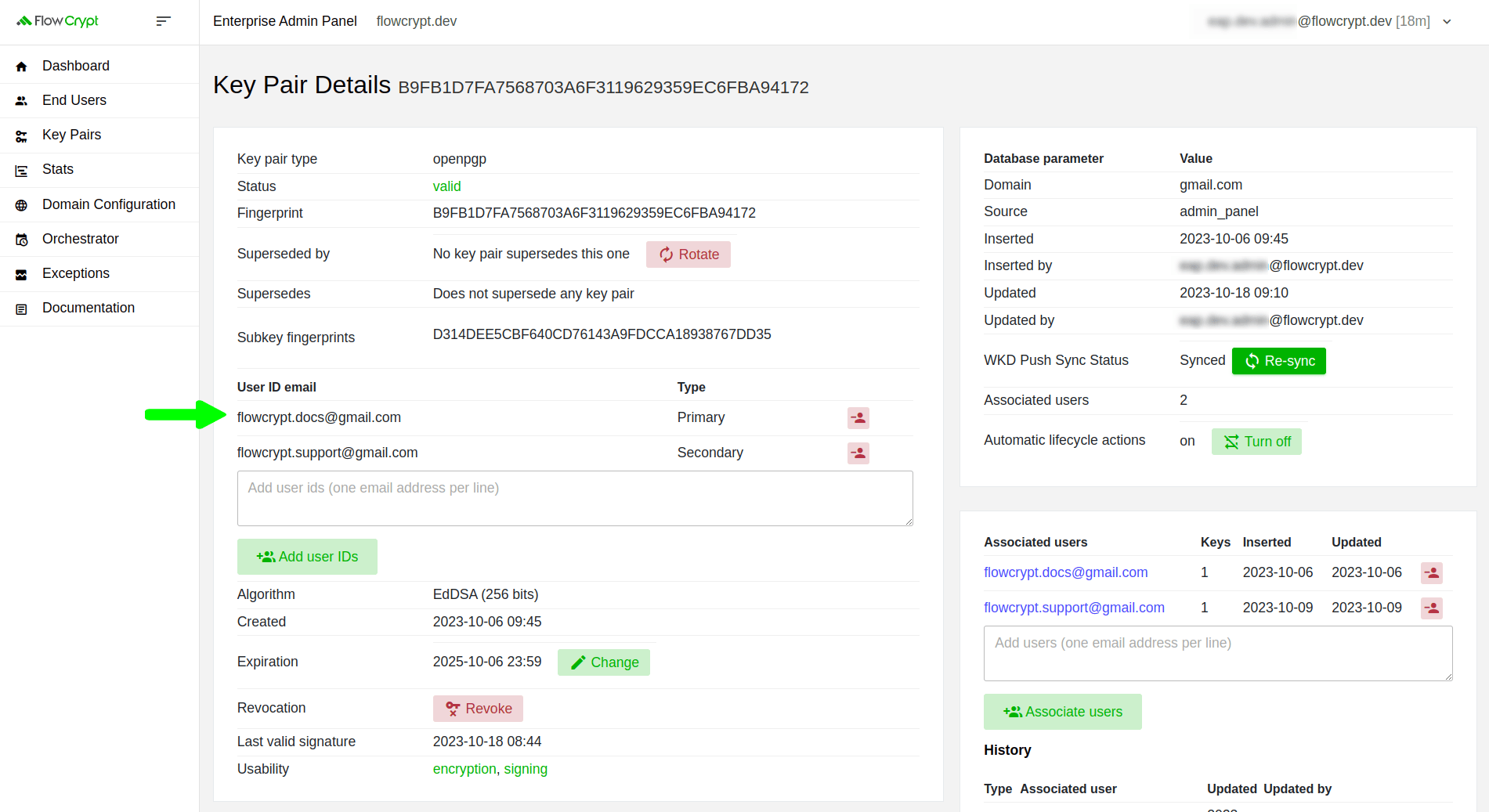
Primary and secondary users
The primary user ID is the main identifier attached to an OpenPGP key and defines its owner. By default, when you generate a key through the Enterprise Admin Panel, it has only a primary user. However, mail agents enable us to use email aliases and OpenPGP keys can have multiple additional (secondary) user IDs, to let you send encrypted emails using your email aliases.
Add a user to the list of User IDs
By default, when you generate a key through the Enterprise Admin Panel, it has only one primary user:
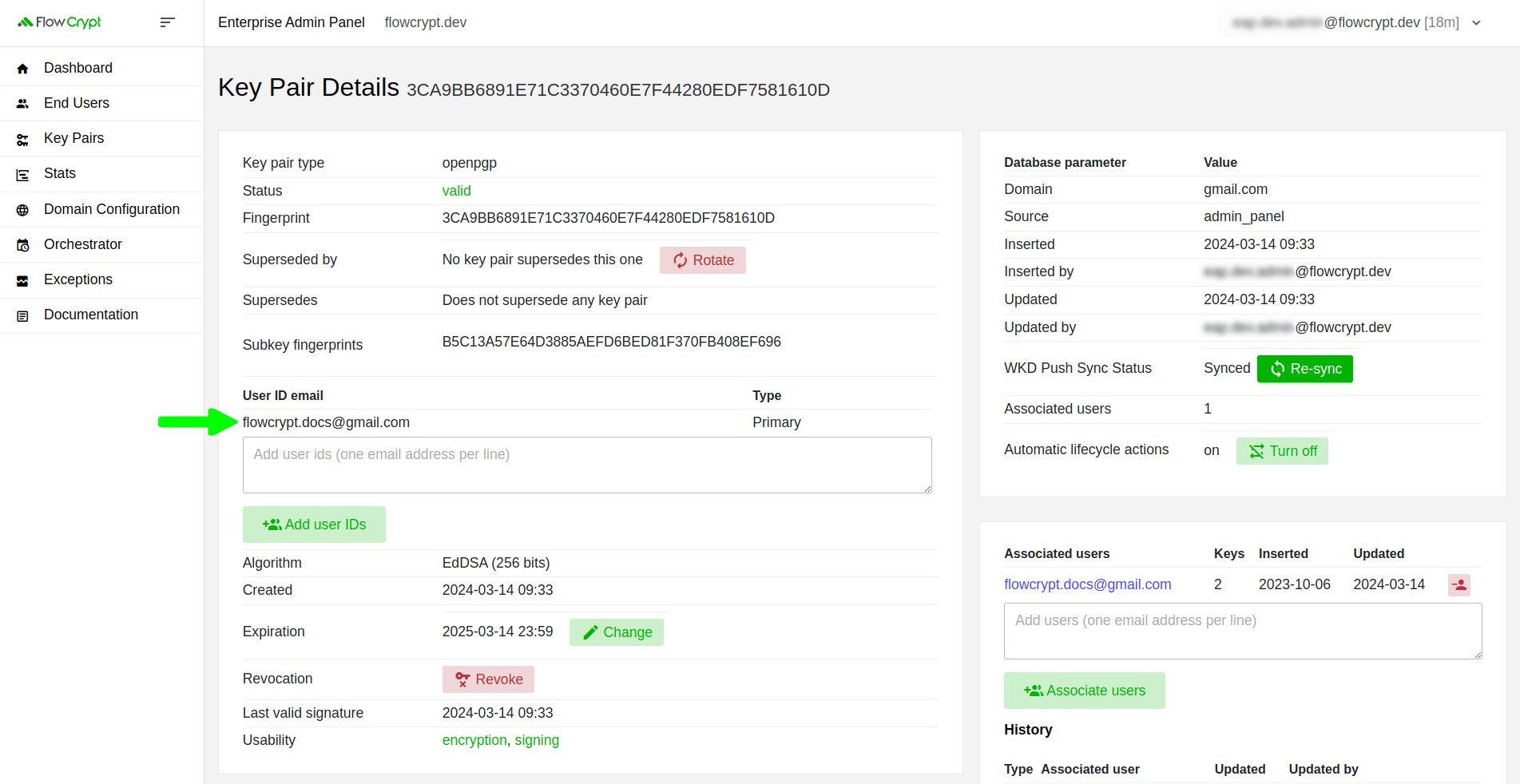
If you add one more email address, it will set that user as a secondary user.
1. To add a user ID, add the email address (or addresses) to the text area, and then click Add user IDs:
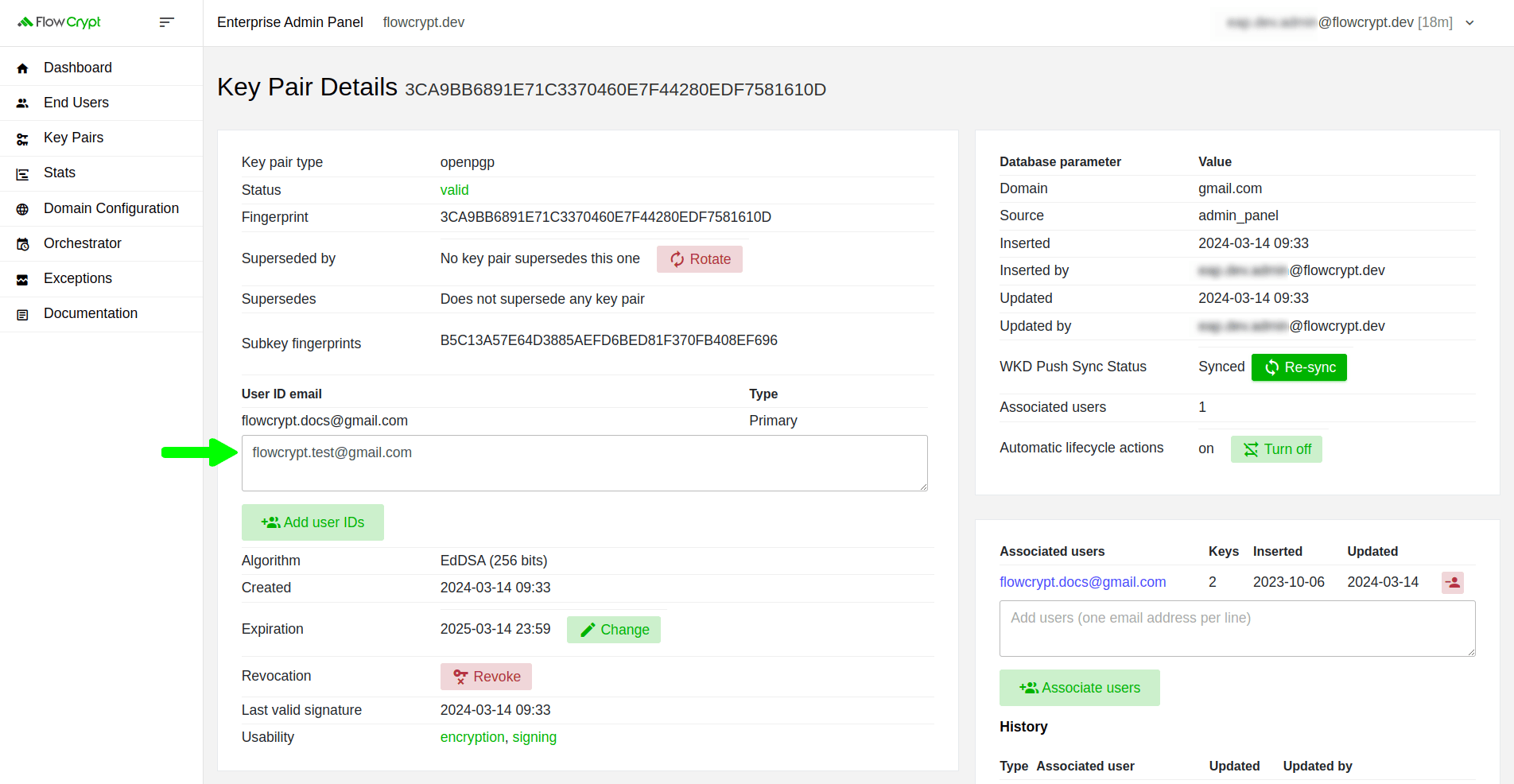
2. Next, it will redirect you to the confirmation page. Click Update End User IDs to proceed:
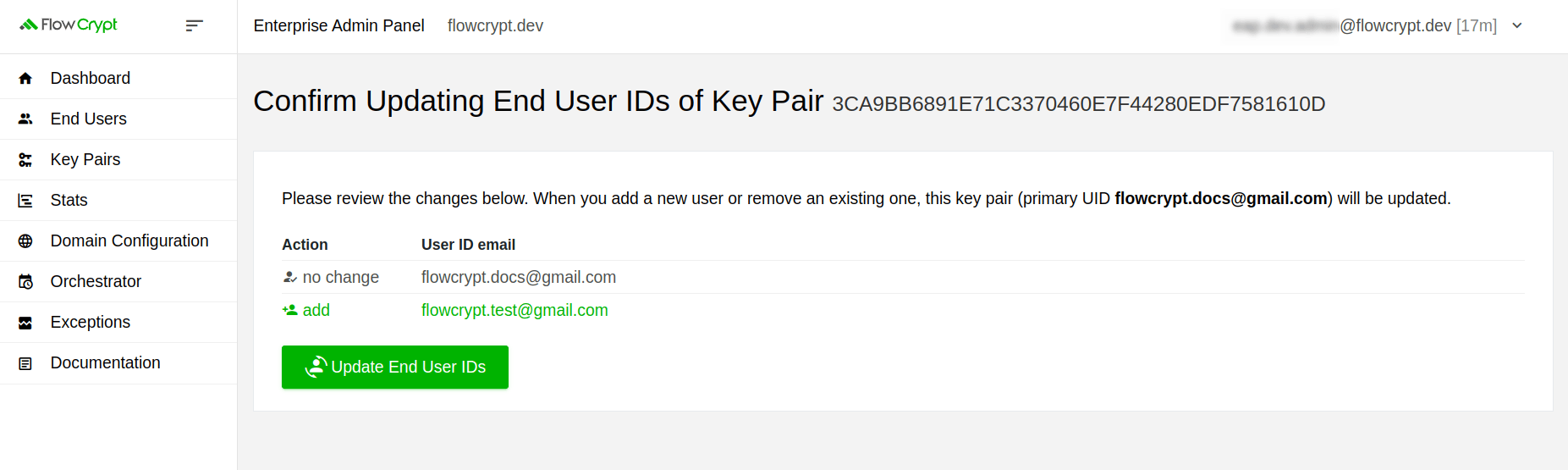
The system will notify you of the successful update:
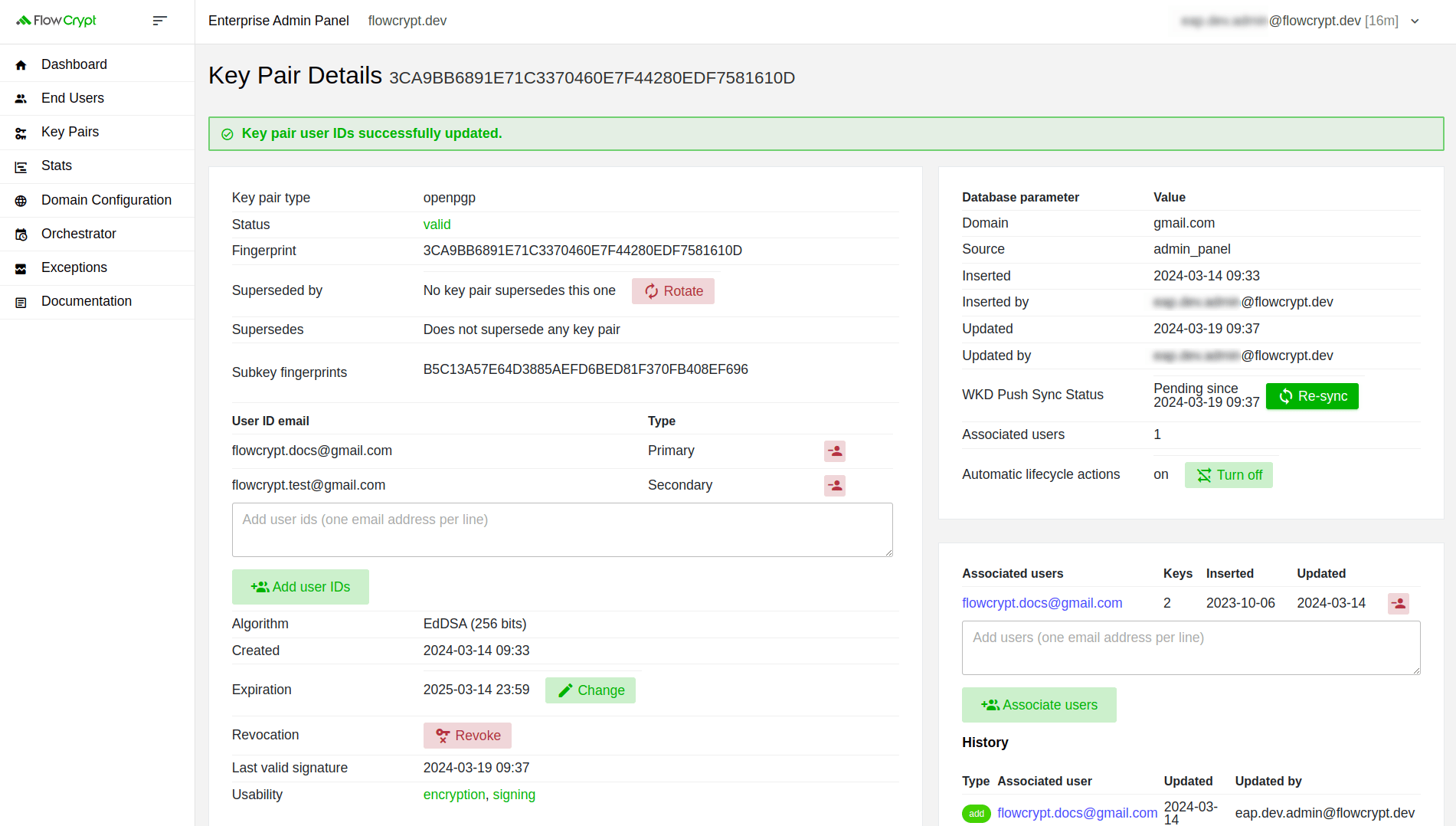
Notice that after adding the second user, you have the option of removing the primary user, which will transition the secondary user to the primary role.
Remove a user from the list of user IDs
1. To remove a user ID, click the red button to the right side of the user:
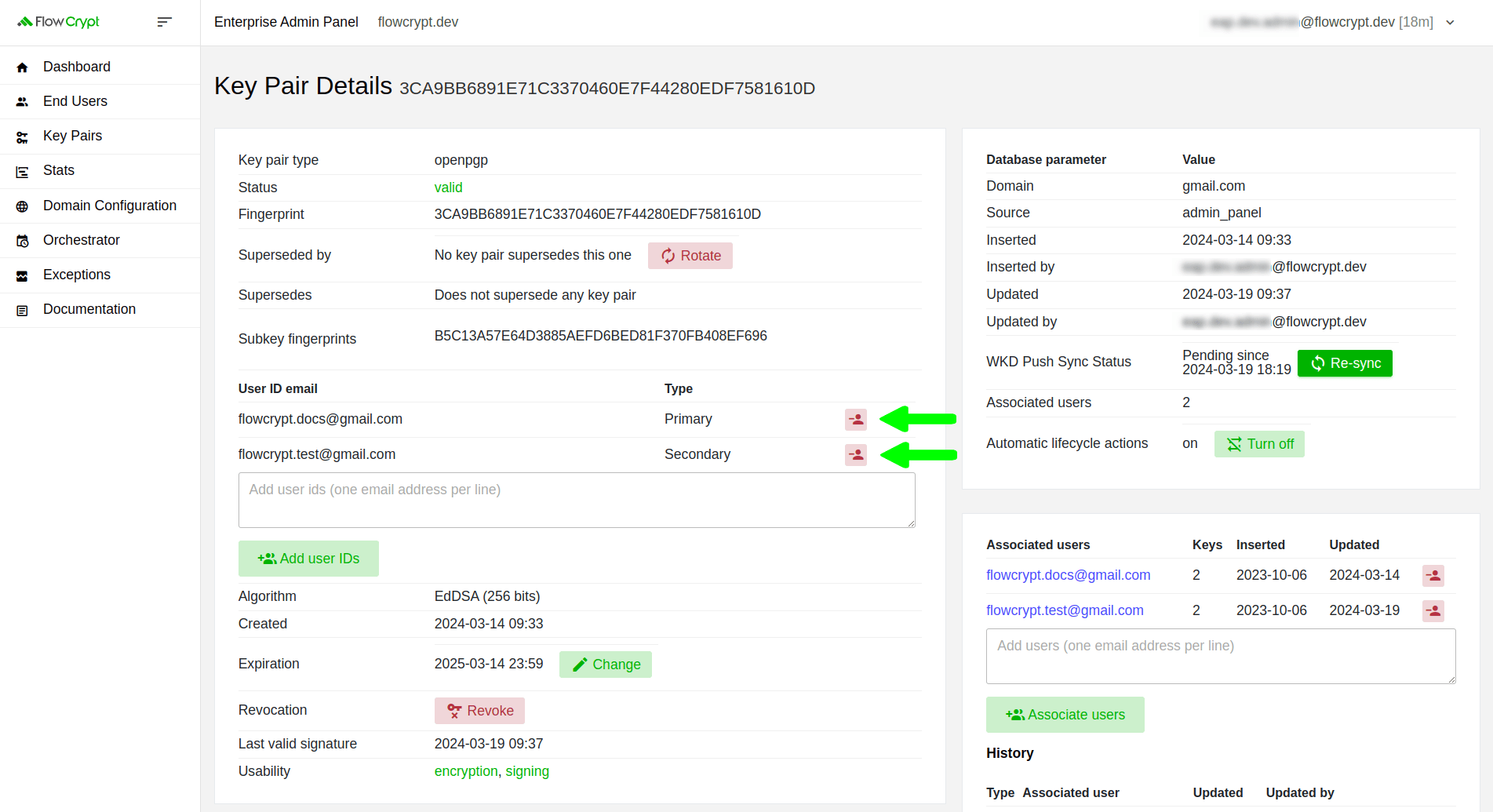
2. On the next page, click Update End User IDs to confirm:
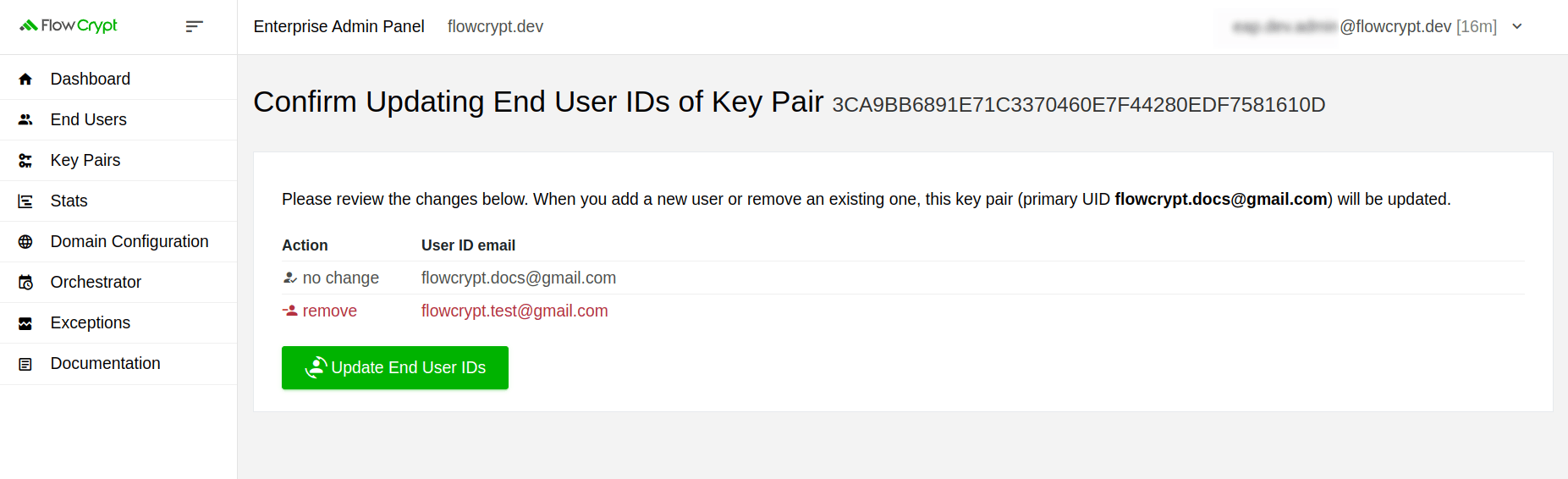
You’ll see a notification message indicating the successful update:
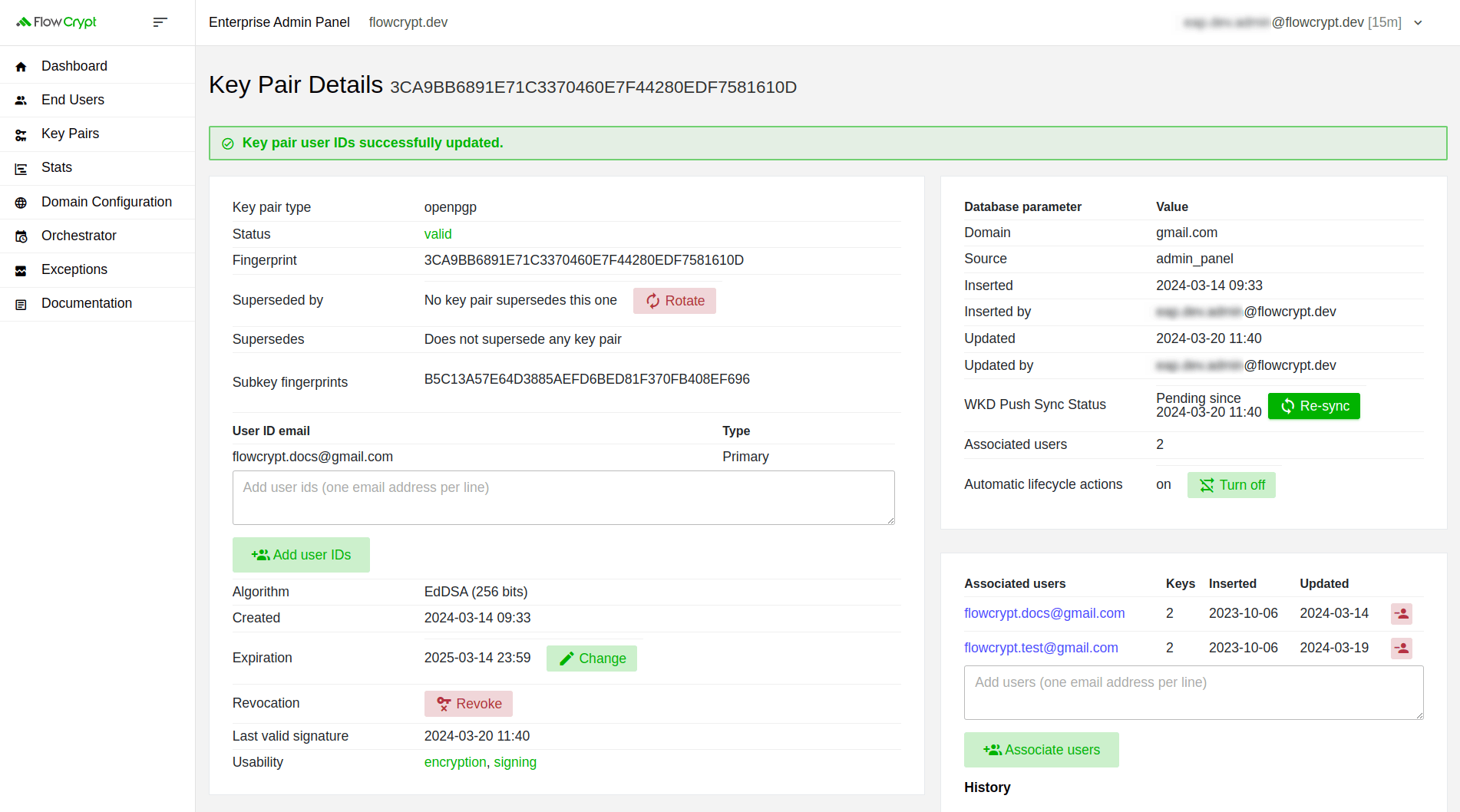
In this example, we illustrated how to remove the secondary user, but you can similarly remove the primary user.