| Prerequisites |
|---|
| You’re familiar with the process of generating key pairs or importing them. |
| You’re familiar with the process of searching for keys with filters. |
This page describes how administrators can modify private keys in bulk on the Enterprise Admin Panel (EAP). This feature allows you to make changes to multiple keys at once, saving you time and effort.
1. To begin, click Filters to view your filtering options and choose which keys you’d like to modify. You can use the filters and/or search functionality based on the email address or fingerprint. For example, you can search for keys expiring after a certain date as illustrated below, then click Search:
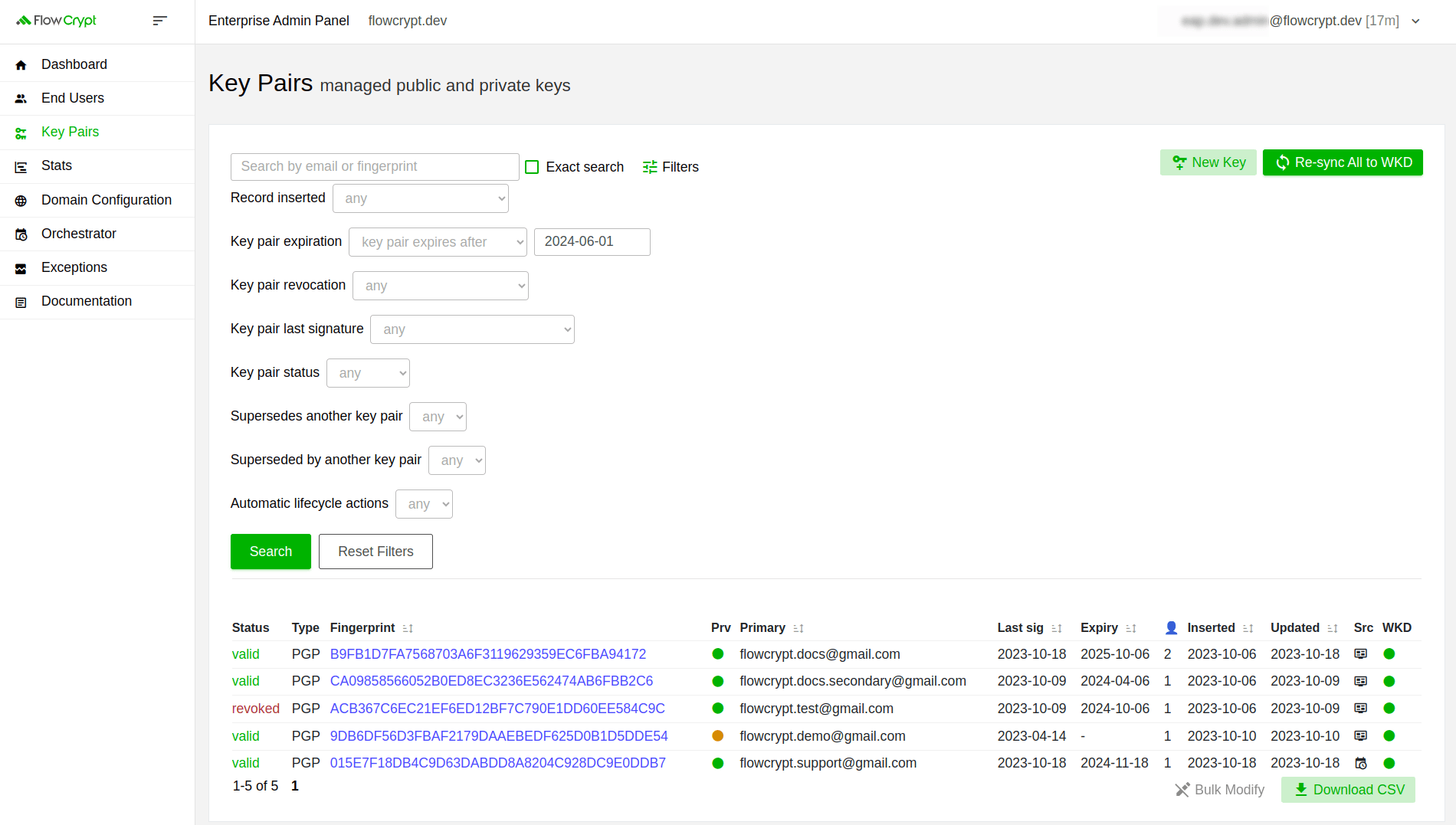
2. Once you’ve finished selecting the desired keys, it will activate the Bulk Modify button:
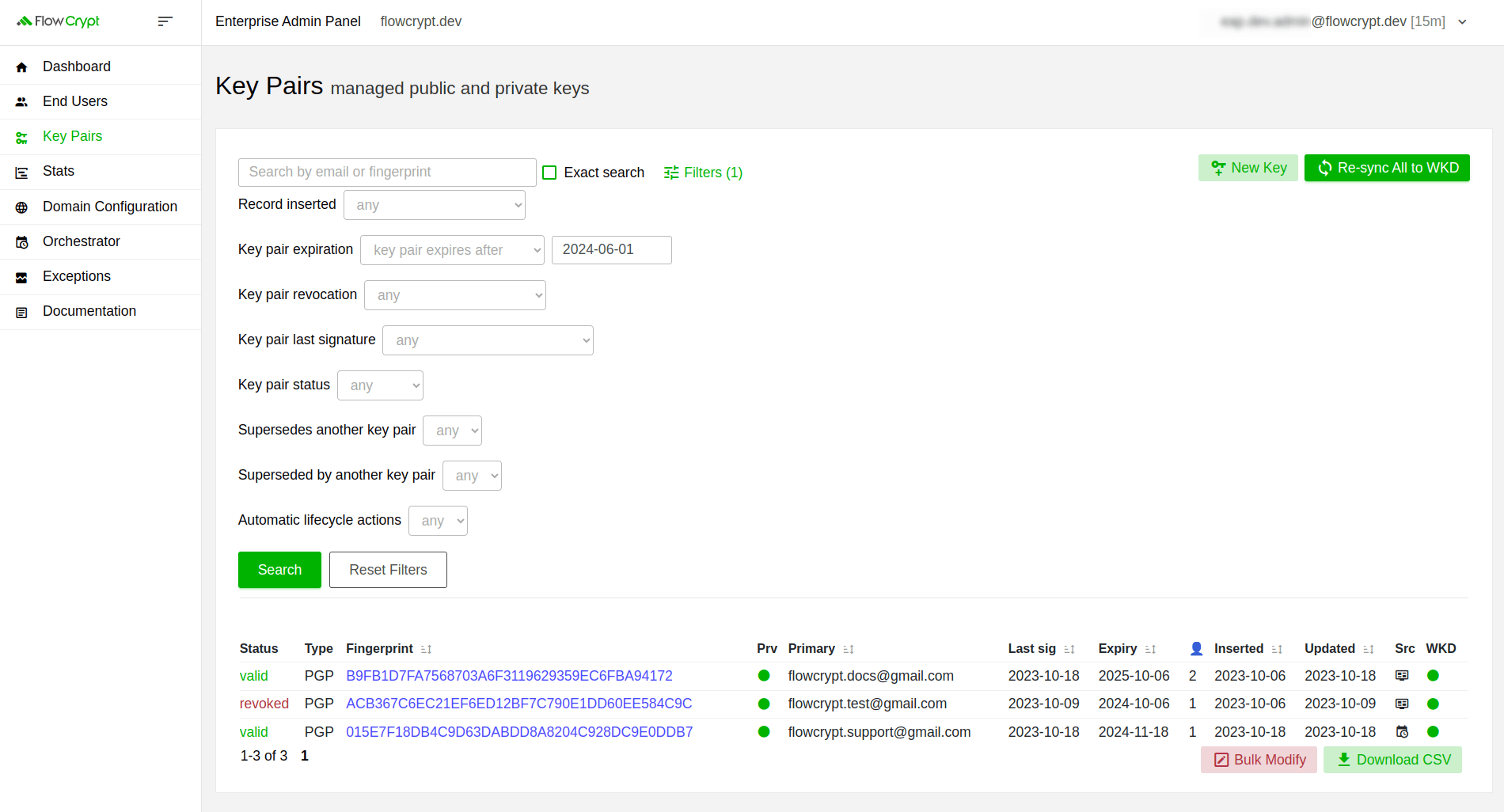
3. Clicking it will redirect you to a page where you can choose how you’d like to modify the selected keys:
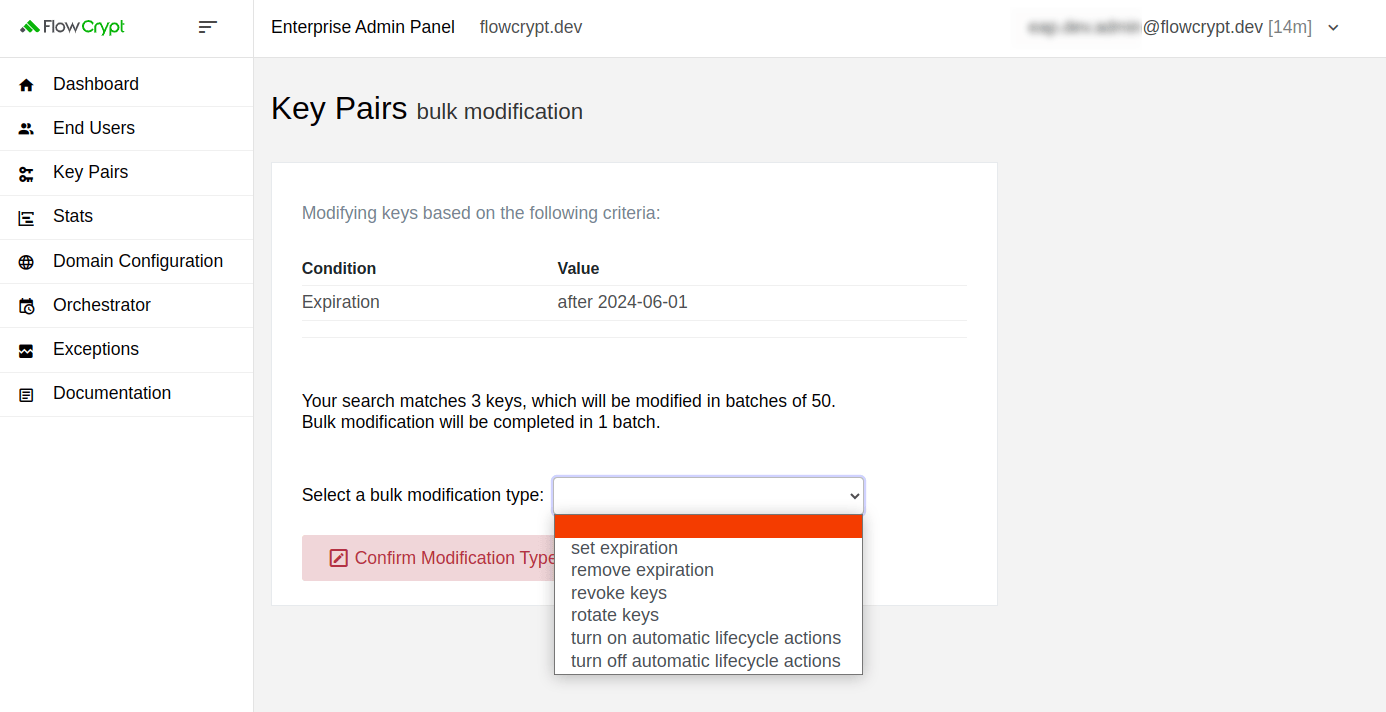
4. After selecting the modification type, click the Confirm Modification Type button to proceed:
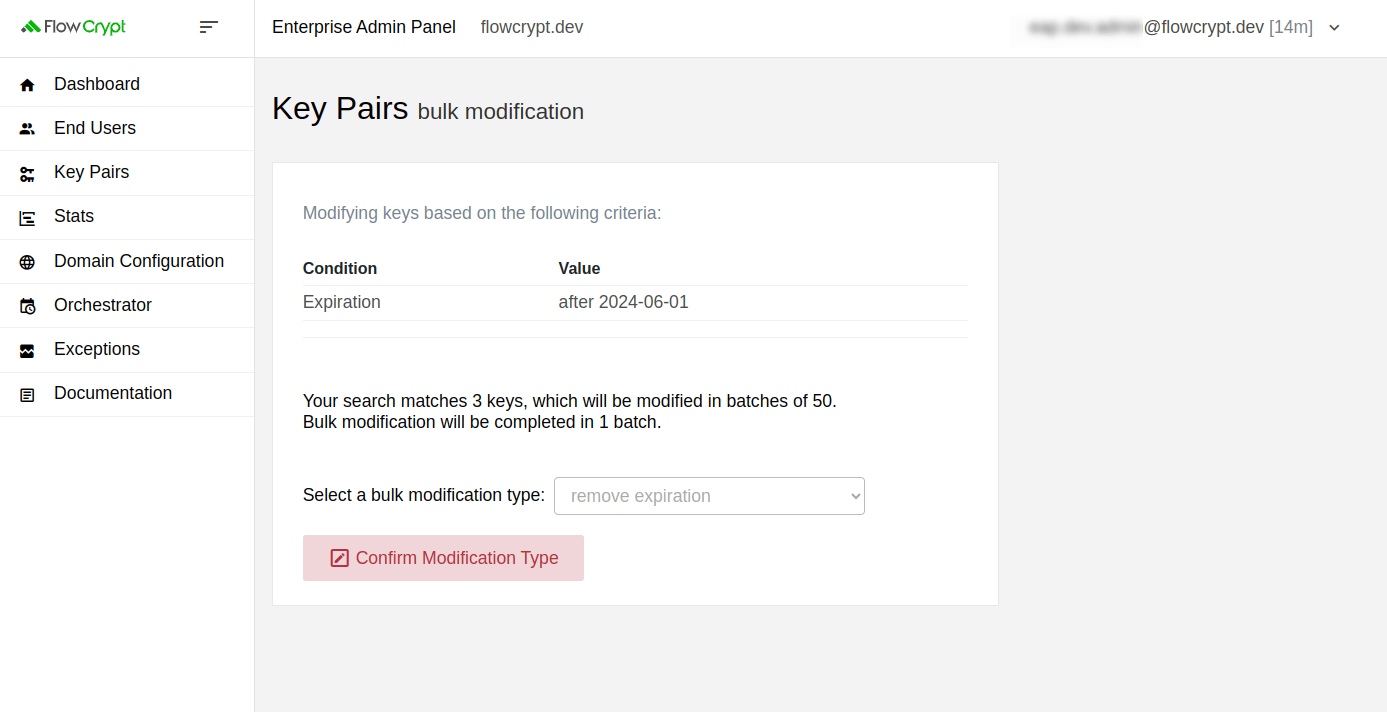
5. Now that you’ve selected the modification type and confirmed it, click Confirm Bulk Modify. Once this process has started, you’ll not be able to close the browser tab until the process is finished. Please be patient, it may take some time depending on the number of selected keys:
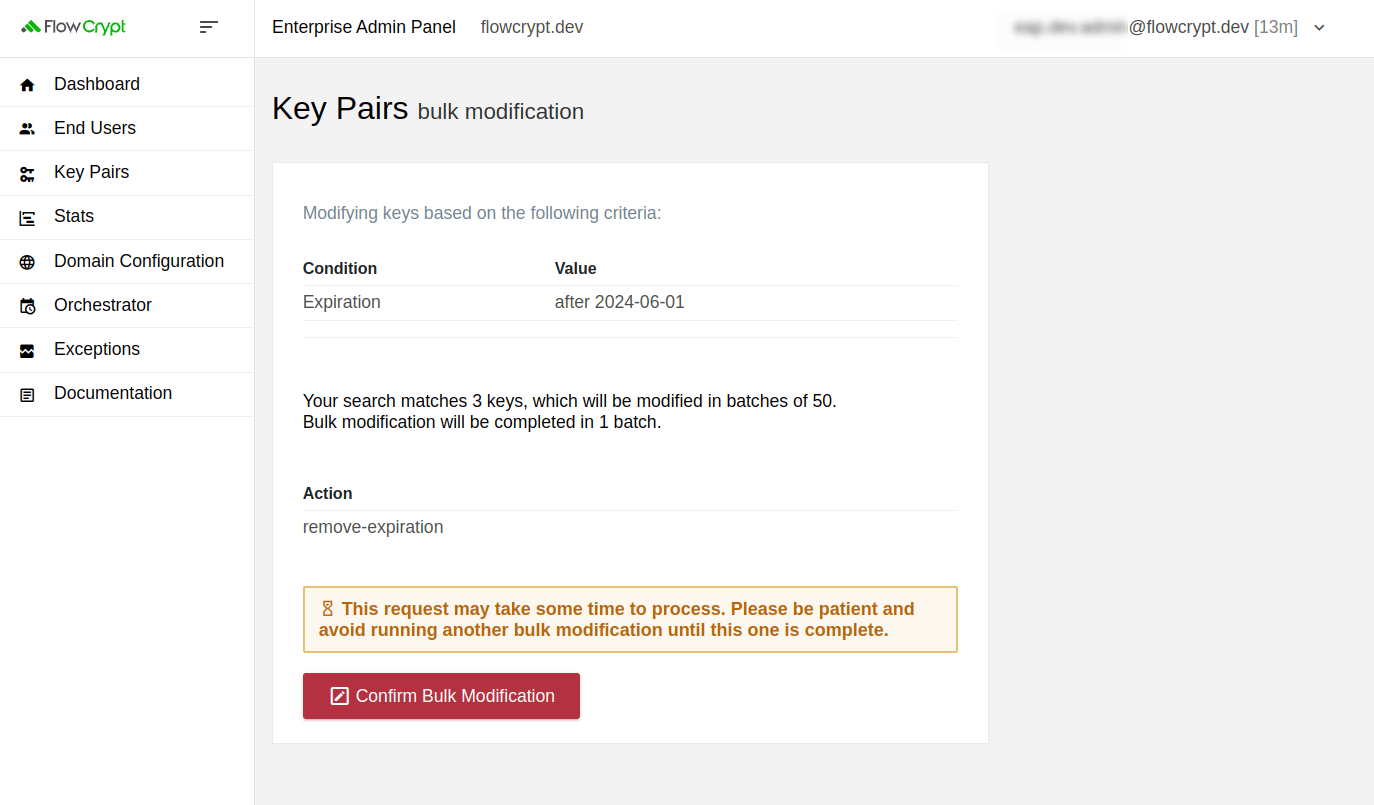
A notification message will appear after the process finishes:
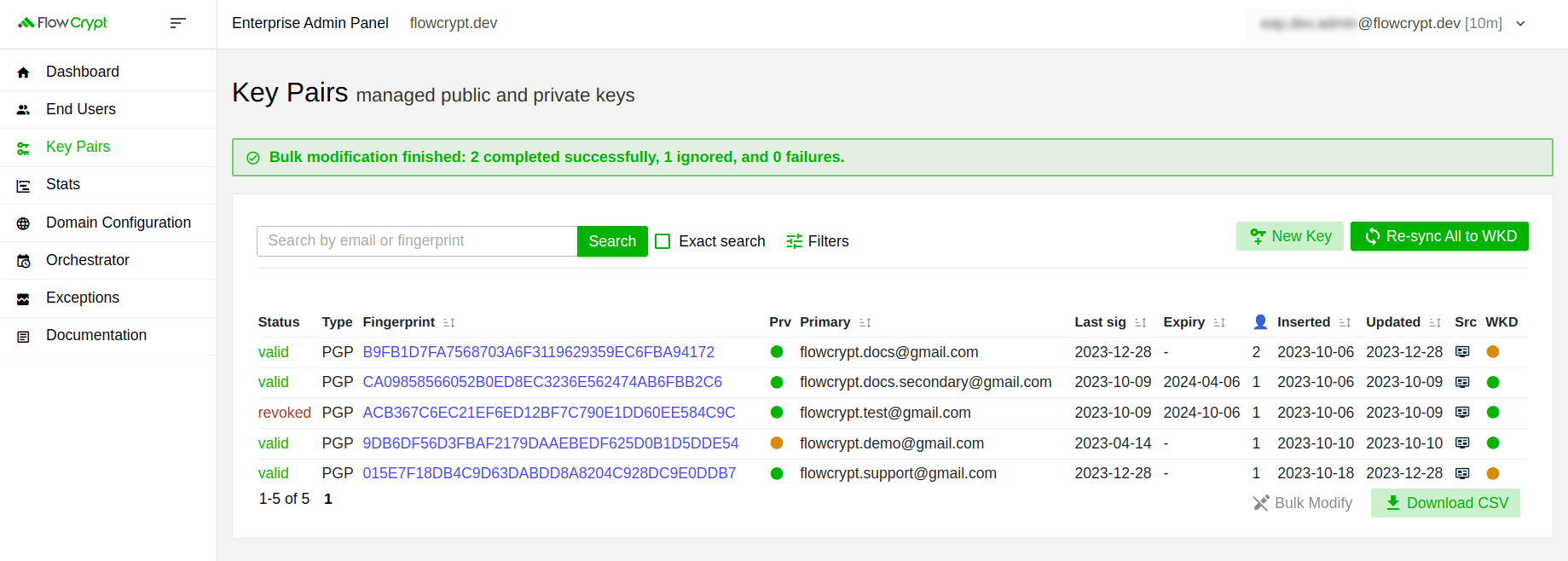
In this case, it indicates that two key pairs were updated, while one was ignored due to being revoked.