| Prerequisites |
|---|
| You’re familiar with the Enterprise Admin Panel (EAP) UI. |
| You’re familiar with the process of adding a new user. |
In this guide, you’ll find how to rename end users. Remember that a user is represented by an email address. By renaming a user, you should understand updating the email address.
1. To rename a user, go to the End Users section, find the user by email address, and click on it:
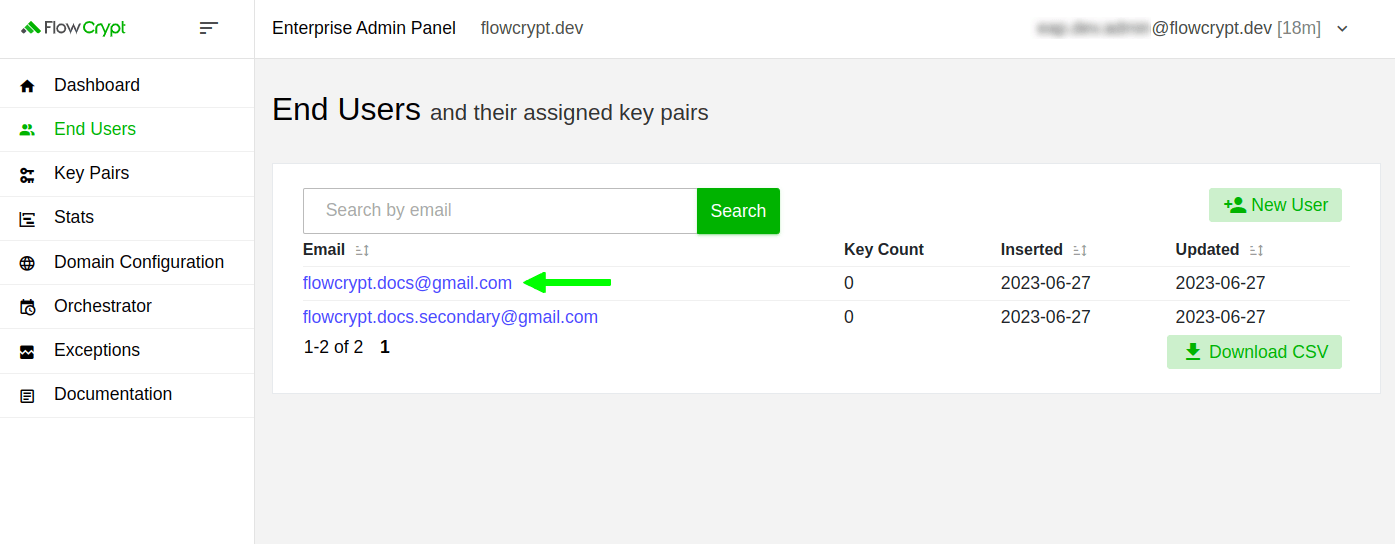
2. On the new page, change the email address and click Rename User:
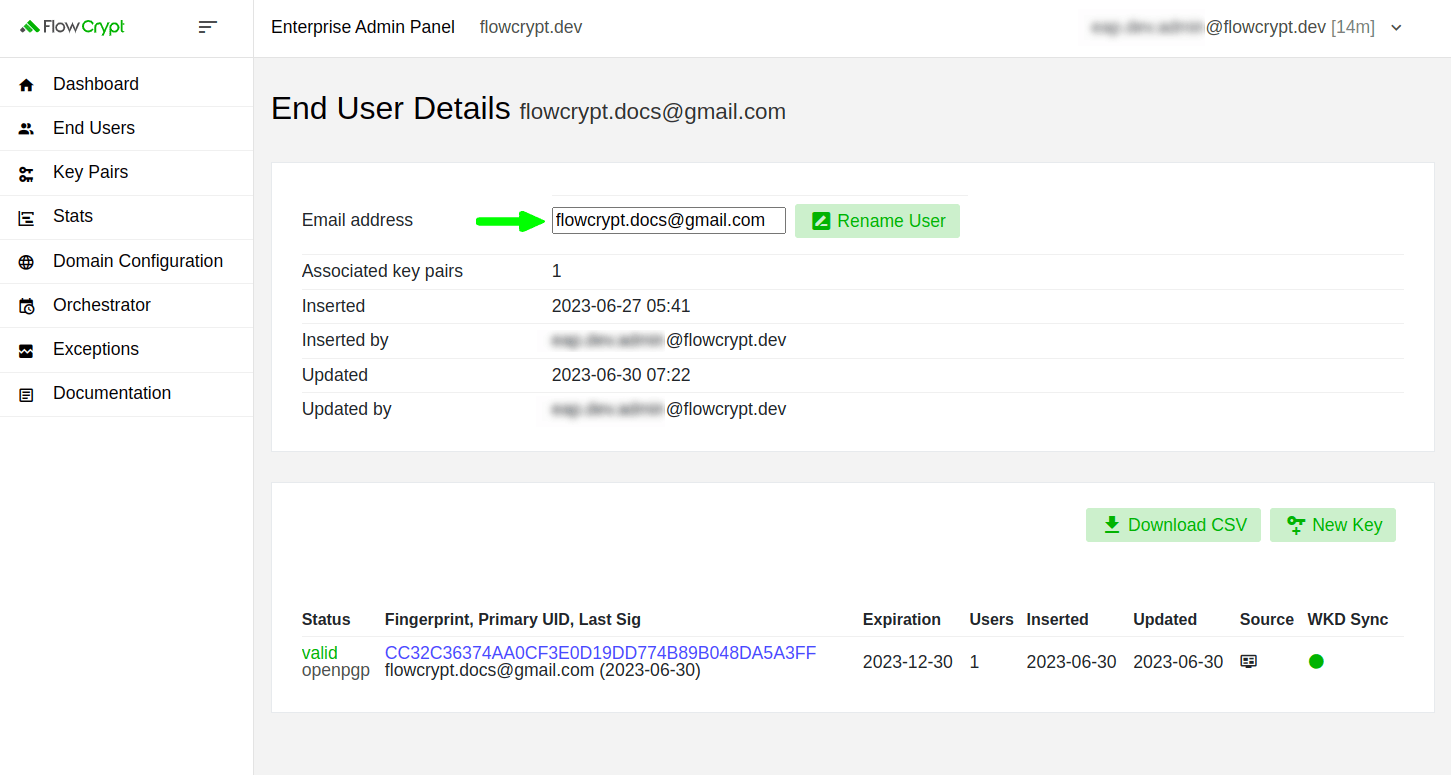
3. After, click Rename End User to confirm. In this case, we’ll change flowcrypt.docs@gmail.com to flowcrypt.docs@gmail.com:
In the screenshot below you see a warning message informing about changess associated with this user, which won’t appear if a user doesn’t have any key pair.
Please view the Manage Associated Users guide to learn more about associating users with keys.
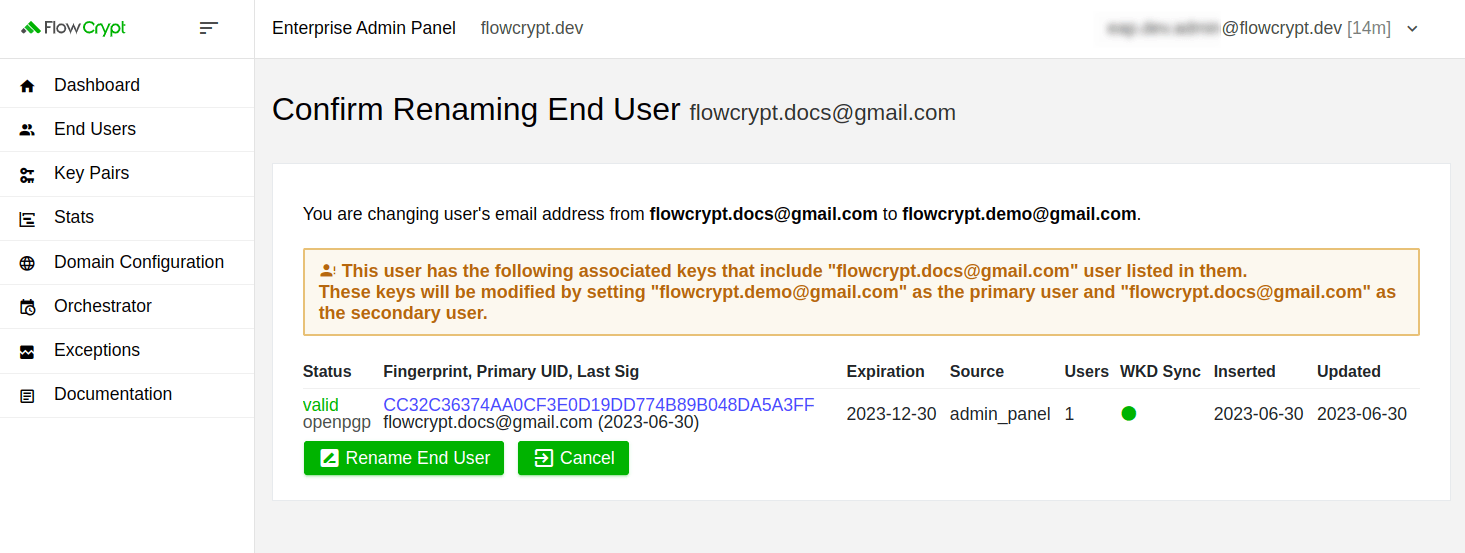
The system will notify you about the successful update:
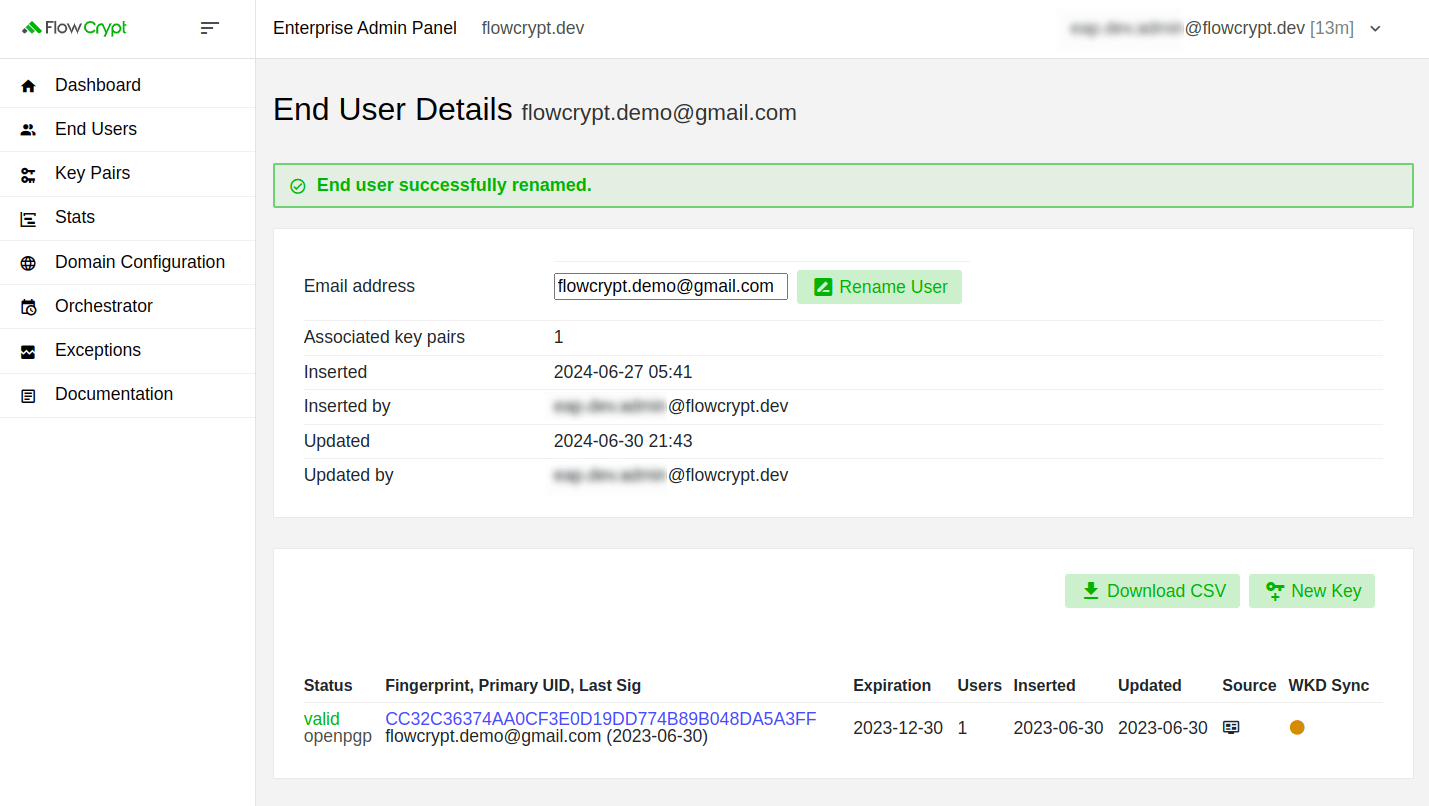
Now, if you visit the initial End Users page, you’ll see the updated email address in the list of users.
What’s next?
Please refer to the Key Pairs section to learn how to operate with keys and perform different operations.