| Prerequisites |
|---|
| You’re familiar with the Enterprise Admin Panel (EAP) UI. |
In the End Users section, you can manage your company’s users. When you don’t have any registered users, you’ll see a similar picture:
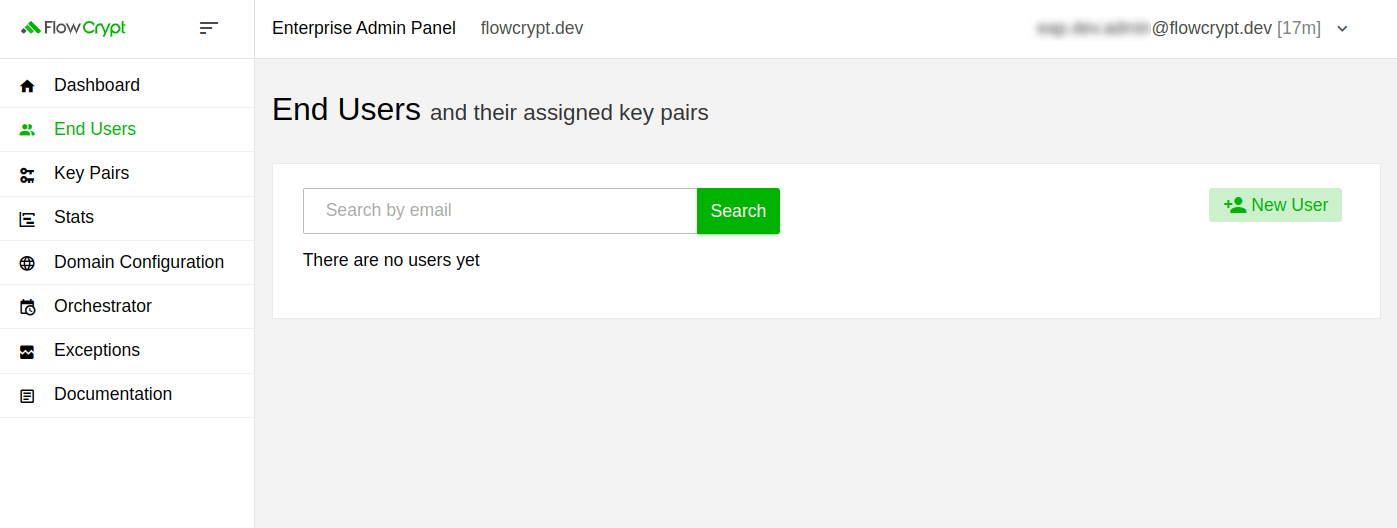
1. To add a user, click the New User button. It will open a new page where you can input the email address of the user:
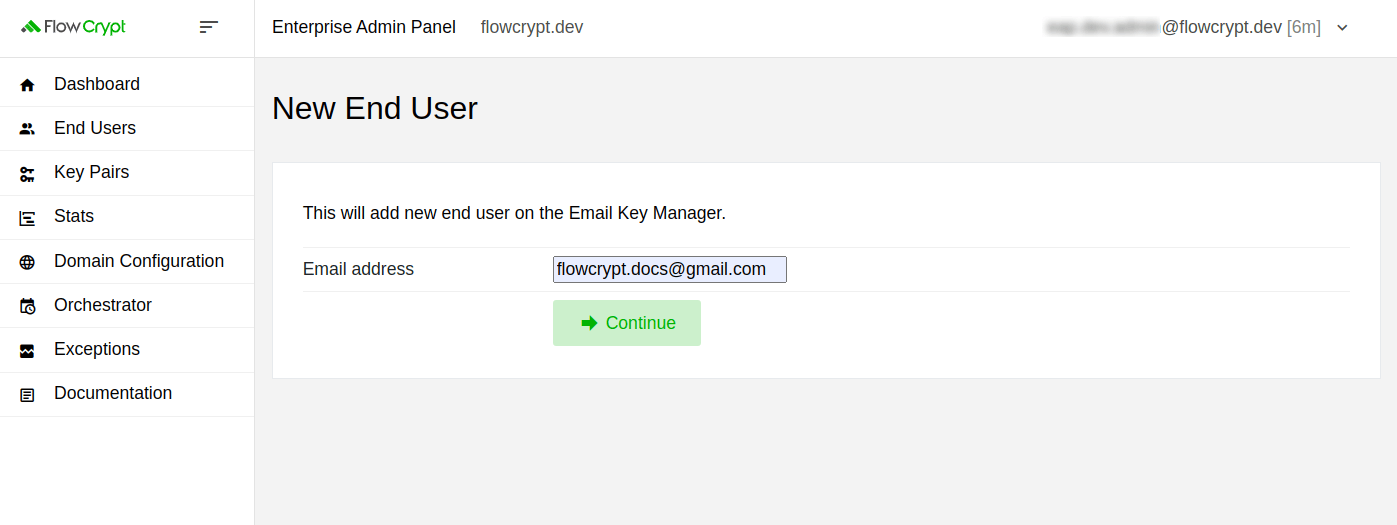
2. Once you’ve entered the email address, press Continue and confirm this action by clicking the Add End User button:
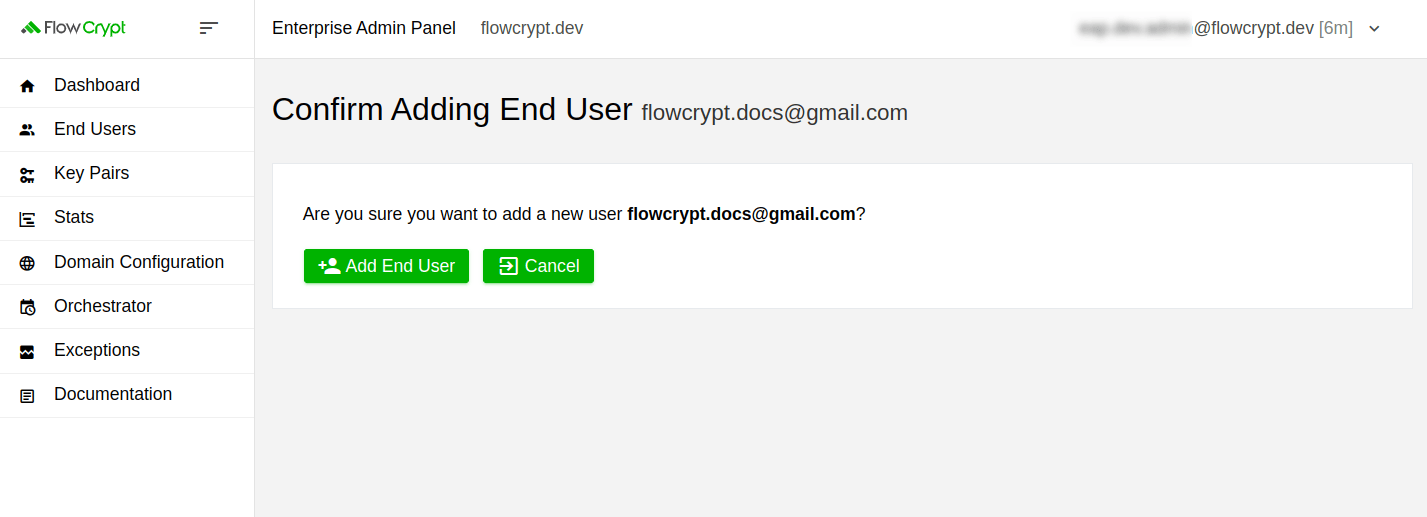
3. It will redirect you to a similar page:
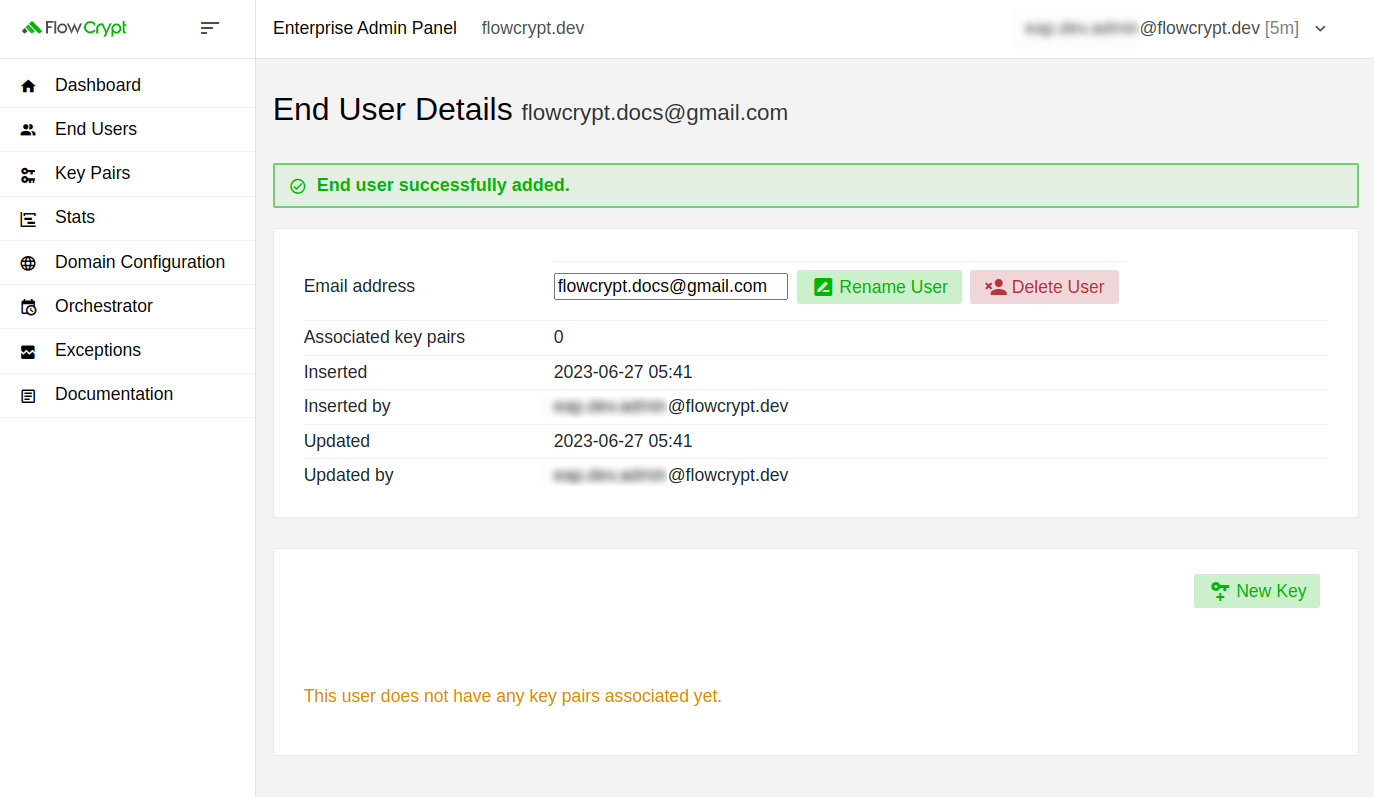
This means the new user has been added and you can generate a key pair for the user. You can do it from this page or later from the Key Pairs section.
Now, if you navigate to the initial End Users section, you’ll find the newly added user:
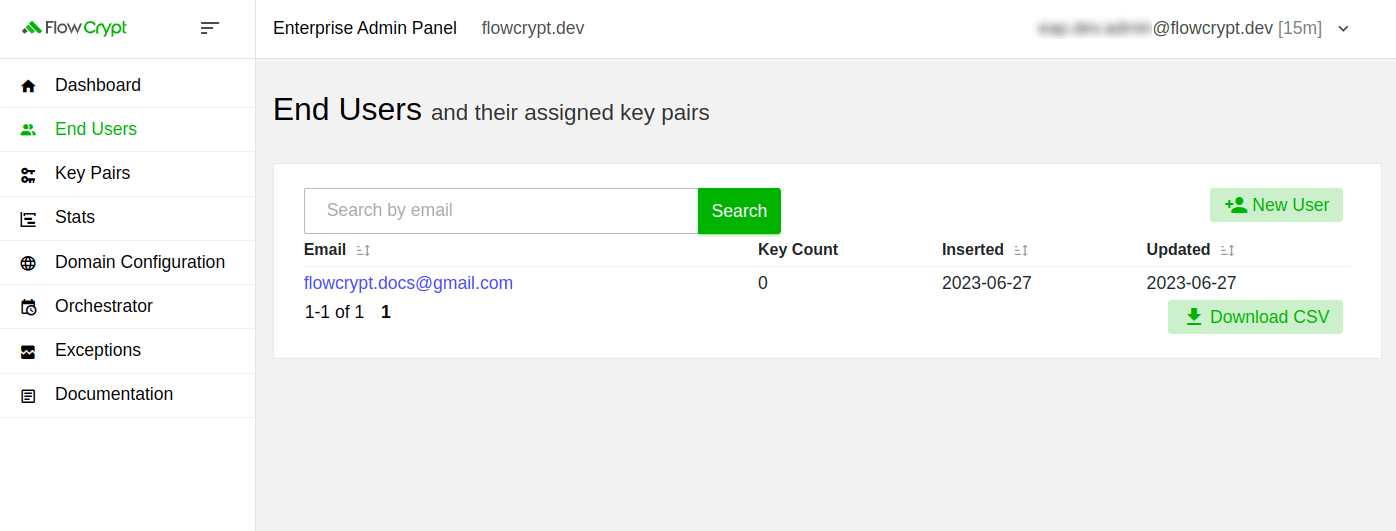
Note that you can download the list of users in a CSV file.
What’s next?
Navigate to the Rename End Users or Delete End Users guides to learn how you can rename or delete your existing users. Additionally, please refer to the Key Pairs section to learn how to operate with keys and perform different operations.