There could be several reasons why you’re unable to read the encrypted email. Please refer to the scenario that matches your situation and its respective solution described on this page.
Issue: I see a jumbled block of text
This is what the message will look like if you’ve used FlowCrypt or other OpenPGP software in the past, but it’s not installed or not running wherever you’re reading the message:
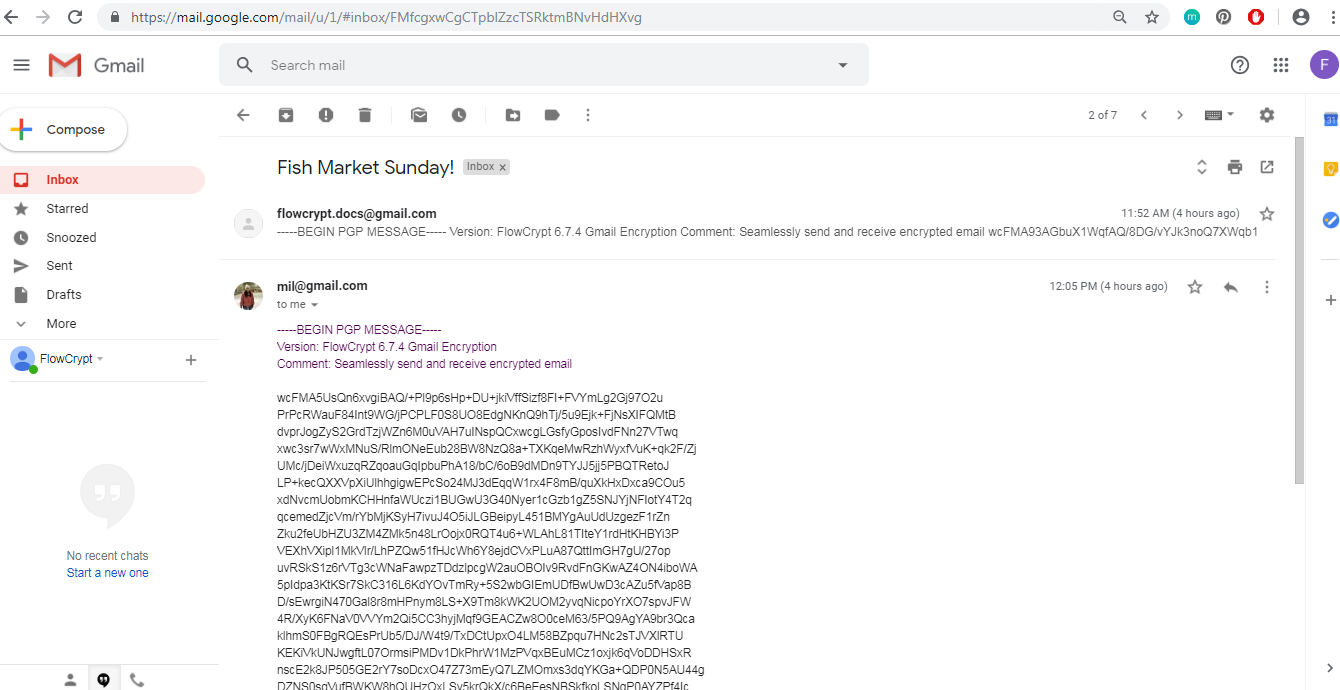
Try to view the message on the same device where you’ve installed FlowCrypt, on the same browser, and accessing the mail.google.com address.
It should be readable there.
This also happens when you email one of your Google email aliases, if that actually leads to a different inbox where FlowCrypt isn’t installed.
Because it’s your own alias, the FlowCrypt engine thinks the recipient has FlowCrypt installed on that email address. If that’s not true, you won’t be able to read the received message.
To try emailing people who don’t have FlowCrypt installed, choose a recipient that isn’t your Gmail alias.
Issue: My key can’t open the message
You’ll see the following error message when the private key installed in FlowCrypt doesn’t match the key that the message was encrypted for:
Your current key cannot open this message. If you have any other keys available, you should import them now.
As a rule, this happens during the setup process when users re-install FlowCrypt but don’t remember their previous passphrase.
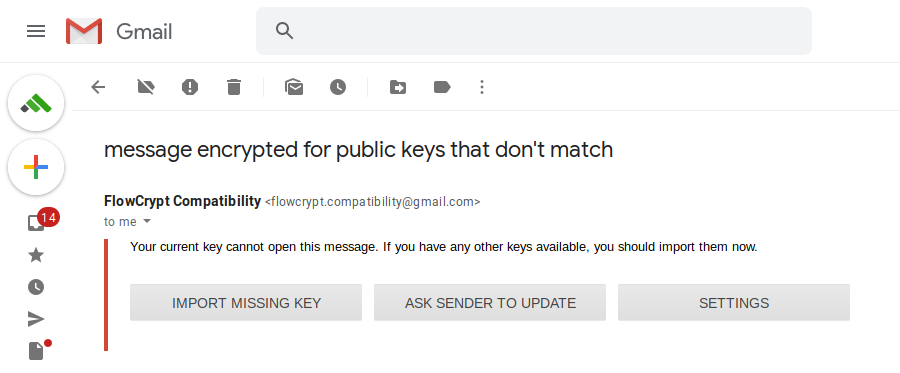
Fix a received message
The first thing to try is to see if you can import any key backup from the past that hasn’t already been imported. To do this, you’ll need to remember the passphrase you used when creating that particular backup.
Click Import Missing Key on the abovementioned screen, and you should see something similar to this:
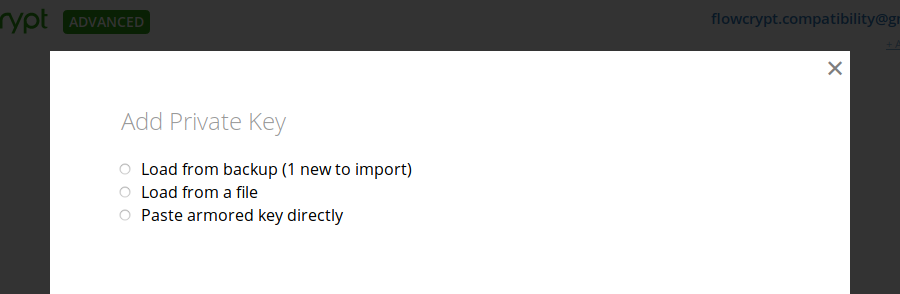
If the Load from backup option is available and not disabled, the likely reason that you can’t read your message is that it’s encrypted for a private key that isn’t loaded.
Clicking Load from backup will take you to a screen where you can import your key:
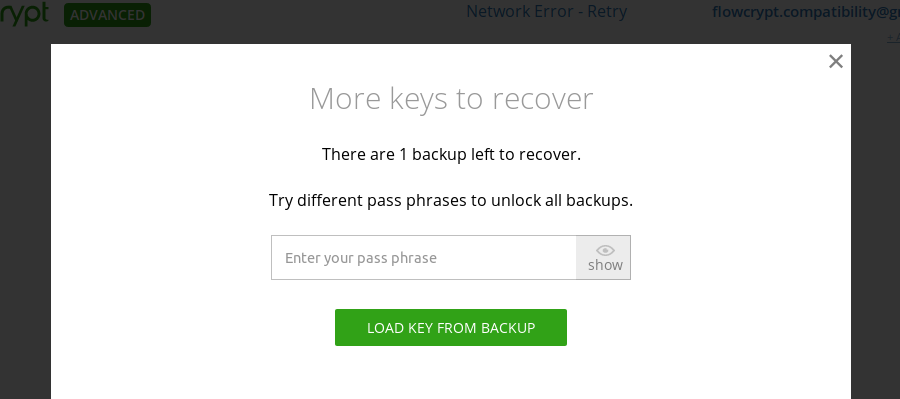
You’ll need to enter the passphrase that you used when the backup was created (this may be different than your current passphrase), then click Load key from backup.
We can’t recover forgotten passphrases, but you may be able to recover them yourself in certain situations.
A common cause of this issue is when users set up FlowCrypt on one device, and later also set it up on a second device but forget the old passphrase they’ve used on the first device, and choose Skip import and create a new key during the setup process.
If your scenario is similar to this, and the original device is still functioning and able to read encrypted emails, open the working device and go to FlowCrypt Settings ⮕ Security ⮕ Change passphrase. You’ll be able to change it without knowing the previous one (ideally change it to the same passphrase you’re currently using).
This will then allow you to use the new passphrase on the backup screen above (you may need to refresh the page).
If you don’t have any device where the email is still readable, and don’t remember your previous passphrase to import the backup, the message will remain unreadable regardless of what you do, but you can prevent this issue from happening to future messages.
Prevent this issue in the future
You may or may not be able to fix already received messages, but you can make sure that you can receive messages without issues in the future.
Correct your recorded public key on FlowCrypt Attester
Attester distributes your public key to each new sender that wants to send you an encrypted message. This won’t help people who have already sent you encrypted messages in the past, but it will ensure that you can easily read messages from people who haven’t sent you an email yet and will do in the future.
For this purpose, go to FlowCrypt Settings ⮕ Additional Settings ⮕ Attester. You should see a similar screen:
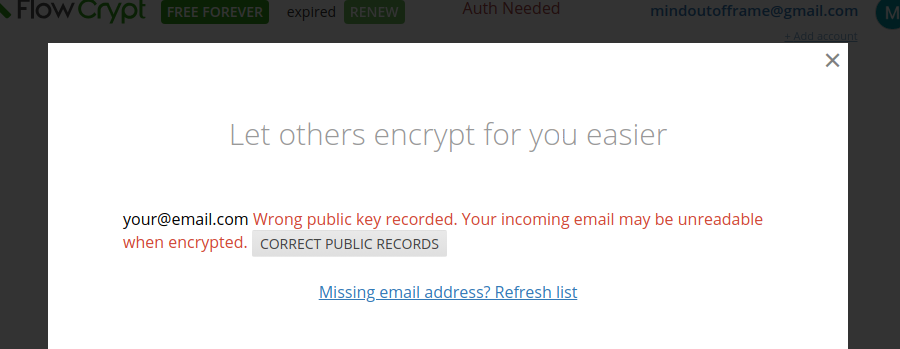
Click Correct Public Records and wait for a confirmation email to confirm this update. After that, the screen should show this message:
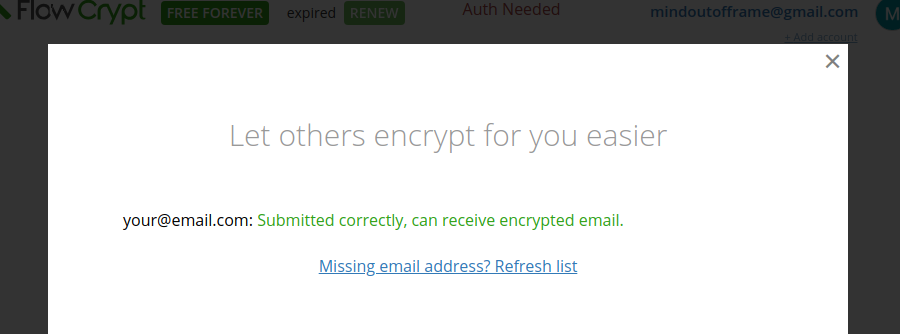
Ask each sender to update their records of your public key
You’ll need the sender to update their settings and re-send the message.
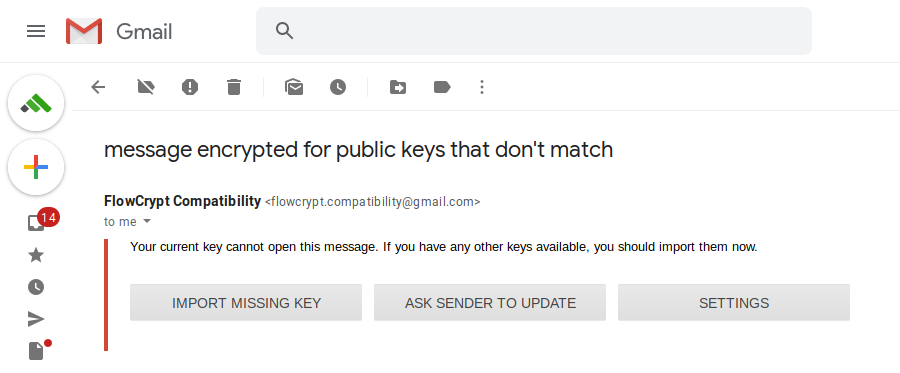
Click Ask Sender to Update. This will guide you to send your current public key back to the sender. When they receive it, they should see an Update Contact button, which they should click. Note that they may need to do this on all of their devices. After, when they send you a new message, it should be readable.
Other issues when reading a message
If your issue isn’t described here and the sender doesn’t use FlowCrypt, you may be experiencing a compatibility issue.