| Prerequisites |
|---|
| You’ve already installed FlowCrypt and created a new private key or imported the existing private key you had used previously. |
The FlowCrypt settings are accessible using the green FlowCrypt logo button on the top right corner of the browser:

1. When you click it, you’ll see a cog (“”) icon. Click it to open your account settings:

2. This will take you to the basic settings screen:
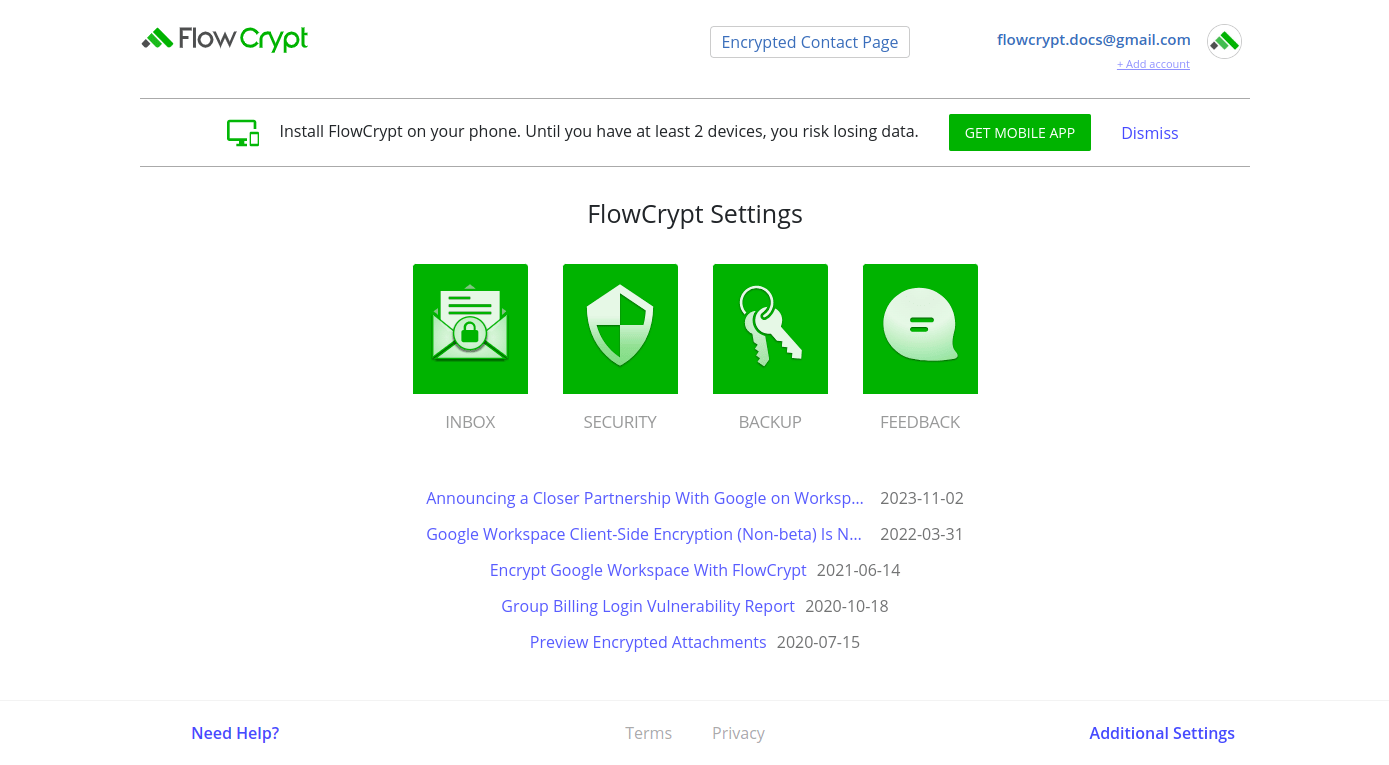
Additional settings
1. If you need to find more detailed settings, use the Additional Settings button on the bottom right corner of the basic settings webpage.
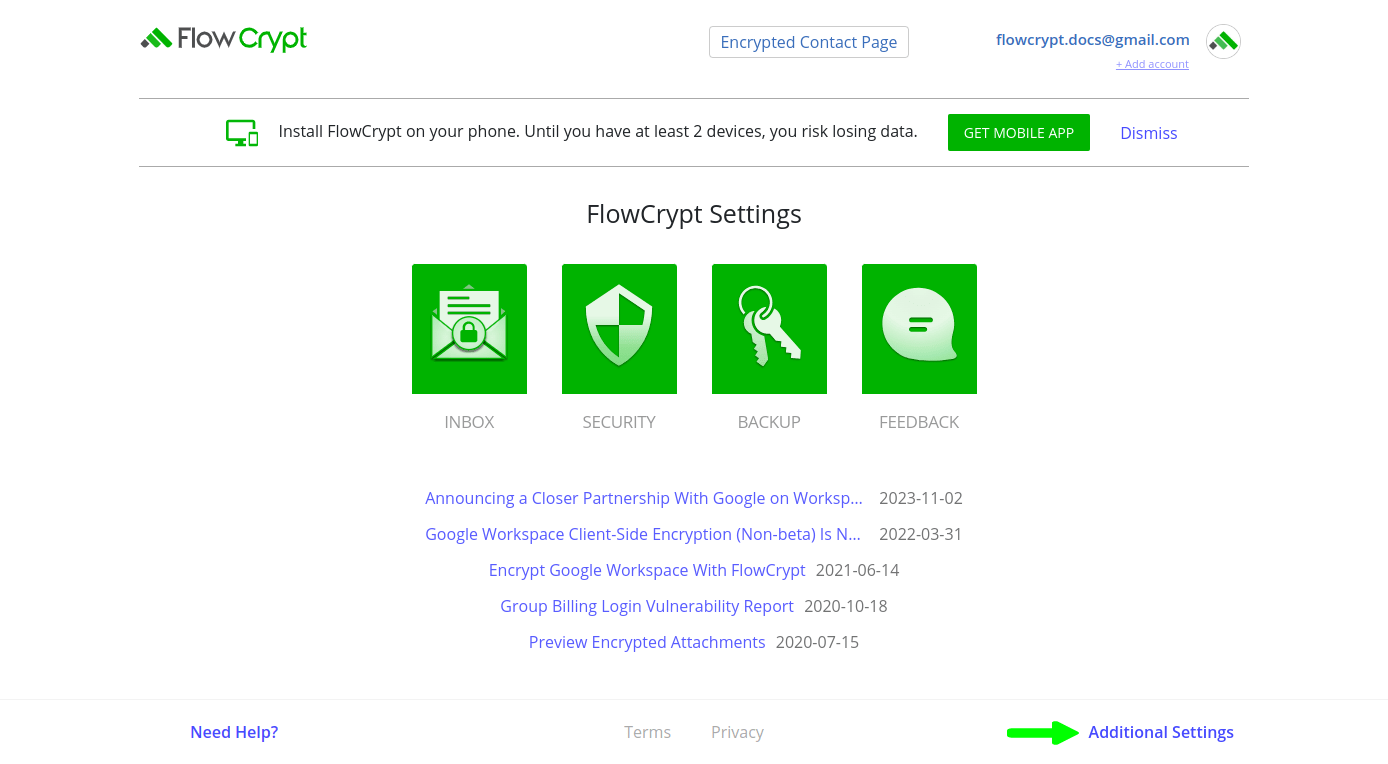
2. It will redirect you to this section:
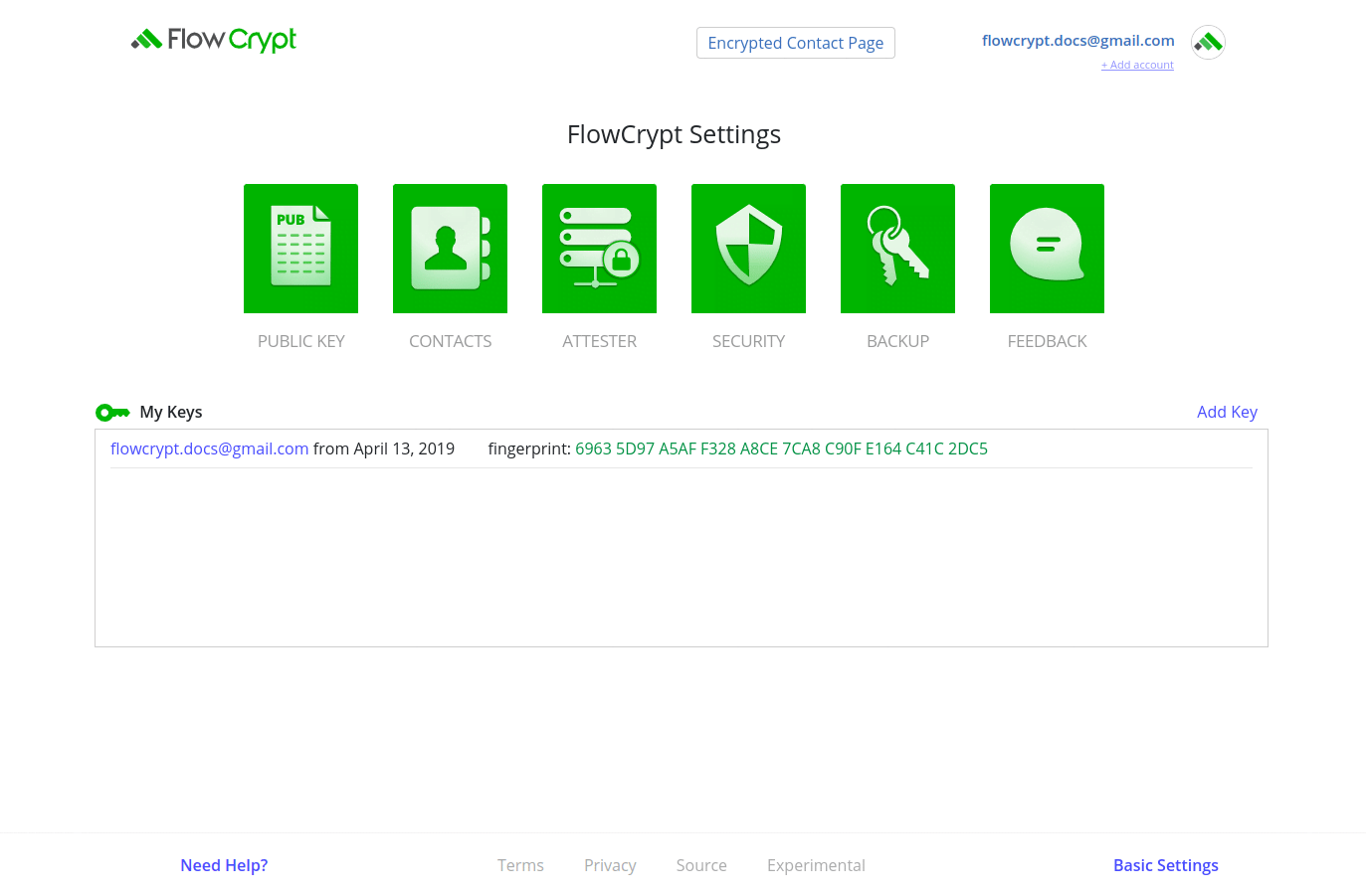
You can return to the main settings section if you press the Basic Settings button in the bottom right corner.