| Prerequisites |
|---|
| You’re familiar with the process of adding a Domain Configuration. |
The Domain Configuration deletion process depends on whether you have assigned domains in your Domain Configuration or not. If you have assigned domains, start from the steps described in the Remove assigned domains section. Otherwise, follow the instructions provided in the Delete Domain Configuration section.
Remove assigned domains
1. If you want to delete a Domain Configuration but you have assigned domains in it, you’ll first need to remove all of them. Otherwise, you won’t have the deletion option:
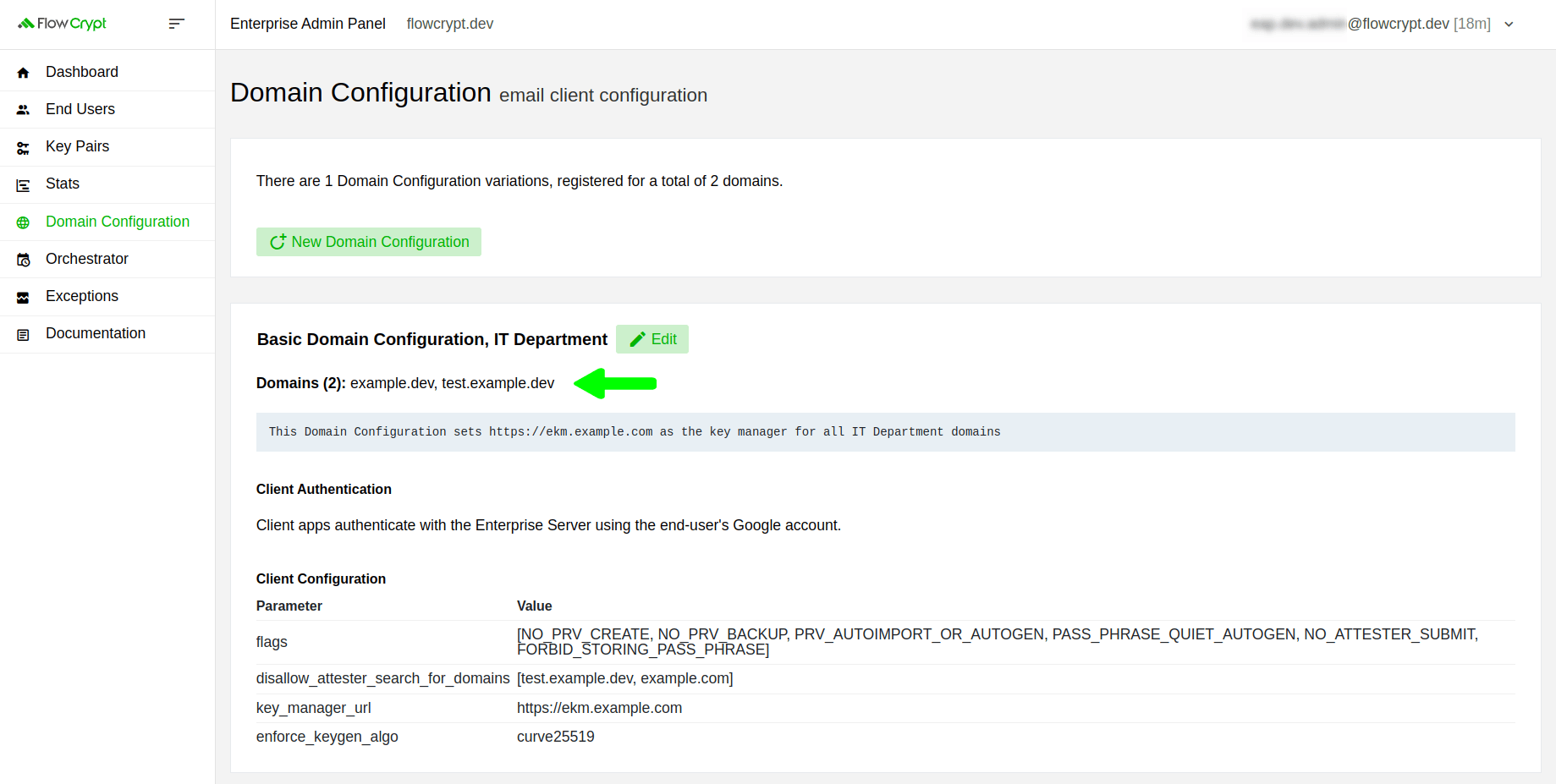
As soon as you delete all assigned domains, you’ll see a Delete option to the right of the Edit button:
2. To delete assigned domains, click Edit:
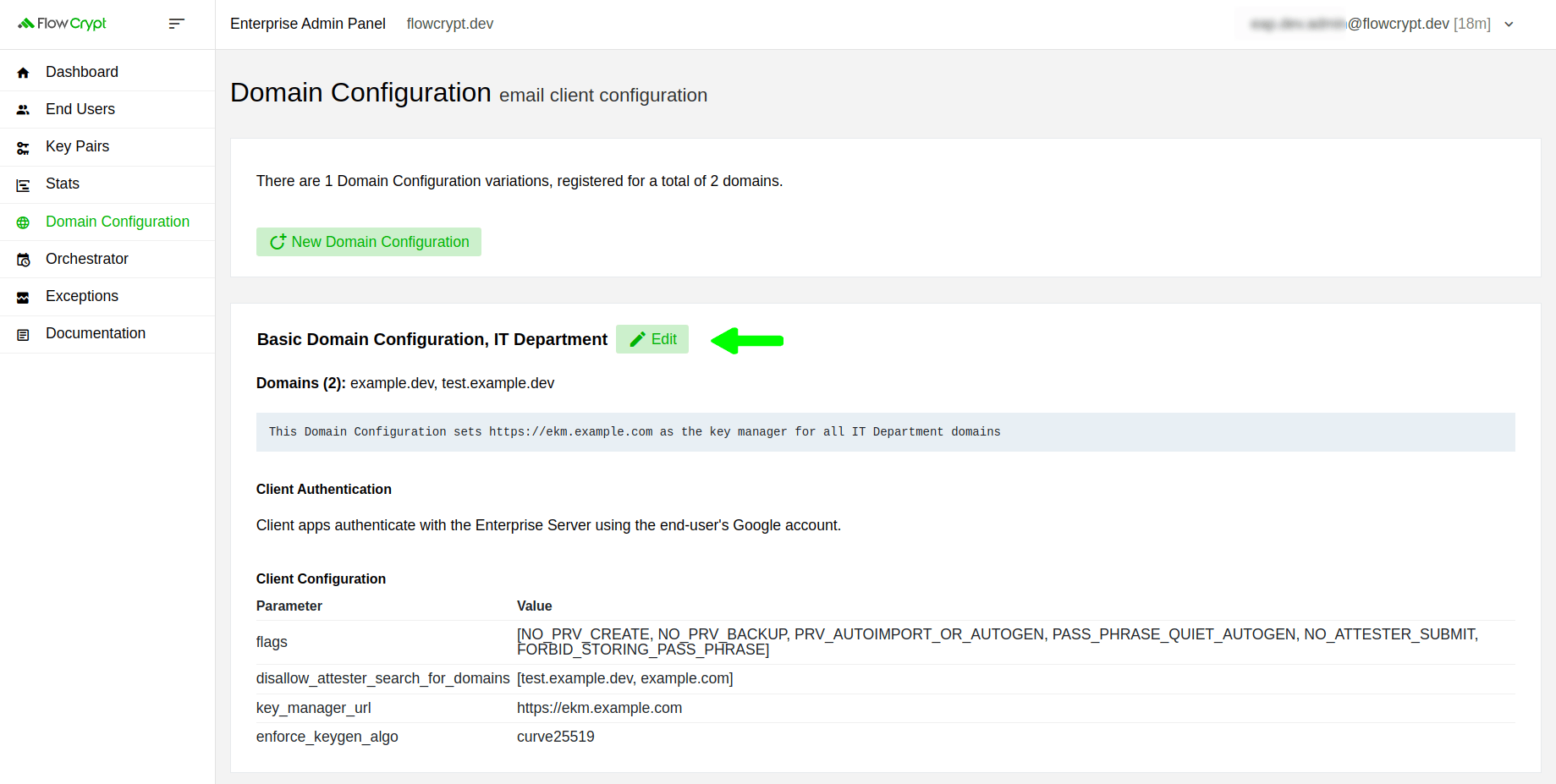
3. Remove all assigned domains, and then click Update Domain Configuration:
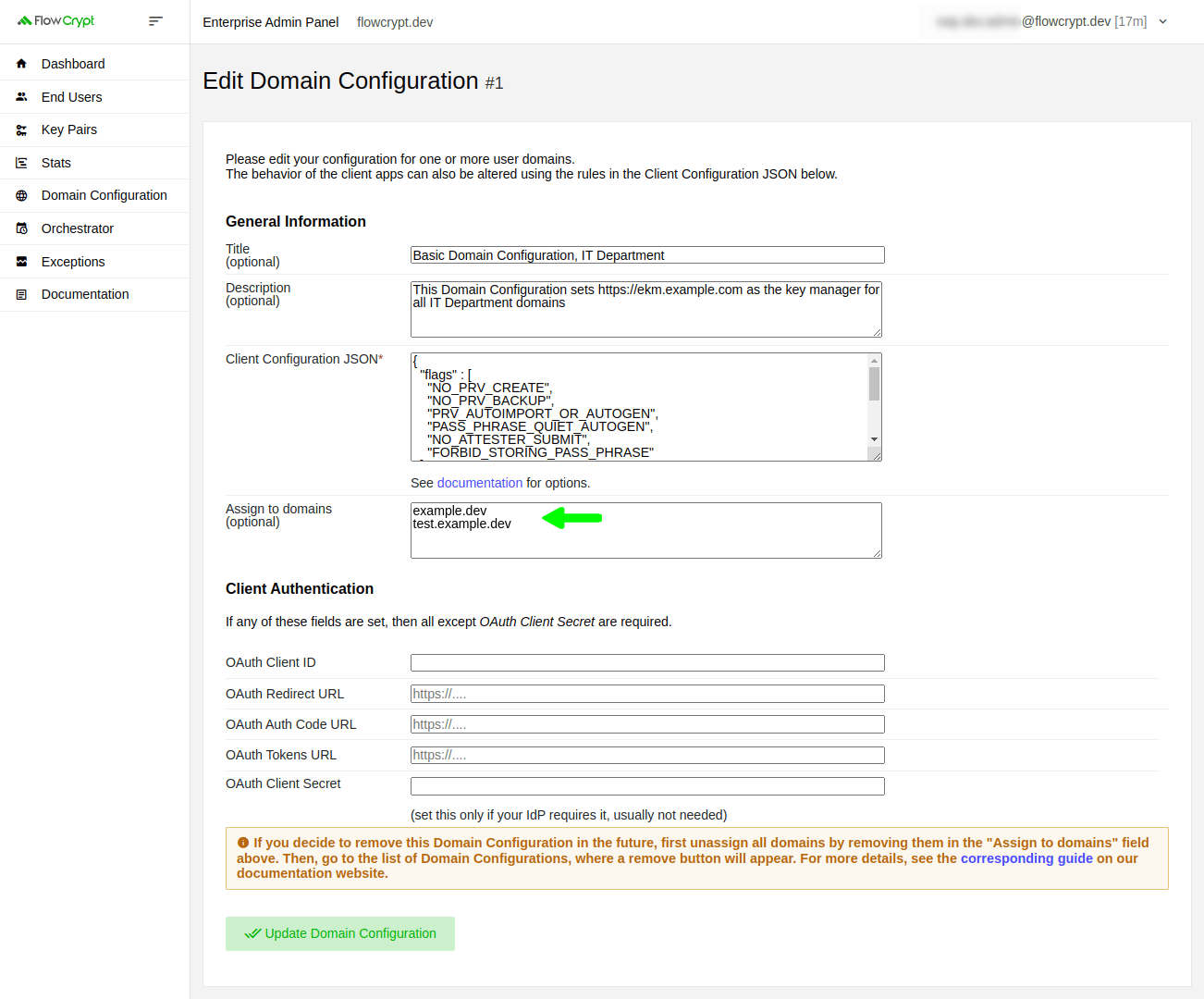
4. After, you’ll be asked to confirm the updates by clicking Update Domain Configuration one more time:
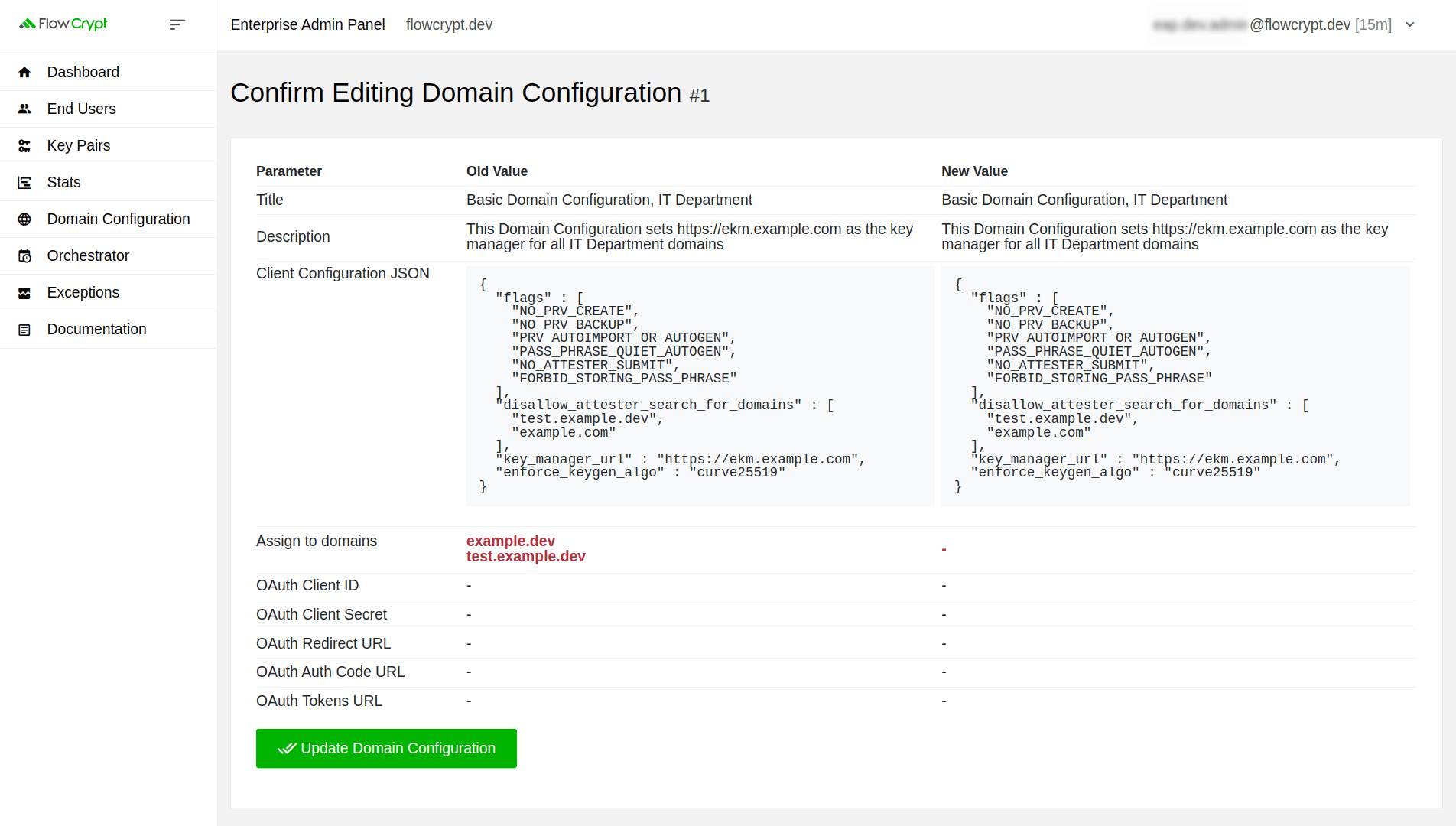
5. It will redirect you to the Domain Configuration section where you’ll see a new red Delete button:
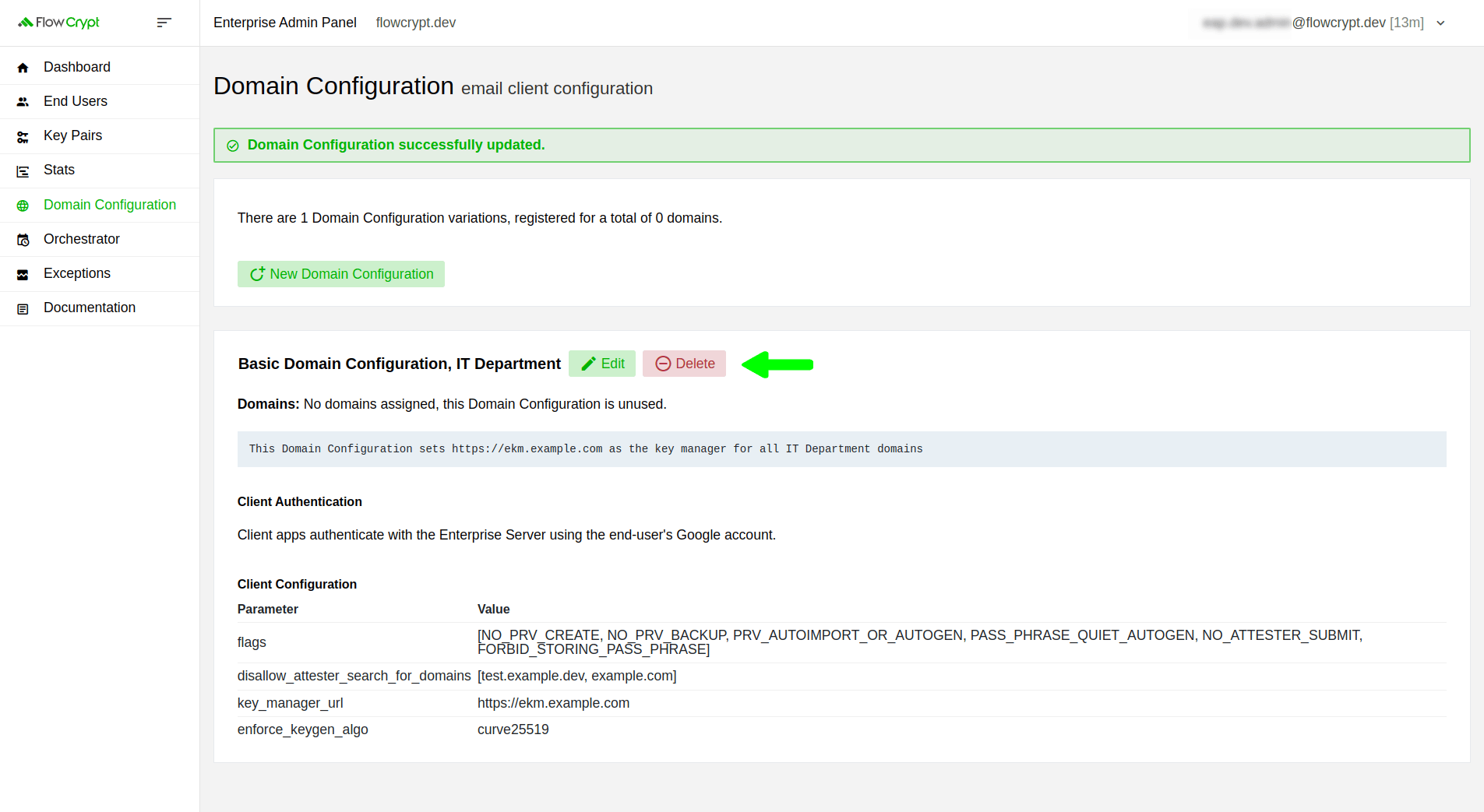
From this step, you just need to follow the simple deletion instruction described in the next section.
Delete Domain Configuration
When you don’t have any assigned domains in the Domain Configuration, it will have a red Delete button. Clicking this button will open a new page for confirmation:
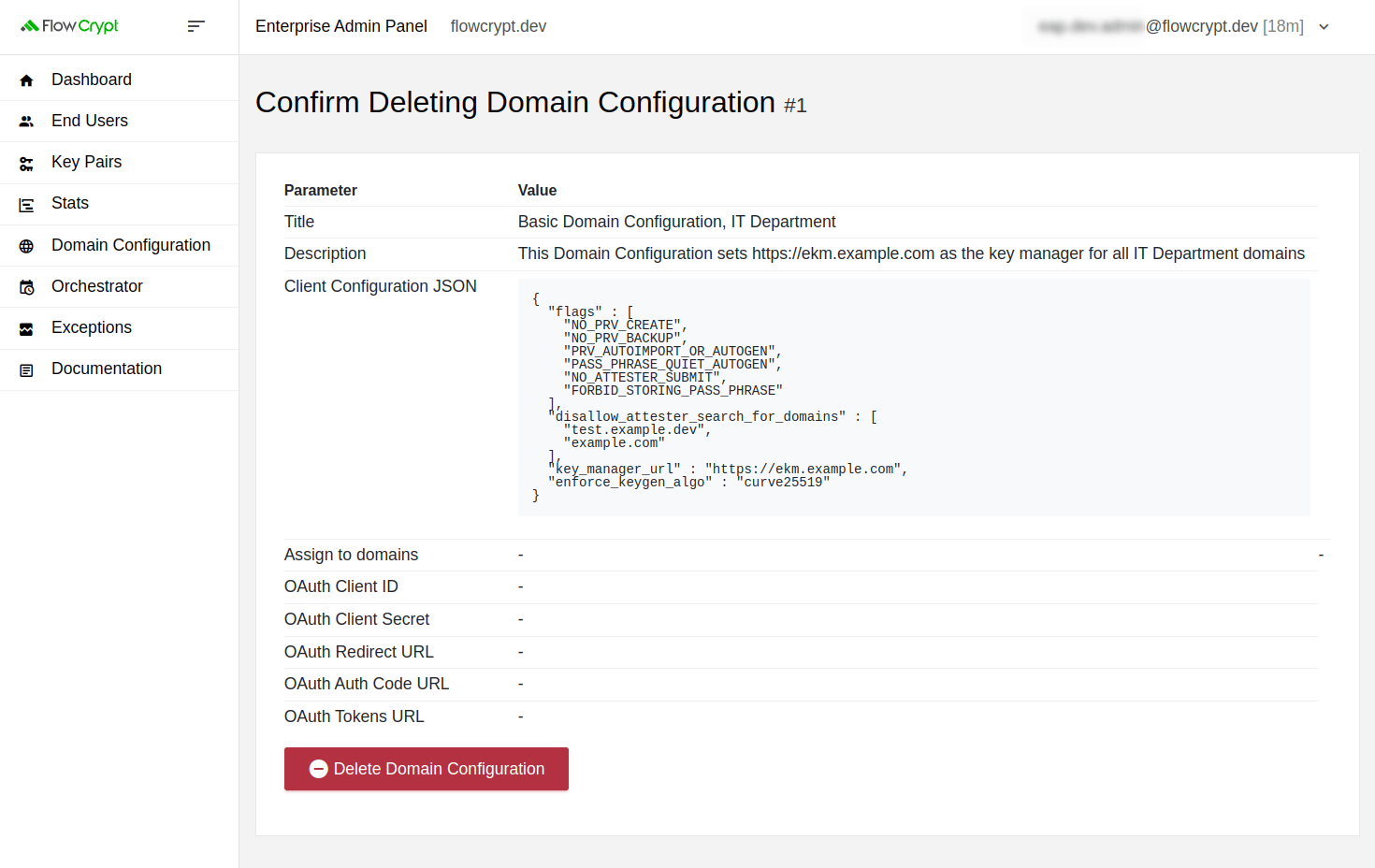
This is the last step before you delete the Domain Configuration. If you’re sure about it, click on the Delete Domain Configuration button to confirm the deletion. As soon as it’s deleted, you’ll see a message indicating that the deletion was successful.