| Prerequisites |
|---|
| You’ve already installed FlowCrypt by following the Install FlowCrypt guide. |
1. On the setup screen, click the New Encryption Key button:
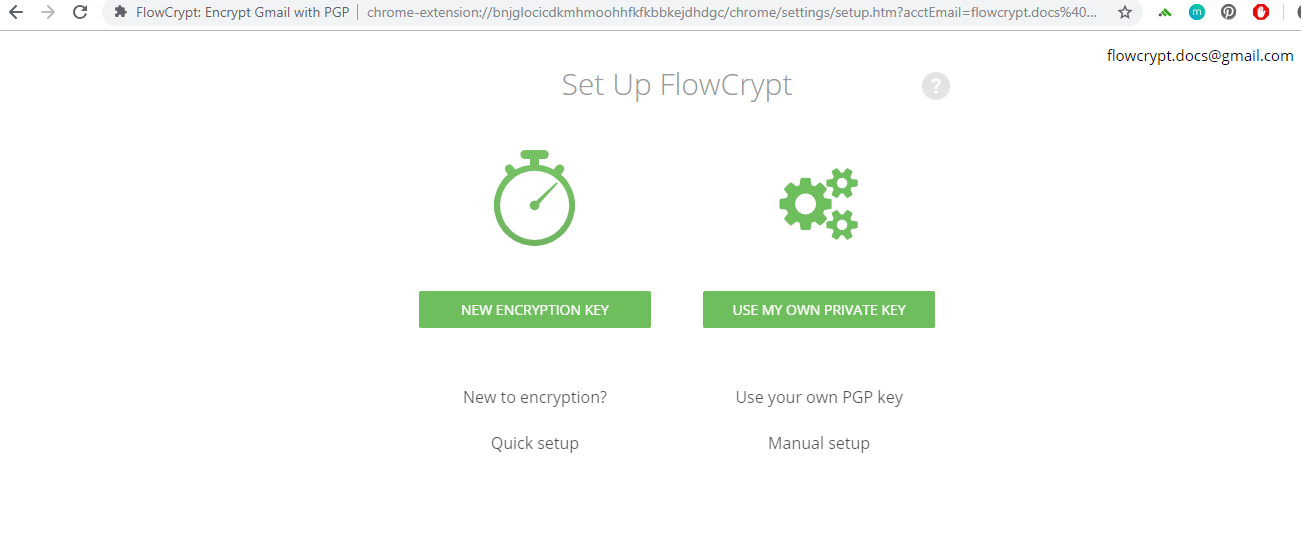
2. Create your own passphrase to protect your encrypted email. We strongly recommend using a strong passphrase:
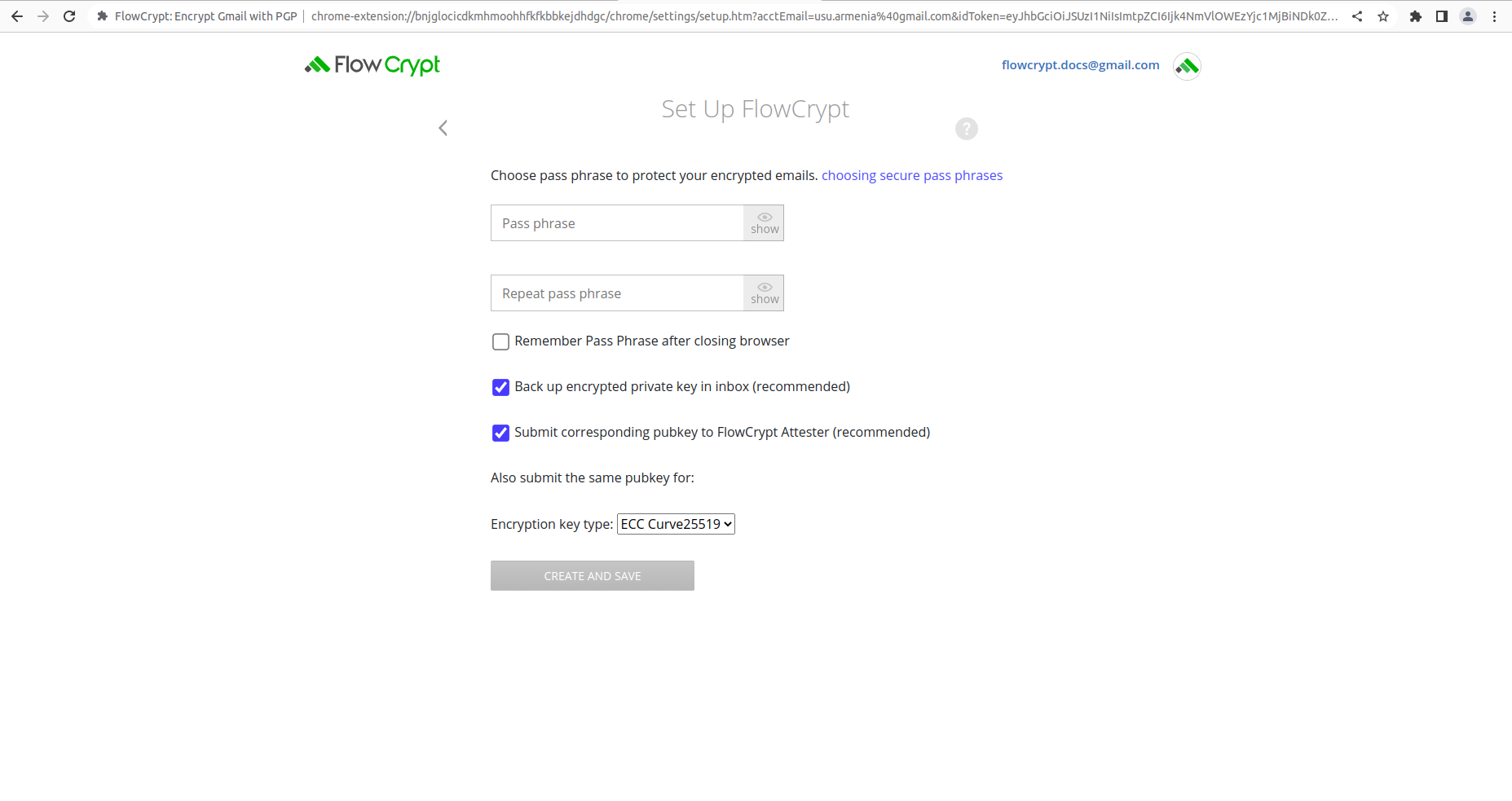
3. Repeat your new passphrase one more time and click Create and Save:
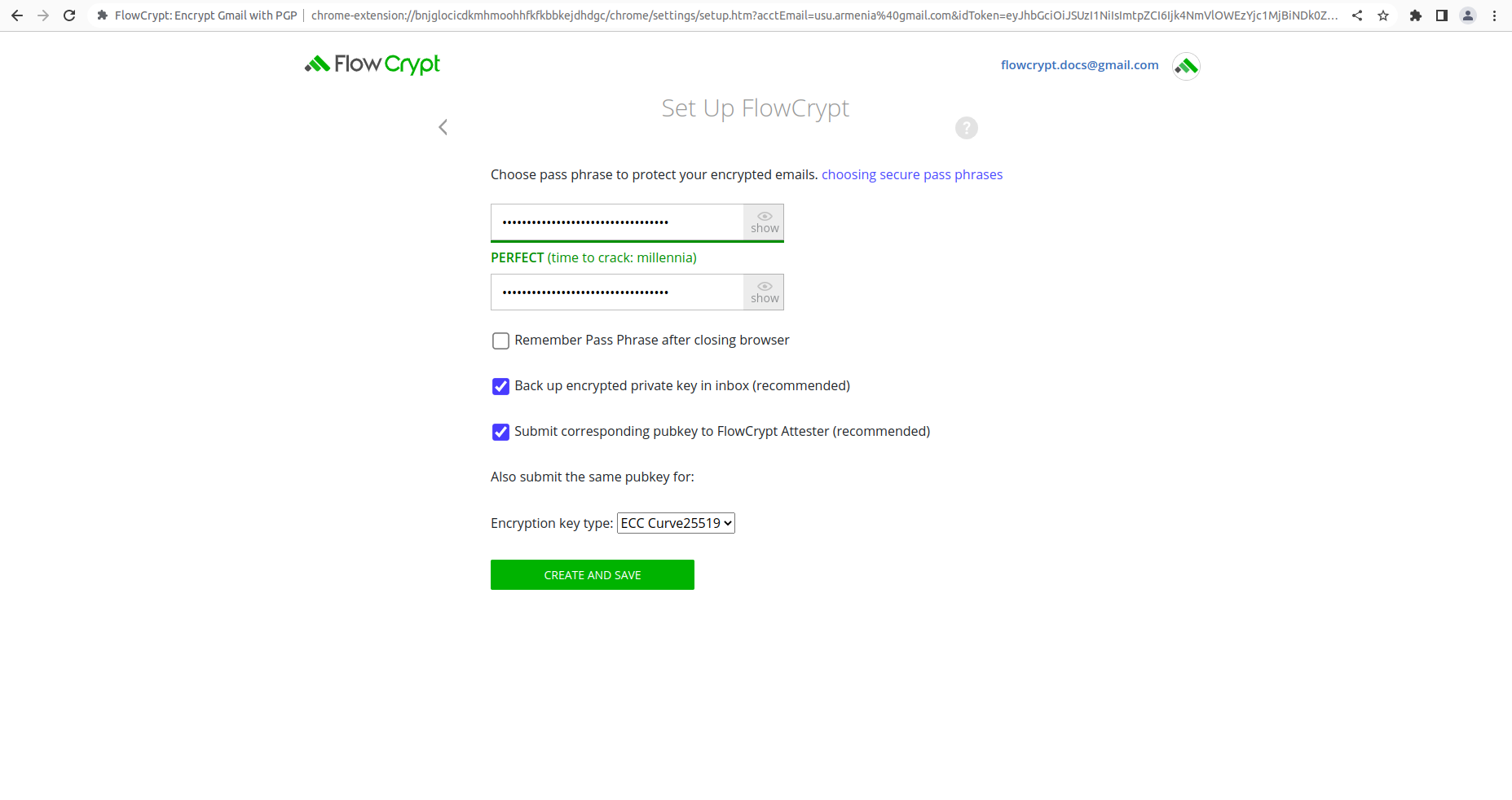
4. The setup process is finished:
Remember to note your passphrase somewhere! Every day, users email us that they’ve forgotten their passphrase and can no longer access their encrypted email. We can’t help them. Unfortunately, their encrypted emails are lost forever. Don’t let this happen to you too. Save your passphrase in a safe place so that you can have it when necessary.
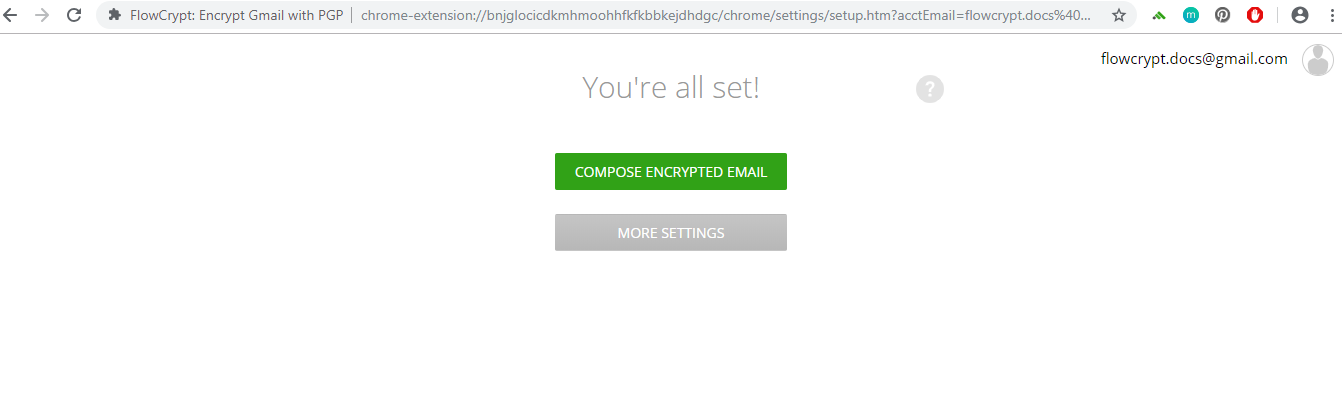
Now you can send and receive encrypted email with FlowCrypt.
What’s next?
To learn how to use FlowCrypt, go to the Send and Receive Encrypted Email section.