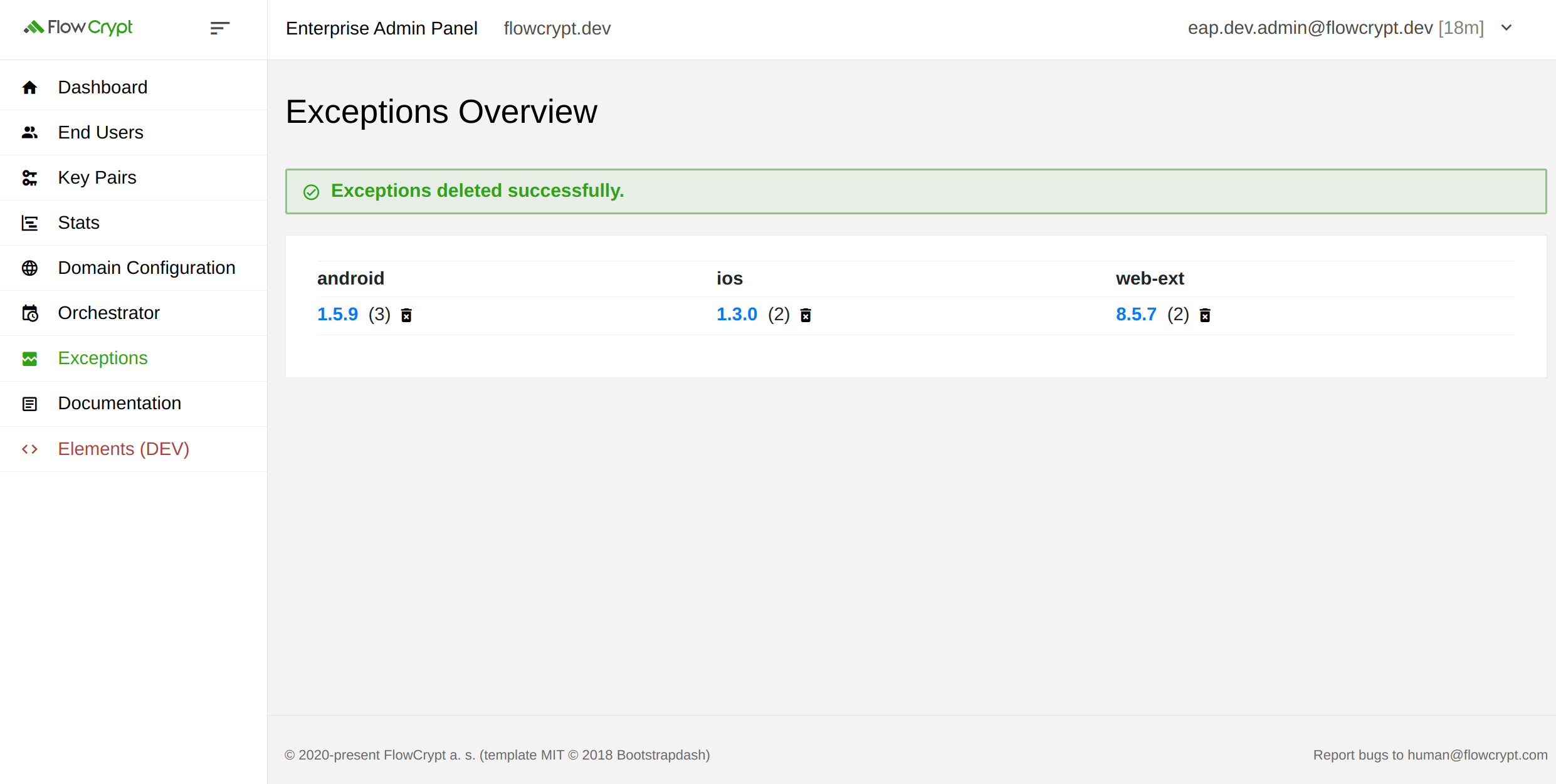Introduction
The Exceptions Page in the FlowCrypt Enterprise Admin Panel helps administrators monitor and manage reported exceptions. It provides a high-level overview of exceptions sorted by product and version, and allows administrators to drill down into detailed exception reports for specific versions.
Navigating to the Exceptions Overview
- Log in to the FlowCrypt Enterprise Admin Panel.
- From the left sidebar, select Exceptions.
This will open the Exceptions Overview, displaying exceptions sorted by product (e.g., android, ios, web-ext) and version.
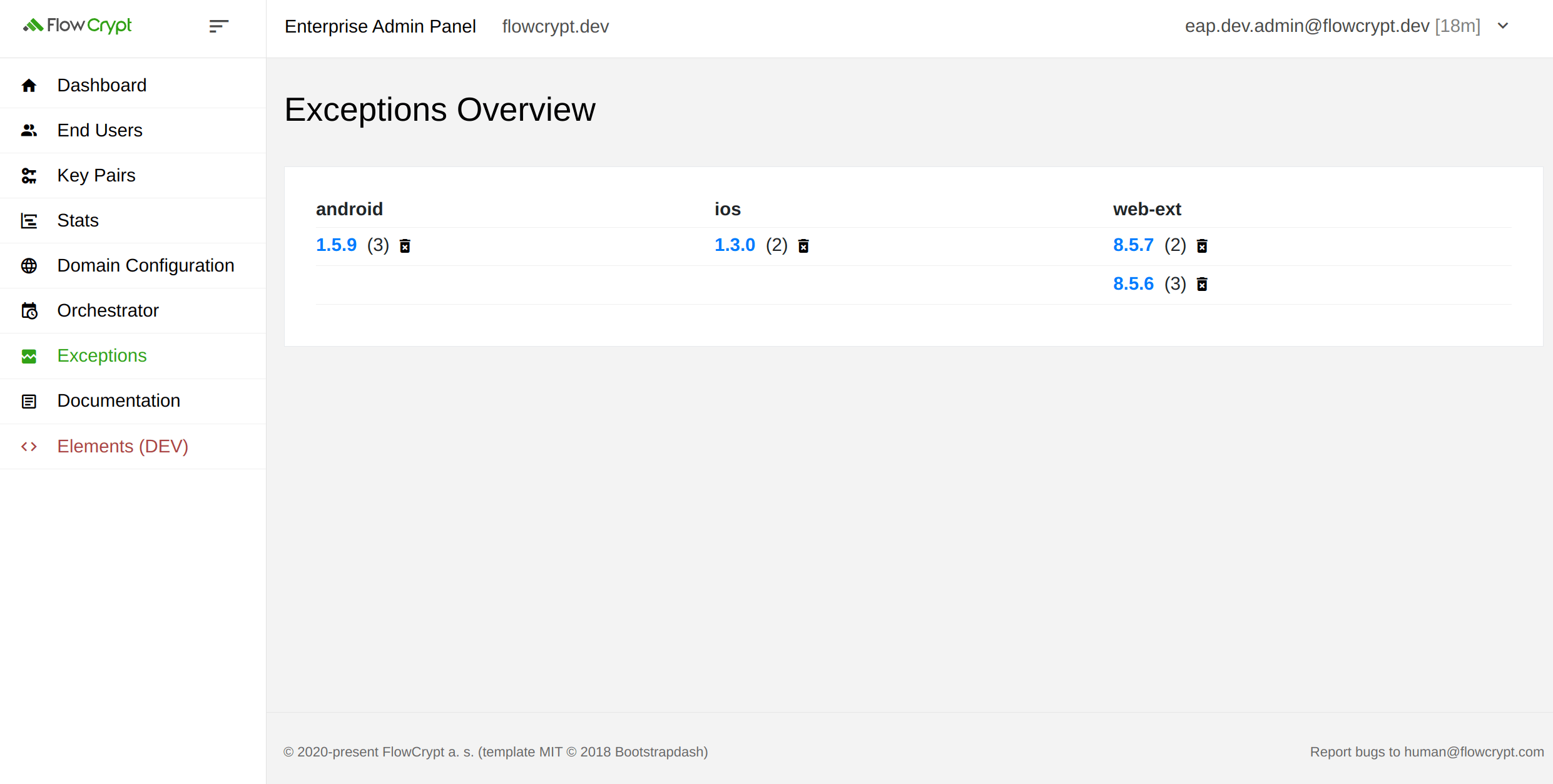
Viewing the Exceptions List for a Specific Version
- From the Exceptions Overview, select a version under a specific product (e.g.,
8.5.7underweb-ext). - This will display the detailed Exceptions List for the selected version, including metadata, error messages, and stack traces.
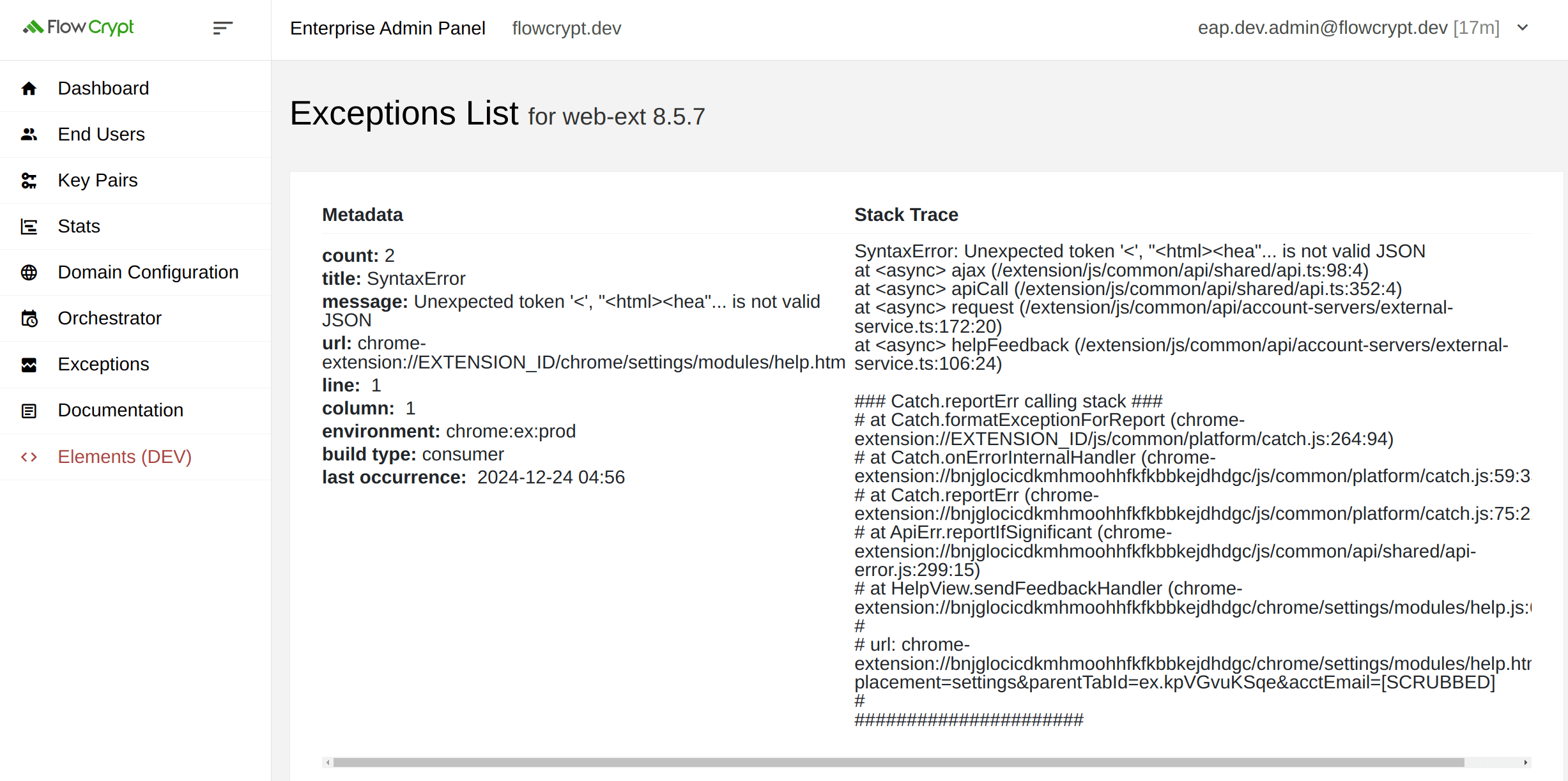
Managing Exceptions
Deleting Exceptions for a Specific Version
- Navigate to the Exceptions Overview.
- Under a specific product, locate the version you want to manage.
- Click the trash can icon next to the exception count for that version.
This will permanently delete all reported exceptions for the selected version.